Imposition template viewer window – Konica Minolta bizhub PRESS 2250P User Manual
Page 77
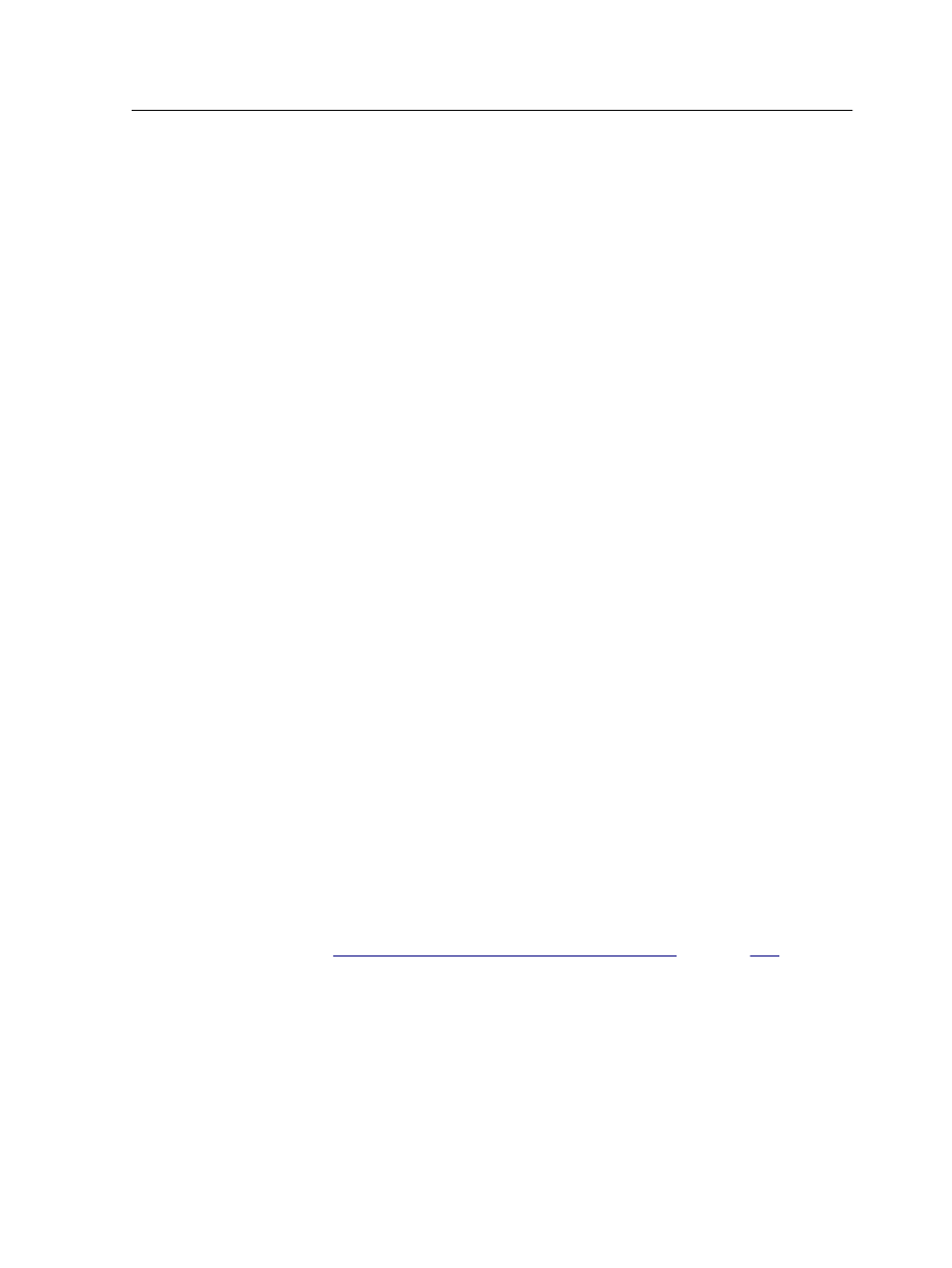
5. In the Layout area, type the number of columns and number
of rows that you need.
Note: The imposition method that you select determines the number of
columns and rows that you can enter. For saddle stitch and perfect
bound, you can place up to 64 pages on one sheet (8 × 8). For step and
repeat and step and continue, you can place up to 625 pages on one
sheet (25 × 25).
6. In the Type list, select Simplex or Duplex.
7. In the Orientation list, select Portrait or Landscape.
8. In the Binding list, select the appropriate binding method.
Note: Binding is available only when Saddle Stitch or Perfect Bound
imposition methods are selected.
9. (Optional) In the Description box, type a name for the
imposition template.
The description name is the name that is used when the
imposition templates are published via JMF.
10. (Optional) Depending on the imposition method and the
template required for your specific jobs, you can continue
defining imposition parameters in the following other tabs:
●
Advanced Layout
●
Sizes
●
Marks
●
Spacing
●
Creep
●
Signature Marks
Note: The options in each tab varies according to the imposition method
selected. A detailed list of all the available options can be found in the
section Imposition tab in the job parameters window.
11. Click Save.
See also:
Imposition tab in the job parameters window
Imposition template viewer window
The Imposition Template Builder is available only with the Action
Pack.
As you create or modify a template, you can see your template in
the template viewer. As you select parameters, the template
viewer dynamically changes to reflect your selections.
Imposition template viewer window
69
