NOVUS superview User Manual
Page 9
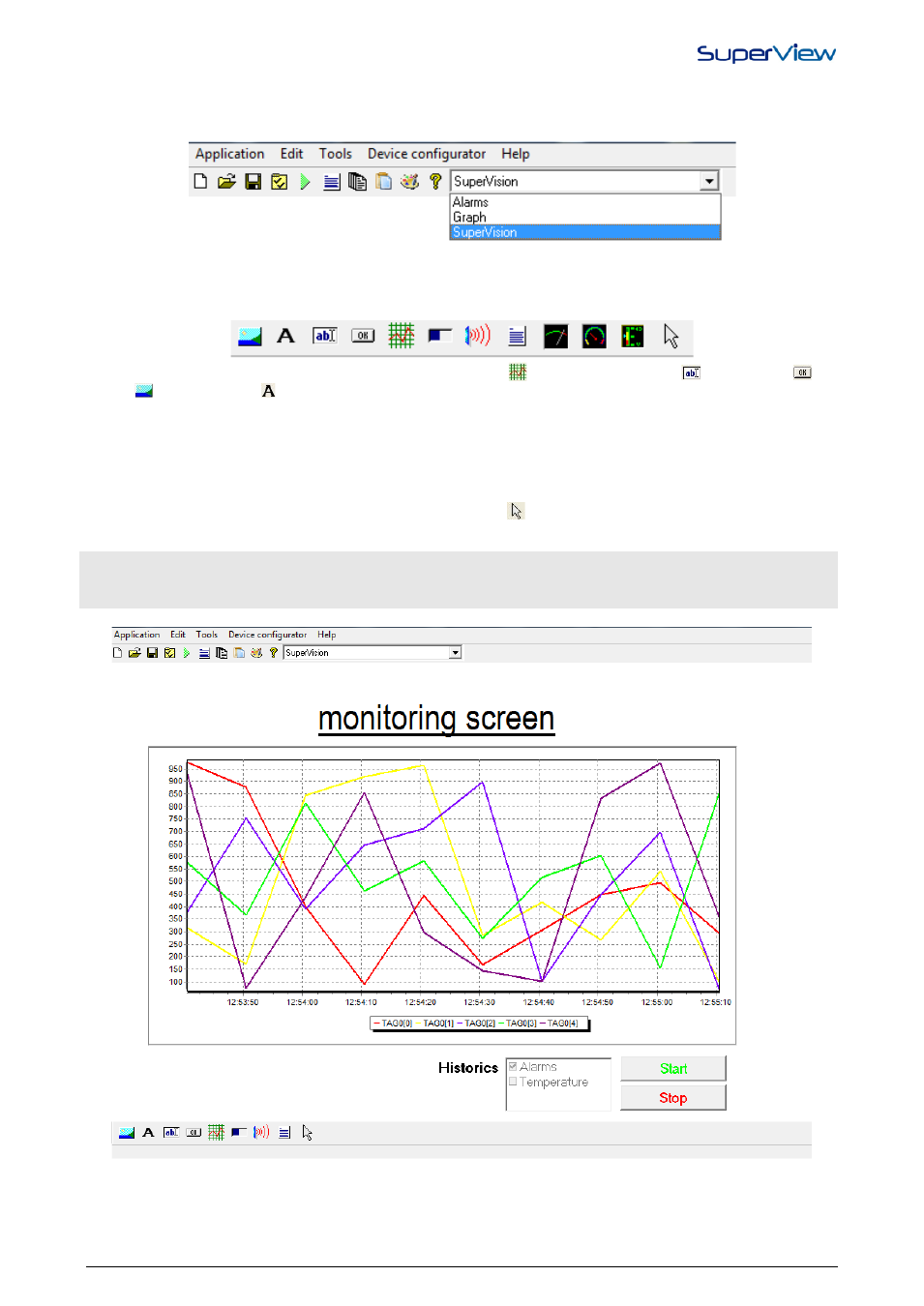
NOVUS AUTOMATION
9/38
Once the form is created, the objects that define its appearance and features must be positioned. If multiple forms were
created, you can select the one that will be edited using the FORM CONFIGURATION window list, clicking on the EDIT
button. The form to be edited can also be selected from the list located on the upper tool bar of the SuperView screen,
as illustrated on the figure below. Select the form to be edited form this list.
The selected form will be displayed at the desktop. The bottom tool bar contains tools for the inclusion of different
supervision objects in the form area, as presented in the following figure.
The steps required to create a form containing a graphic object (
),a text box with a tag (
),two buttons (
),an
image (
)and a fixed text (
) are listed below.
1.
Select the form to be edited from the forms list located on the upper tool bar. In this example the form called “Initial”
is selected.
2.
Select the object that will be inserted clicking on the corresponding tool. It will be recessed while active. In the
empty area of the form under creation, left-click the mouse and drag it, defining a rectangle with the dimension
required for the object. When you release the mouse button, the selected object will be placed on the form. To place
another type of object, select the corresponding tool and repeat the procedure to place it on the form. To disable the
selected tool, click on the recessed one or on the arrow tool (
).When no tool is selected (recessed), the mouse
can be used to move and change the dimensions of the already placed objects. The following figure shows an
example of a form with all objects positioned.
To select more than one object, left-click the first object and then press the Ctrl key. With the Ctrl key
pressed, click on the other objects. Multiple selected objects can be dragged (moved)all together with the
mouse.
