Configure remote variables –object tag, Actions during supervision, Print a supervision screen view – NOVUS superview User Manual
Page 37
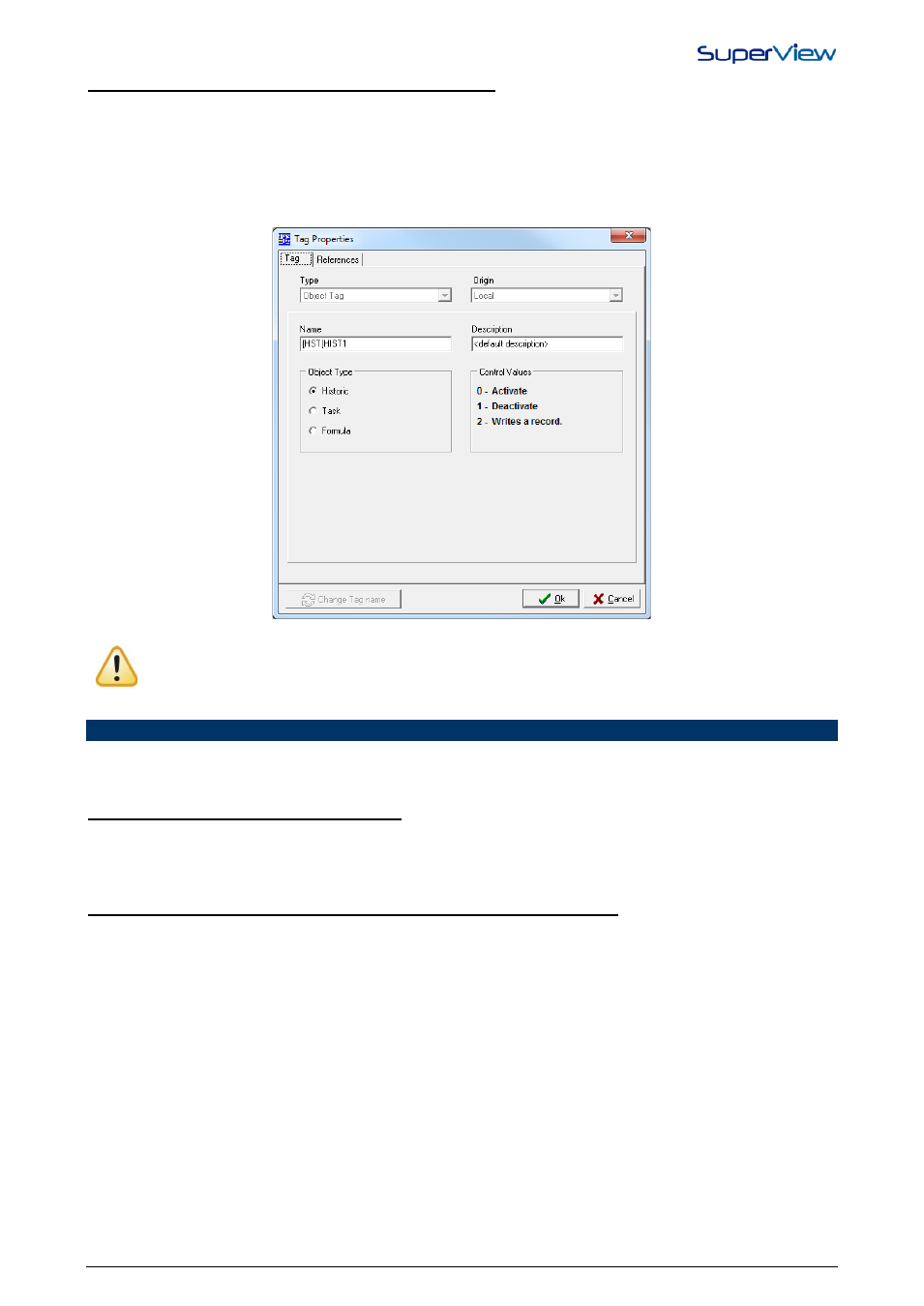
NOVUS AUTOMATION
37/38
CONFIGURE REMOTE VARIABLES –OBJECT TAG
Tags used to remotely control the activation or deactivation of history, tasks or formulas during an application. To control
the actions locally, it is enough to create one of the mentioned types (history, task or formula) and the object tag related
to it is created automatically.
When you want to control a history, task or formula remotely, it is necessary to create an Object Tag, with the same
name as name of the tag created in the original local application. When creating this tag, it is already naturally a remote
tag, and there is no way to change this, because an object tag can only have a local origin when the proper history,
formula or task that it controls exists locally. Example in the images below.
In order to read the devices and the variables of the application remotely from a configuration in the Client
mode, the Tags created in the server and in the client shall have the same NAME (checking upper case,
lower case and spaces) and TYPE. In the Client mode application, the Tags associated to the devices
connected in the Server shall be set up as REMOTE ORIGIN.
ACTIONS DURING SUPERVISION
During the normal use of SuperView in the supervision mode, possibly by a user with no administrator right, the operator
has an access to some features offered by SuperView:
PRINT A SUPERVISION SCREEN VIEW
Click with the right button of the mouse on an area of the form where there are no objects, and select, in the drop-down
menu, the option PRINT SCREEN. The printer to be used for this printing should have been previously set up in the
application configuration (see “Printing Configuration”).
VISUALIZE, PRINT, IMPORT AND EXPORT AND CHECK HISTORY
Click with the right button of the mouse on a history object. The history actions windowsill be displayed. The features
available in this window are described in “History Visualization, Import and Export”.
