Distributed supervision, Defining the distributed communication parameters – NOVUS superview User Manual
Page 35
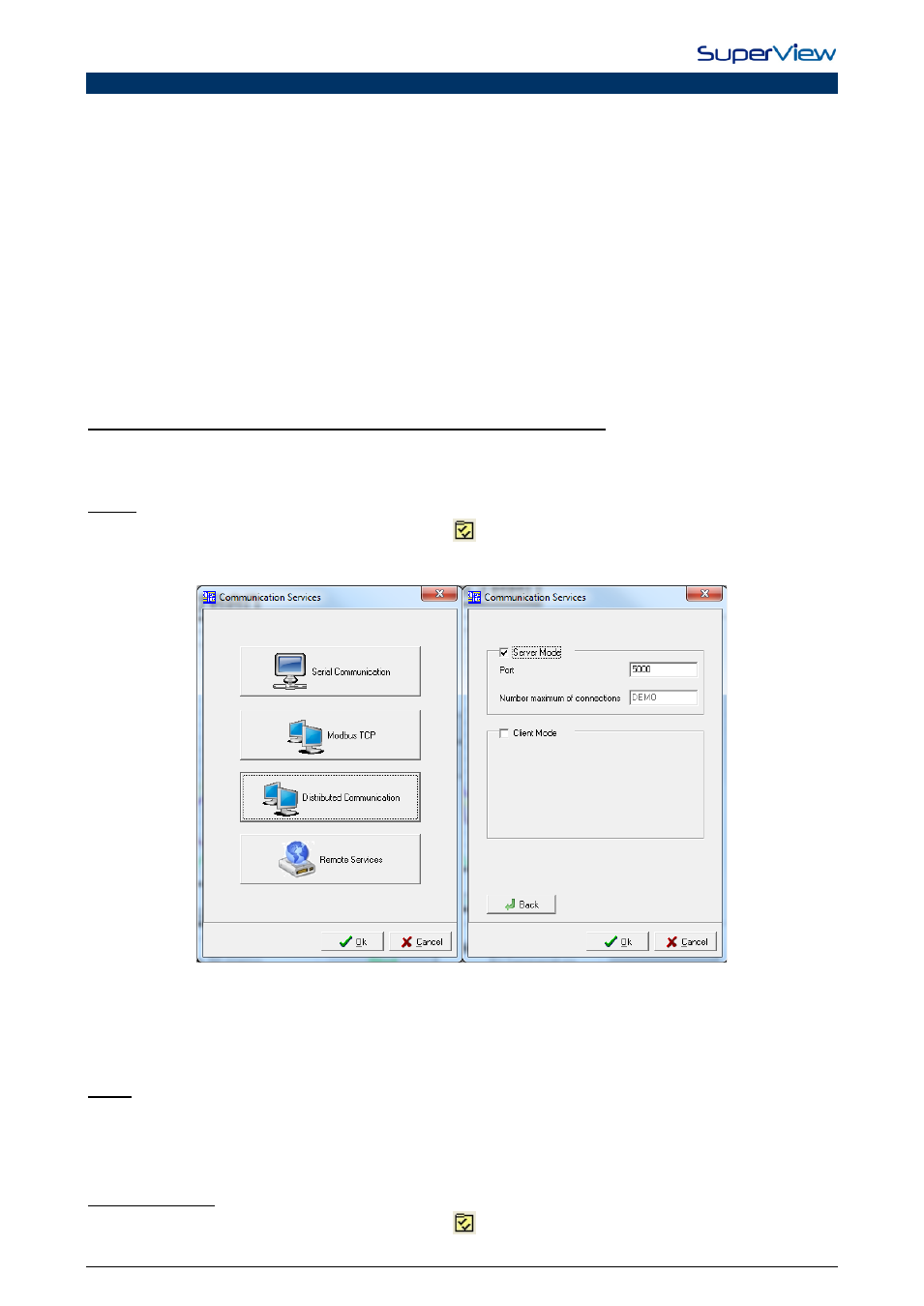
NOVUS AUTOMATION
35/38
DISTRIBUTED SUPERVISION
In the DISTRIBUTED SUPERVISION mode, multiple computers running SuperView carry out the supervision of one and
the same system. Typically, the computer that is directly connected to the Modbus network will act as a data SERVER
for the other computers, named CLIENTS. Client-Server communication uses the existent TCP/IP computer corporate
network.
•
Each client SuperView can connect to a single SERVER.
•
The number of CLIENTS stations that can be connected simultaneously to a SERVER is determined by the use
license of the SuperView SERVER, purchased from NOVUS.
•
A SuperView station can act as a CLIENT and a SERVER at the same time.
•
CLIENT stations can also communicate with their own local Modbus network and act as a SERVER for other
CLIENTS stations
•
All TAGS defined in the SuperView SERVER application are also accessible in the CLIENTS stations. A CLIENT
station requests the TAGS values from the SERVER by name.
•
A CLIENT station can perform reading and writing operations in the SERVER station TAGS.
•
The multiple CLIENT stations can display different views of the process under supervision. Use, at each CLIENT
station, a copy of the SERVER supervision file (file .SUP), set up the CLIENT feature and redefine the TAGS as
REMOTE. The supervision forms layout can be freely changed for each CLIENT station.
DEFINING THE DISTRIBUTED COMMUNICATION PARAMETERS
The TCP/IP communication is performed through communication among two or more SuperView running in the Client
and/or Server modes. In case SuperView will operate only locally, these configurations shall not be carried out. To
configure the distributed communication, proceed as described below:
Server:
1.
Open the CONFIGURE window by clicking the button
on the upper tool bar.
2.
Double click the COMMUNICATION icon and press the DISTRIBUTED COMMUNICATION button.
COMMUNICATION PROPERTIES window will be displayed, as on the figures below.
3.
Click on “Server Mode” to activate the Server mode and type the number of the TCP/IP port where the Server will
hear Clients connections (it shall be a value between 1025 and 65535). In the field “Maximum number of
Connections” the maximum number of clients that may be connected in the Server will be indicated. This number
will depend on the license acquired for the SuperView registration. If the license acquired does not allow clients, the
word DEMO will appear and any clients connection will be terminated after 20 minutes.
4.
After the configuration is finished, press OK.
Client:
The SuperView client remotely accesses the information from the devices connected to another computer, provided that
they are set up correctly. It is recommended to use a copy of the same file, providing only the necessary modifications.
In the computer, which SuperView will be set up for the Client mode in, open a copy of the supervision file and
perform the following steps:
Configuring a Client:
1.
Open the CONFIGURE window by clicking the button
on the upper tool bar.
