Print setting, Database of modbus devices parameters – NOVUS superview User Manual
Page 31
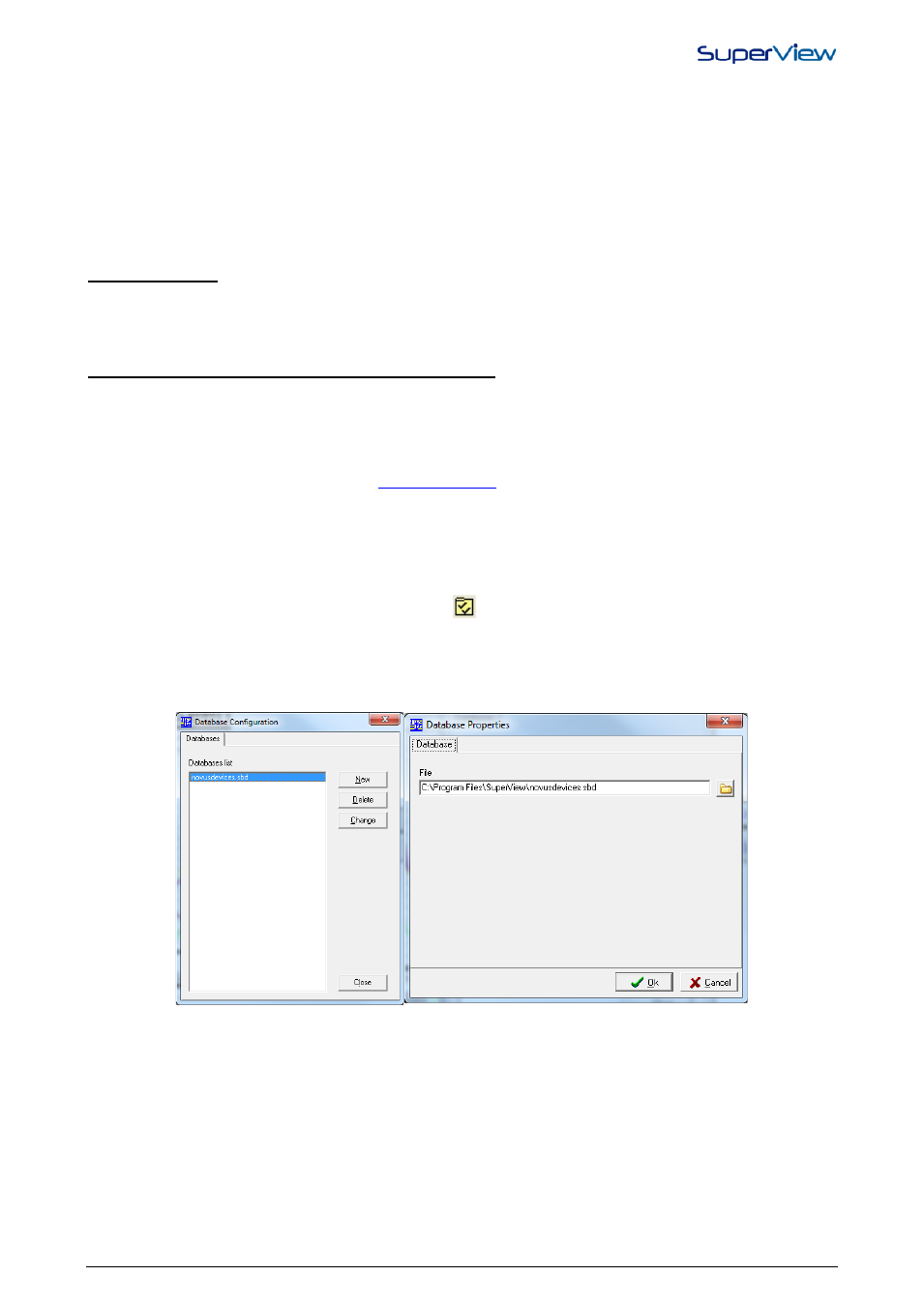
NOVUS AUTOMATION
31/38
- Validable: activating this option makes certain aspects of the software to change, below is the list of
modifications:
- When saving the application, saves the old versions.
- A report showing values with minimum, maximum and average.
- Obligatory automatic Logoff.
- Minimizing Form not enabled.
- Electronic signature screen, the login field is already filled in.
- Requires an electronic signature when saving an application, generating a report or exporting a
historic.
PRINT SETTING
During supervision, the operator may request a print screen of the supervision or historic data screens. The printer to be
used, as well as its settings, must be configured in the application during the application configuration. Define print
parameters in the menu APPLICATION/PRINTER SETUP.
DATABASE OF MODBUS DEVICES PARAMETERS
To facilitate the use of SuperView together with NOVUS Modbus devices, a database named NOVUSDEVICES.SBD is
included in the SuperView installation. This database associates friendly names to Modbus registers of the different
models of NOVUS devices. When configuring the Devices for an application (see “Registering devices in the network”),
the devices from the “DEVICE TYPE” list will be included in the databases registered in the application.
If the NOVUS device model that will communicate with SuperView is not available in the installed database, an updated
version can be obtained at Novus websit
, in the section SuperView files for download, and
included as an additional data base or as a replacement of the database originally installed with SuperView. Before
installing a new database, it is recommended to make a security backup of the previous version, to allow recovery of the
previous operation condition in case the application stops running with the database exchange.
Communication with devices that are not included in the database is possible and described in “Configuring the
Communication with Devices from Other Vendors”. The procedures for the inclusion and exclusion of a database in a
SuperView application are shown below:
1.
Open the CONFIGURE window by clicking the button
on the upper tool bar.
2.
Double click the DATABASE icon. The DATABASE CONFIGURATION window will be displayed.
3.
To include a new database, click on the button NEW. To delete or change the properties of an already registered
database, select the database from the list and click the buttons DELETE or CHANGE, respectively. In the tags list,
double click the database to be set up. The DATABASE PROPERTIES window will be displayed, as on the figure
below.
4.
In the file field, find the file with the SuperView database that you want to include.
5.
Select OK to confirm and save your selection.
