Copy / paste objects, Start supervision when windows is started – NOVUS superview User Manual
Page 34
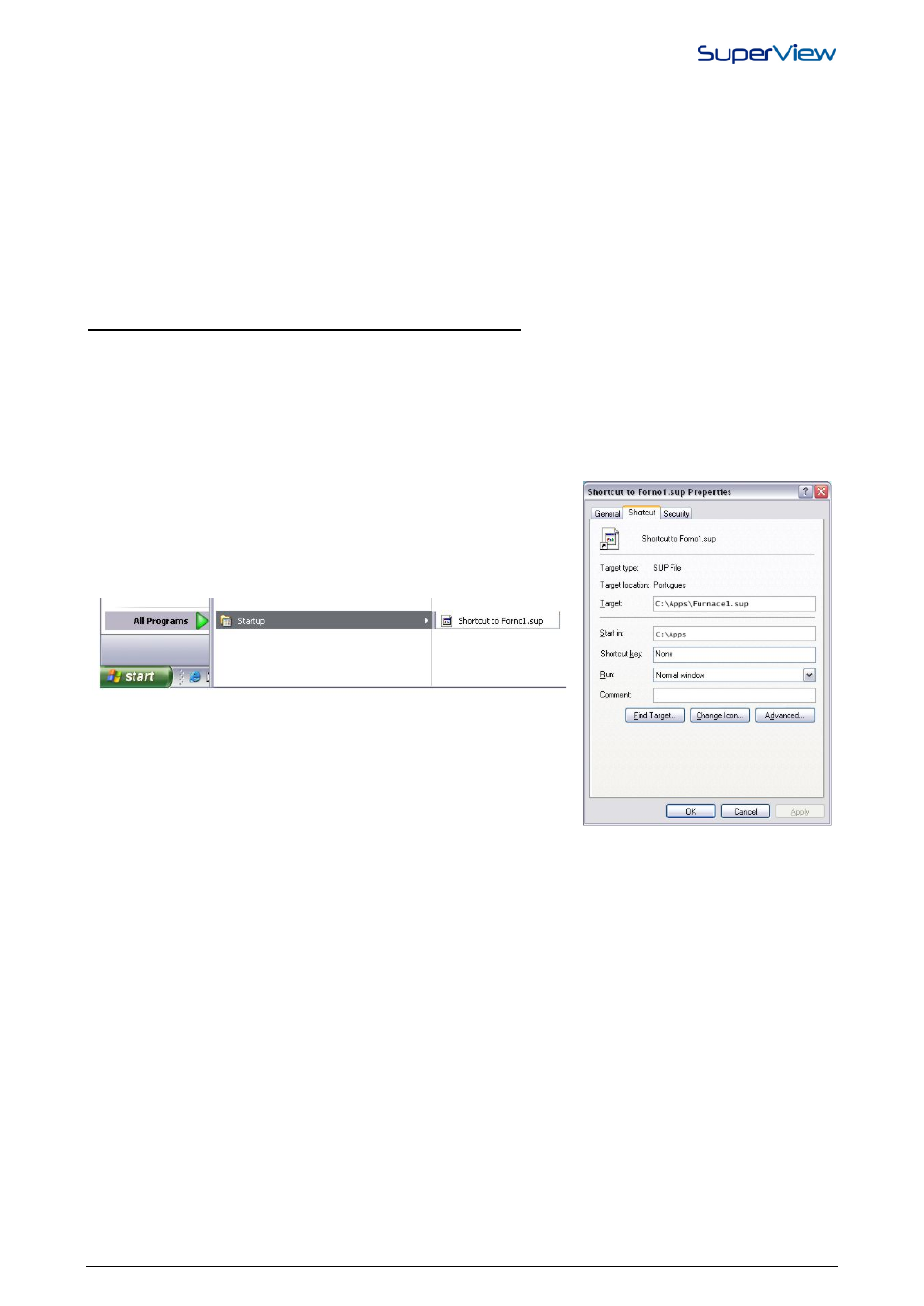
NOVUS AUTOMATION
34/38
COPY / PASTE OBJECTS
Allows copying objects within the same application. One or multiple objects, grouped or not, can be selected, copied and
pasted into another position on the screen. Select the objects you want to copy, select the copy option (or press Ctrl C)
and then select the paste option (or press Ctrl V). A copy of the selected objects will be placed on the screen, and they
can be moved to other positions. Most of the properties of the copied objects is maintained, but they must be reviewed,
specially the tags association.
EXPORTING AND IMPORTING A COMPLETE SUPERVISION FORM
A supervision form can be saved to a file for later reuse in a different application. When a form is saved, application
information as users, devices and tags are not saved. Only visual and position properties of the objects are preserved.
When a form is imported into an application, the properties of all objects that compose this form shall be revised and
completed with the information that had not been saved on its export. The functions Import or Export of Forms are
available in the Application menu. The files that contain supervision forms have a name with the extension .xcr.
START SUPERVISION WHEN WINDOWS IS STARTED
A SuperView application can be started whenever the Windows is started. For this purpose, follow the steps described
below:
1.
In the register of the application users, create a MONITOR user, which will allow for the start of supervision without
a password. Refer to “Users Management”. Save the application.
2.
In Windows, create a shortcut for the supervision file to be started.
3.
Place this shortcut in the STARTUP Windows folder in the START/ALL PROGRAMS menu. See the figure below for
an example of a short cut for the initialization of a sample application named FORNO1.SUP.
