Registering events in superview – NOVUS superview User Manual
Page 24
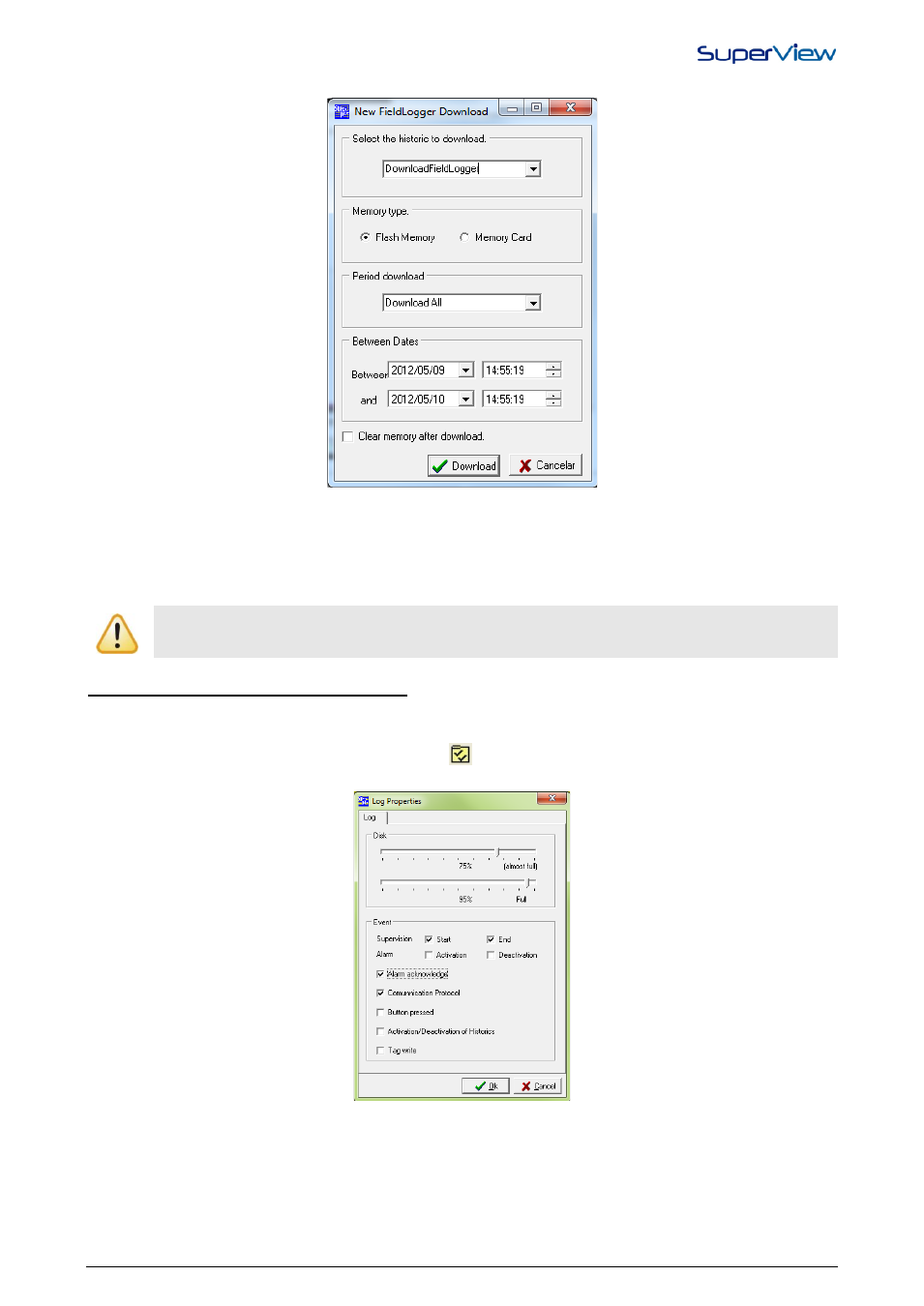
NOVUS AUTOMATION
24/38
With the FieldLogger it is also possible to download data by means of a button action, as shown on the image below:
At the end of the download, SuperView will automatically uncheck the historic. A new download can be started at any
time by checking the historic again. Data read from the Field Logger will be saved in the historic file, and can be
visualized and exported with the resources described in “Visualizing, Copying and Exporting Historics”.
If when setting up the historic the CREATE A NEW FILE EACH TIME THE HISTORIC IS ENABLED option is not
checked, each download will be saved in a different file. If it is checked, each download will be appended at the end of
the historic file, which will contain data from all downloads performed.
During download of the FieldLogger I/O and FieldLogger data, SuperView stops reading all tags.
SuperView historic logs will also be stopped during the download process.
REGISTERING EVENTS IN SUPERVIEW
Some actions the operator performs and some events detected by SuperView can be registered in a text file for further
reference. To configure this function, proceed as described below:
1.
Open the CONFIGURE window by clicking the button
on upper tool bar.
2.
Double click the LOGS icon. The LOG PROPERTIES window will be displayed, as on the figure below.
3.
In the EVENTS section, check the events that you want to be logged in the file
4.
After completing the configuration, click the OK button
The Log file is located in the same folder as the application file, furthermore, the file is encoded; to visualize the logs it is
necessary to use the SuperView LOGS VISUALIZER.
