Advanced screen edition, Objects grouping, Bringing objects to front / sending back – NOVUS superview User Manual
Page 33: Objects alignment, Standardizing the size of objects
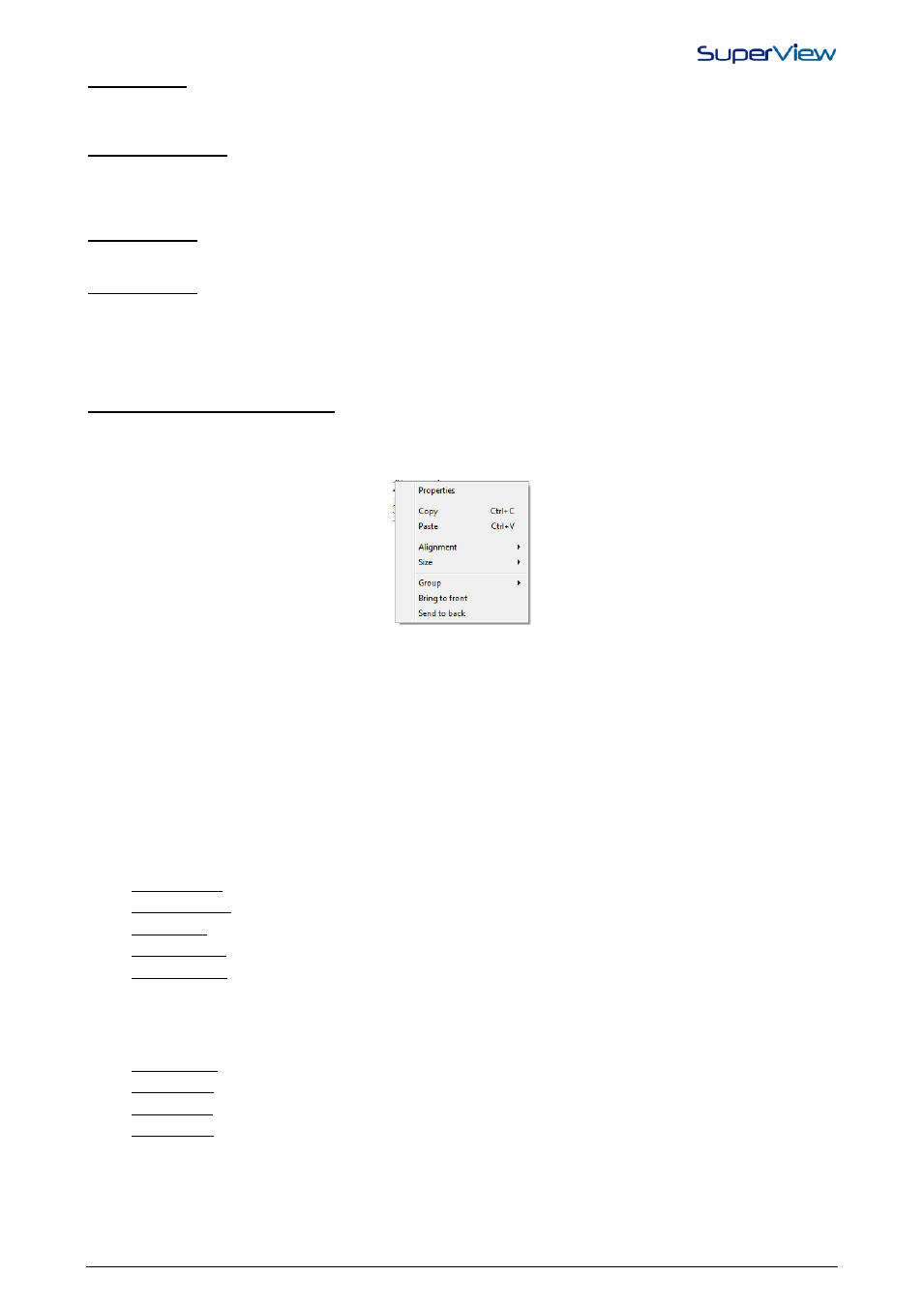
NOVUS AUTOMATION
33/38
Initial Address: Specify the address of the Modbus register to be read and associated to the Tag. If the Tag to be
created is of the BLOCK type (composed of multiple contiguous Modbus registers), specify here the Modbus address of
the first block register. The specified address must be the physical address of the register that transmits in the address
field of the Modbus frame.
Number of Registers: Specify the size of the block of registers to be read and associated to the Tag. To define a Tag
with a single register, enter the value 1 (one).If a value higher than 1 (one) is selected, an array of Tags will be created
with the same name, but with different indexes. For example, if a Custom Tag of 4 registers is created and named as
DataValues, 4 Tags will be created with the following names: DataValues[0], DataValues[1], DataValues[2] and
DataValues[3].
Read Command: Specify the Modbus command that shall be used to read this Tag. The commands accepted by
SuperView are: READ COILS (command 01), READ DISCRETE INPUTS (command 02), READ HOLDING
REGISTERS (command 03) and READ INPUT REGISTERS (command 04).
Write Command: The write command to be used when a writing operation is carried out in the Tag is determined
automatically by SuperView, based on the previously selected Read Command. Some read commands do not have a
corresponding write command, and writing in Tags that use these commands is automatically disabled. A tag composed
of more than one register (block) and that uses a Modbus read command that allows writing, does not accept block
writing operations. Each one of the multiple tags that form a block type register shall be written individually by
SuperView.
ADVANCED SCREEN EDITION
During the graphic design of a supervision form, the following edition resources are available to make the task easier. To
use them, select the objects that you want to change and right click on them. A drop-down menu will be displayed with
the available options:
OBJECTS GROUPING
Applicable when more than one object has been simultaneously selected (to select multiple objects, select on them with
the left button of the mouse while holding the Ctrl key). A group of objects will always be moved together. The individual
features of each object within a group can be also accessed with a right-click on the object. The GROUP menu unfolds
the options GROUP AND UNGROUP. Select the action you need.
BRINGING OBJECTS TO FRONT / SENDING BACK
A selected object or group can be brought to the first plane of the screen, in front of objects in lower planes. It is useful to
control how objects in the screen will overlap. Objects like TEXT BOX WITH TAGS and ALARM TABLE are always
displayed in the first plane.
OBJECTS ALIGNMENT
Allows alignment of selected multiple objects. Select the objects to be aligned and choose the required alignment option:
• Horizontal/Left: All objects will have the same horizontal position as the object positioned on the left.
• Horizontal/Right: All objects will have the same horizontal position as the object positioned on the right.
• Vertical/Top: All the objects will be on the same vertical position of the object on the screen top.
• Vertical/Bottom: All the objects will be on the same vertical position of the object on the screen bottom.
• Vertical/Central: All the objects will be on the same vertical center of the object on the screen bottom.
STANDARDIZING THE SIZE OF OBJECTS
Allows standardization of dimension of selected multiple objects. Select the objects to be dimensioned and choose the
required option:
• Height/Higher: All the objects will be as high as the highest selected object.
• Height/Lower: All the objects will be as low as the lowest selected object.
• Width/Higher: All the objects will be as wide as the widest selected object.
• Height/Lower: All the objects will be as wide as the highest selected object.
