Virtual keyboard, Application general options, Virtual keyboard application general options – NOVUS superview User Manual
Page 30
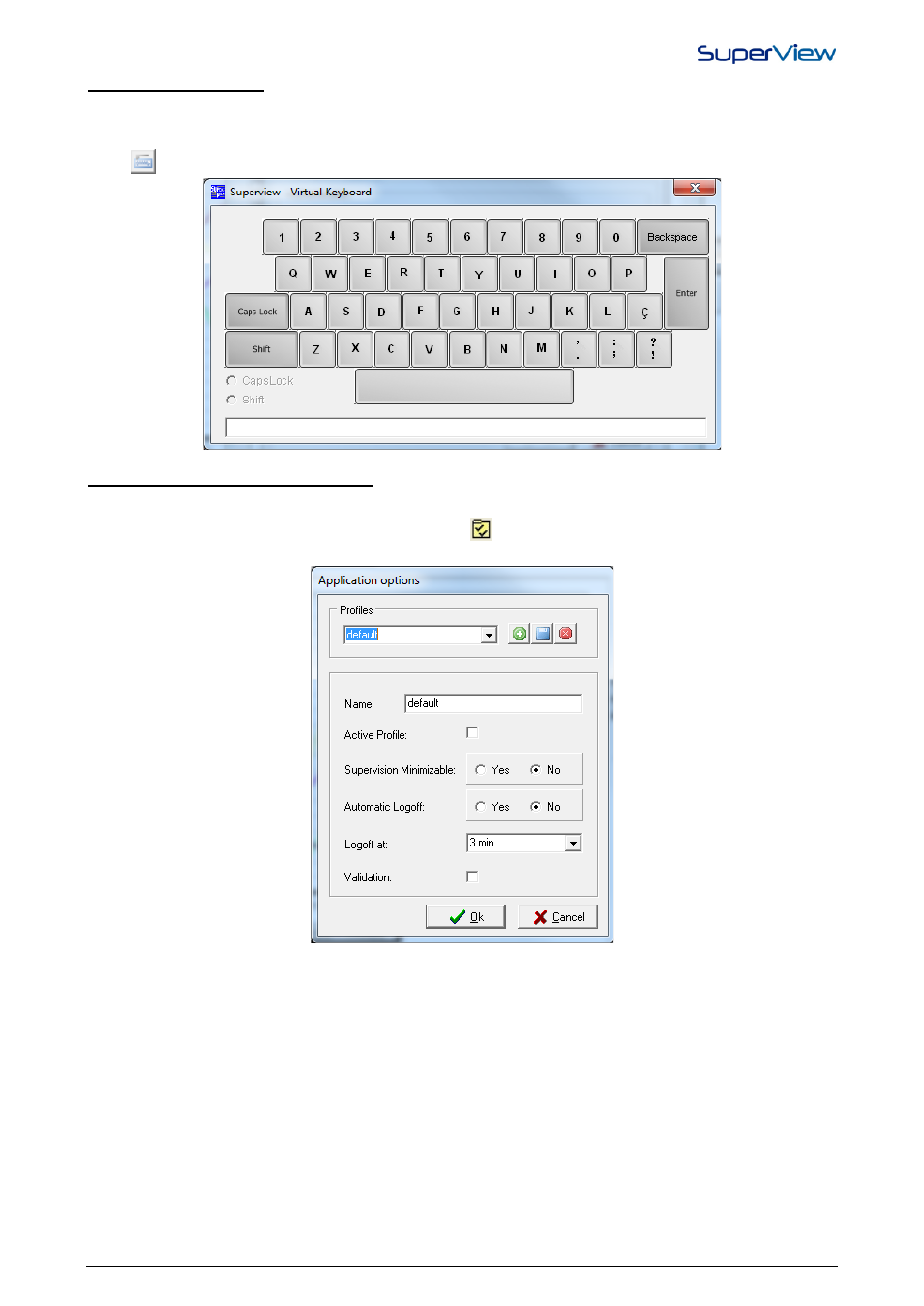
NOVUS AUTOMATION
30/38
VIRTUAL KEYBOARD
SuperView has a virtual keyboard, which can be used in the supervision mode for the applications that use touch screen
monitors. Whenever the user needs to Interact with SuperView in supervision mode, either writing a new value for a tag,
or acknowledging an alarm, there will be a button that calls the software virtual keyboard; it is enough only to click the
button
for the keyboard to appear, as on the image below:
APPLICATION GENERAL OPTIONS
To access the Application General Options, the steps below must be followed:
1. Open the CONFIGURE window, pressing the button
on the upper tool bar.
2. Double click on the item OPTIONS of the CONFIGURE window; the window below will be displayed.
3. It is possible to create different profiles for using each application, however only one can be active at a time.
4. Each profile has some options, which are explained below:
- Name: this is how the set up profile will be called.
- Active Profile: when it is checked, the profile is in use at the moment.
- Minimizing Supervision: defines whether the user can minimize the supervision form.
- Automatic Logoff: with this option checked as “yes”, when starting the supervision it will start blocked and
for the user to able to access its forms, it is necessary insert login and password.
- Logoff in: this is the time that SuperView will wait without interaction from the user, before blocking the
supervision forms again.
