Saving and opening an application, Start supervision – NOVUS superview User Manual
Page 11
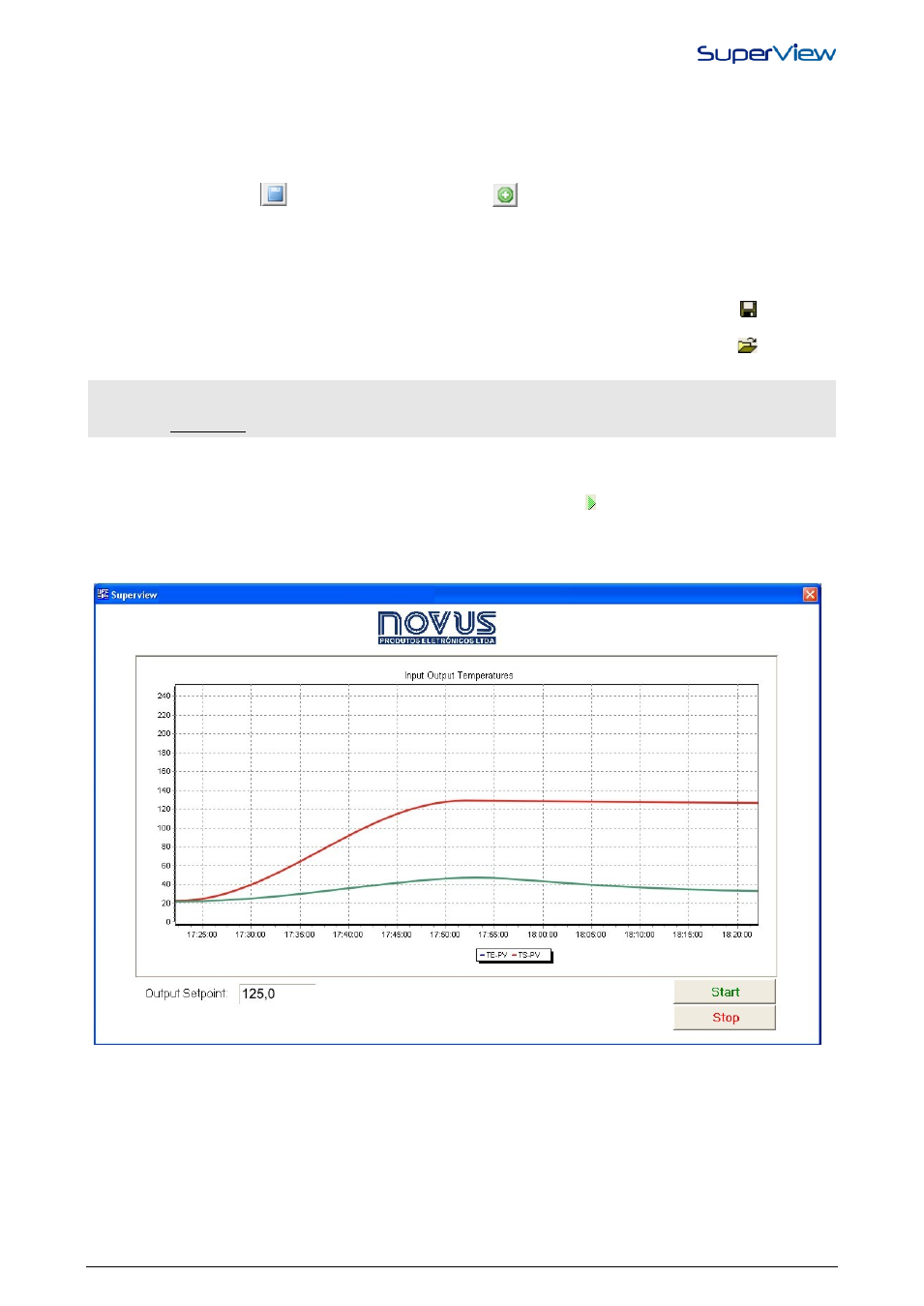
NOVUS AUTOMATION
11/38
3.
SuperView operates with multiple connections, so different COM port connections can be created, further to the
possibility to create connection for communication with Modbus TCP protocol.
4.
In NAME, select the name for the connection, in CONNECT USING, select the communication port which the
devices to be supervised will be connected to. The other fields will be self guiding.
5.
After the configuration is complete, click OK.
6.
The User can confirm more connection without leaving this window, it is enough to save the existing connection
clicking on the button
and then clicking on the button
, to start the set-up of the new connection. The
connections shall use different COM ports.
To set up the parameters of the distributed communication, see DISTRIBUTED SUPERVISION.
SAVING AND OPENING AN APPLICATION
The application created for SuperView must be saved to avoid losing the last changes. Multiple applications can be
created and saved in different files. To save the current application, select APPLICATION/SAVE or click
on the upper
tool bar.
To open a previously created application, select the FILE/OPEN option from the menu or click the button
on the upper
tool bar.
Upon opening an application, the user name and password will be requested. In case users have not been
defined upon creating this application, or the standard users’ set-up has not been changed, use the word
SuperView as a user name and password (all lower case characters).
START SUPERVISION
A non-registered copy of SuperView is able to operate in the supervision mode for 20 minutes. This is enough time to
check how the application created is working. To start supervision, click from the upper tool bar, or select
APPLICATION/SUPERVISE option from the menu. SuperView will show a message informing that anon-registered copy
will operate during 20 minutes only, and the communication with the devices will be started. The form defined as initial
will be shown. The sample screen presented before is shown in the supervision mode, according to the figure below (the
tags values depend on the values read from the network devices).
All steps described in this chapter for “Configuring a Basic application” are necessary to create a simple supervisory
application and enough to get acquainted with its use. For more complex applications, additional features must be
included in the application, and are described in the “Additional Features” chapter. To operate in supervision for more
than 20 minutes, SuperView must be registered. The registering procedure is described in the chapter “Registering the
SuperView Copy”.
