Define the network communication parameters – NOVUS superview User Manual
Page 10
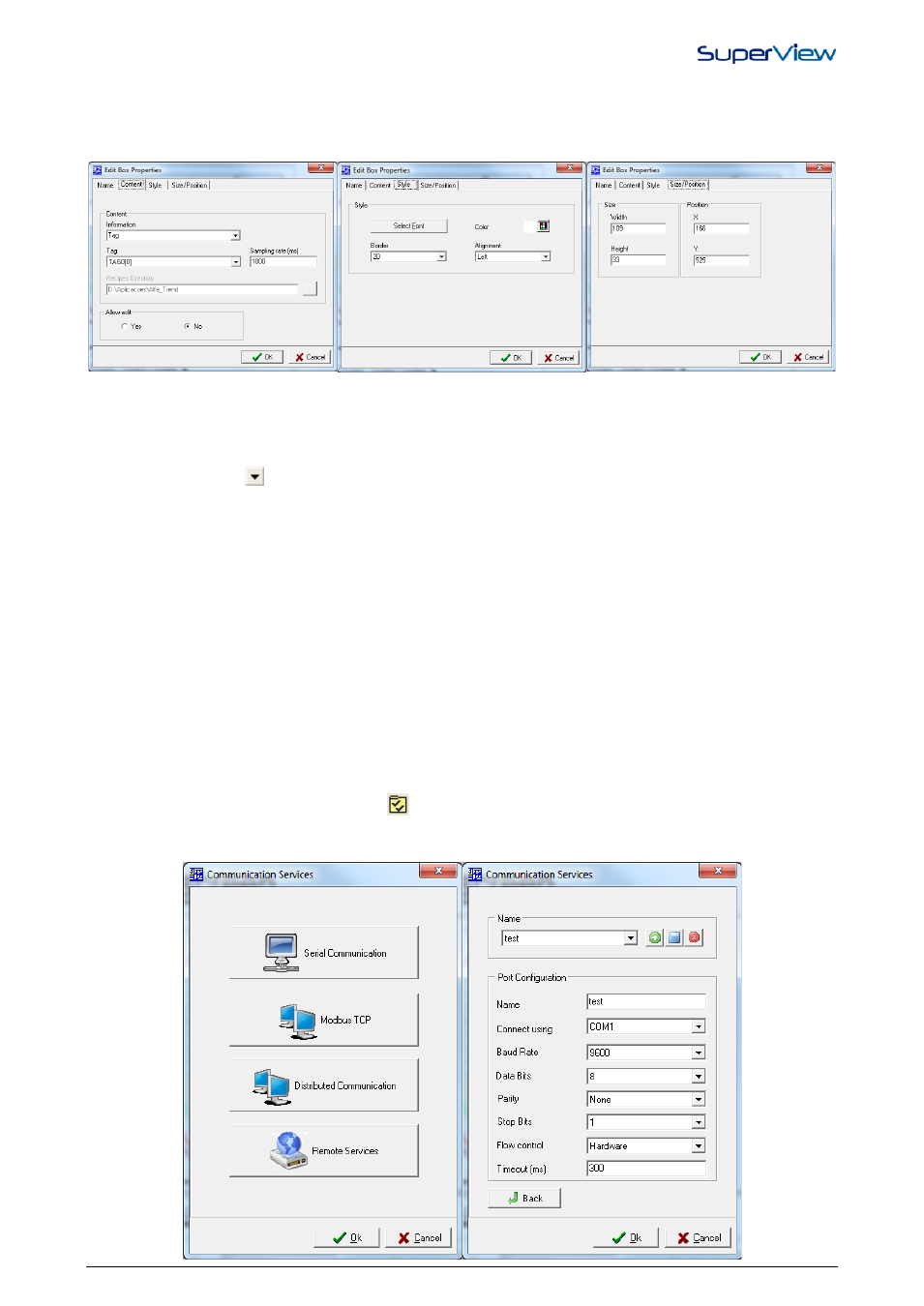
NOVUS AUTOMATION
10/38
3.
Define the properties for each object placed on the form. These properties specify the object appearance and
features. To access the properties window of each object, right-click the object and select PROPERTIES from the
pop-up menu, which will be displayed. The figure below shows the properties windows of the text box with tags
(ELM3 in the previous figure). For further information on the properties of the other objects, refer to the SuperView
help.
4.
In the CONTENT tab, select among showing a Tag value, the user name, the number of the application version, you
can use the text box to perform the created routine, only typing the value code in the text box, and at the end, it can
be used as a text box for inserting simple texts.
5.
If the user selects the option to show the value of a tag, the list of existing Tags is shown in the box under it, only
tags that have already been registered can be associated to a screen object. Display the list of tags available for
selection clicking on
. Define the update rate of the value displayed in the text box. In case the associated tag is
of the Physical type, this rate will define the interval between the tag readings from the communication network. Use
the maximum acceptable value to reduce network traffic. If the associated tag allows write operations, define
whether it can be changed during the supervision through this text box.
6.
In case the user selects the option “execute routines”, in the field “routines directory”, the directory, which serves as
repository for the routines files shall be informed.
7.
In the STYLE tab you can define visual properties as: font type, background color, border and text alignment.
8.
The SIZE/POSITION tab is more informative, once both size and position of form objects can be defined using the
mouse.
9.
After the configuration is complete, click OK.
10. Define the properties for all objects on the screen. Each type of object presents a specific set of properties, which
are not described in this manual. For further information about the particular properties of each object type, see the
SuperView help by pressing F1 key upon visualization of the window which the help is necessary in.
DEFINE THE NETWORK COMMUNICATION PARAMETERS
The communication through the Modbus RTU network for the reading and writing operations from the Physical Tags is
accomplished through a serial communication port of the computer (COM port). The COM port to be used for
communication, as well as its parameters, shall be set up in SuperView. For this set-up, proceed as described below:
1.
Open the CONFIGURE window by clicking
in the upper tool bar.
2.
Double click the COMMUNICATION icon. The window with the existing Types of communication in SuperView will
be displayed, select SERIAL COMMUNICATION, and the window will shown as the figure below.
