Configure remote variables -tags – NOVUS superview User Manual
Page 36
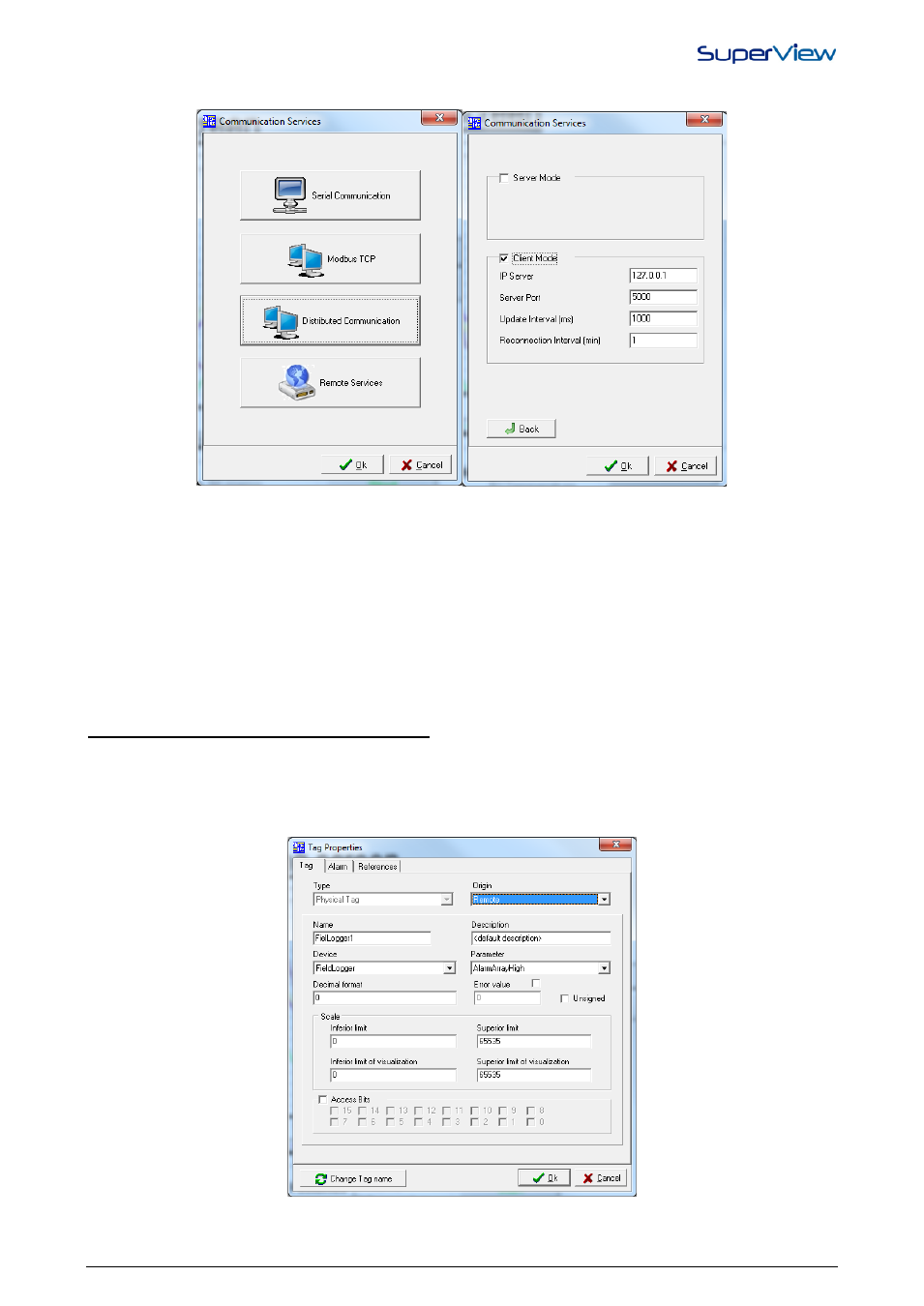
NOVUS AUTOMATION
36/38
2.
Double click the COMMUNICATION icon and clock on the button Distributed Communication. The
COMMUNICATION PROPERTIES window will be displayed, as on the figure below.
3.
In the Communication Properties window, click on “Client Mode” to enable the Client mode.
4.
In SERVER IP, enter the IP of the computer where SuperView is running in the Server mode.
5.
In the SERVER PORT, enter the same value set up in the “Port” field of SuperView that is configured as Server
mode.
6.
In the UPDATE INTERVAL field, enter the interval, in milliseconds, which the client will receive the Tags values
from the server in, and enter the RECONNECTION INTERVAL, which is the interval the client will be reconnected
in, in case there is a failure of the TCP/IP communication.
7.
After the configuration is finished, press OK.
SuperView allows that supervision runs in the Server and the Client modes simultaneously.
CONFIGURE REMOTE VARIABLES -TAGS
Further to configuring the Client Mode, it is necessary to change the configurations of the Tags created for it to be read
remotely. It is necessary that the remote Tags are associated to an object from the supervision form, such as a text box,
chart or a bargraph, in the application set up in the Server mode.
1.
To modify the Tags configurations, double click on the Tag to be modified in the CONFIGURE TAG window. The
TAG PROPERTIES window, as on the figure below.
2.
Select the “Remote” option in the field “Origin”, and click OK. Repeat this procedure for all Tags that shall be read
from SuperView in the Server mode.
