Including an alarm table object, Acknowledging alarms – NOVUS superview User Manual
Page 17
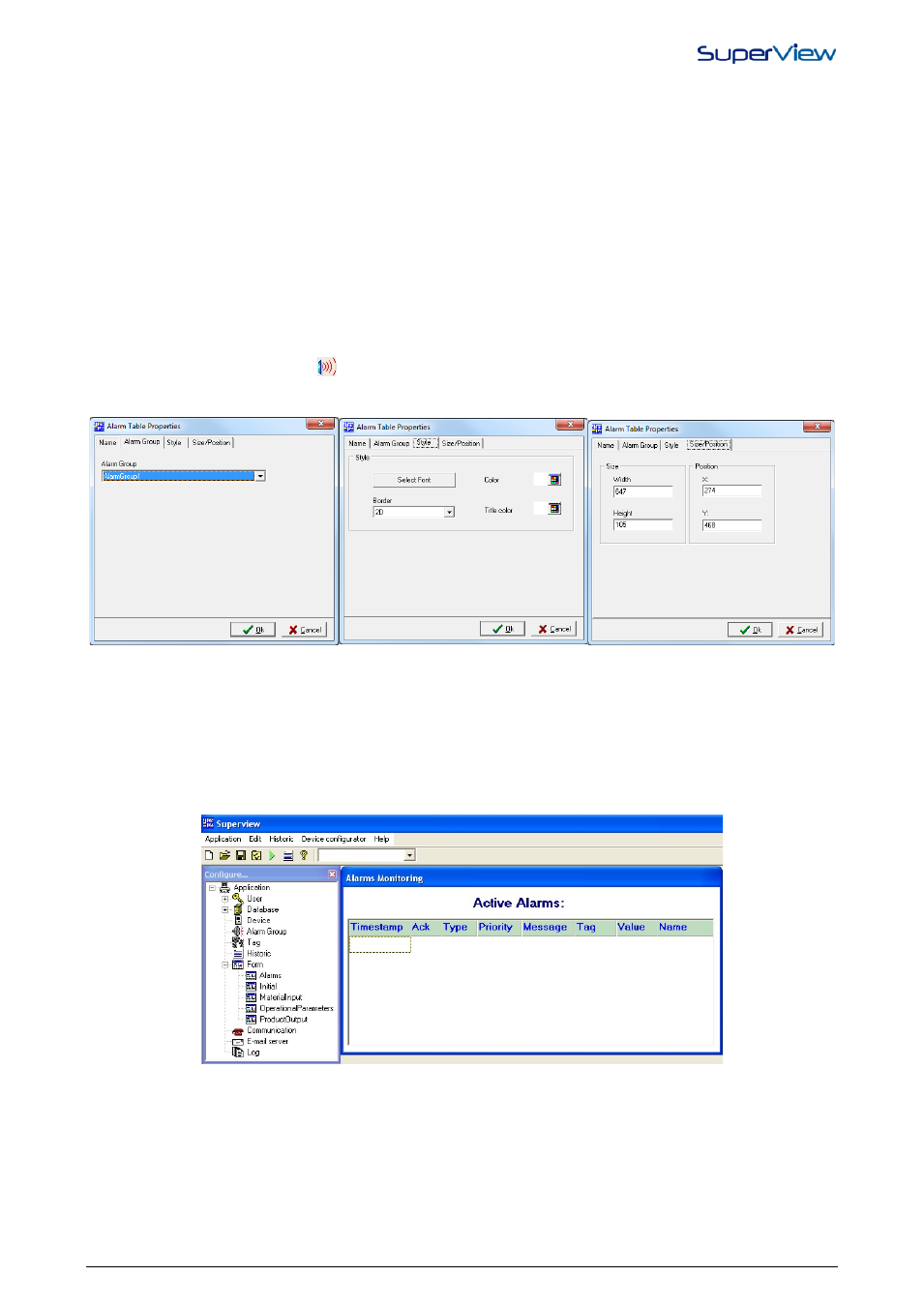
NOVUS AUTOMATION
17/38
4.
Select the type of alarm among the options Low, Low-Low, High, High-High, LowDifference, HighDifference or
Difference.
5.
Define the updating rate. The existence or not of the alarm condition for this tag will be checked according to this
scheduled interval.
6.
Check the ENABLED box to enable the selected alarm.
7.
Indicate the alarm group which this alarm belongs to (the group should have been created in advance).
8.
Define the other alarm parameters. Refer to help about the meaning of each parameter.
9.
In case it is necessary to define another alarm condition for the same tag, select another type of alarm in the TYPE
box and proceed with the definition of parameters.
10. Click the OK button to conclude the definition of alarm parameters for this tag.
INCLUDING AN ALARM TABLE OBJECT
The effective monitoring of an alarm group starts only when an object of this type is positioned and its parameters are
defined in one of the application forms. For this purpose, follow the procedures described below:
1.
Create a new form or edit an existing one (see chapter “Creating supervision forms”).
2.
Select the Alarm Table object –
on the lower tool bar.
3.
Place the object on the form and right-click on it to visualize your properties window called CONFIGURE ALARM
TABLES. The following figure shows 3 main tabs for this object configuration.
4.
In the ALARMS GROUP tab select the name of an already registered alarm group. In this alarm table, the active
alarms in this group will be displayed.
5.
In the STYLE tab set up the appearance of the table on the screen (font type, background color and border).
6.
In the Size/Position tab you can change the size of a component and its position on the application screen.
7.
After the configuration is complete, click OK.
8.
You can adjust the table columns width using the mouse. Place the mouse cursor on the column lines in the table
title bar and drag this line to change the column size.
The figure below shows an example of a form with a title text and an alarm table.
ACKNOWLEDGING ALARMS
During supervision, all active alarms in the alarm group are presented in the table. When the operator makes a double
click on the line indicating an alarm condition, the operator will be acknowledging (ACK) the alarm condition. The Ack
column will indicate whether the operator acknowledged the alarm condition (Ack=Yes) or not (Ack=No).
Upon acknowledging an alarm, an electronic signature will be requested by the user, where the user shall have to
confirm his login and password to be able to provide the alarm acknowledgement. The electronic signature serves as an
additional security guarantee for the confirmation of the operation. Example of the window is shown below:
