Create a new application, Registering devices in the network – NOVUS superview User Manual
Page 6
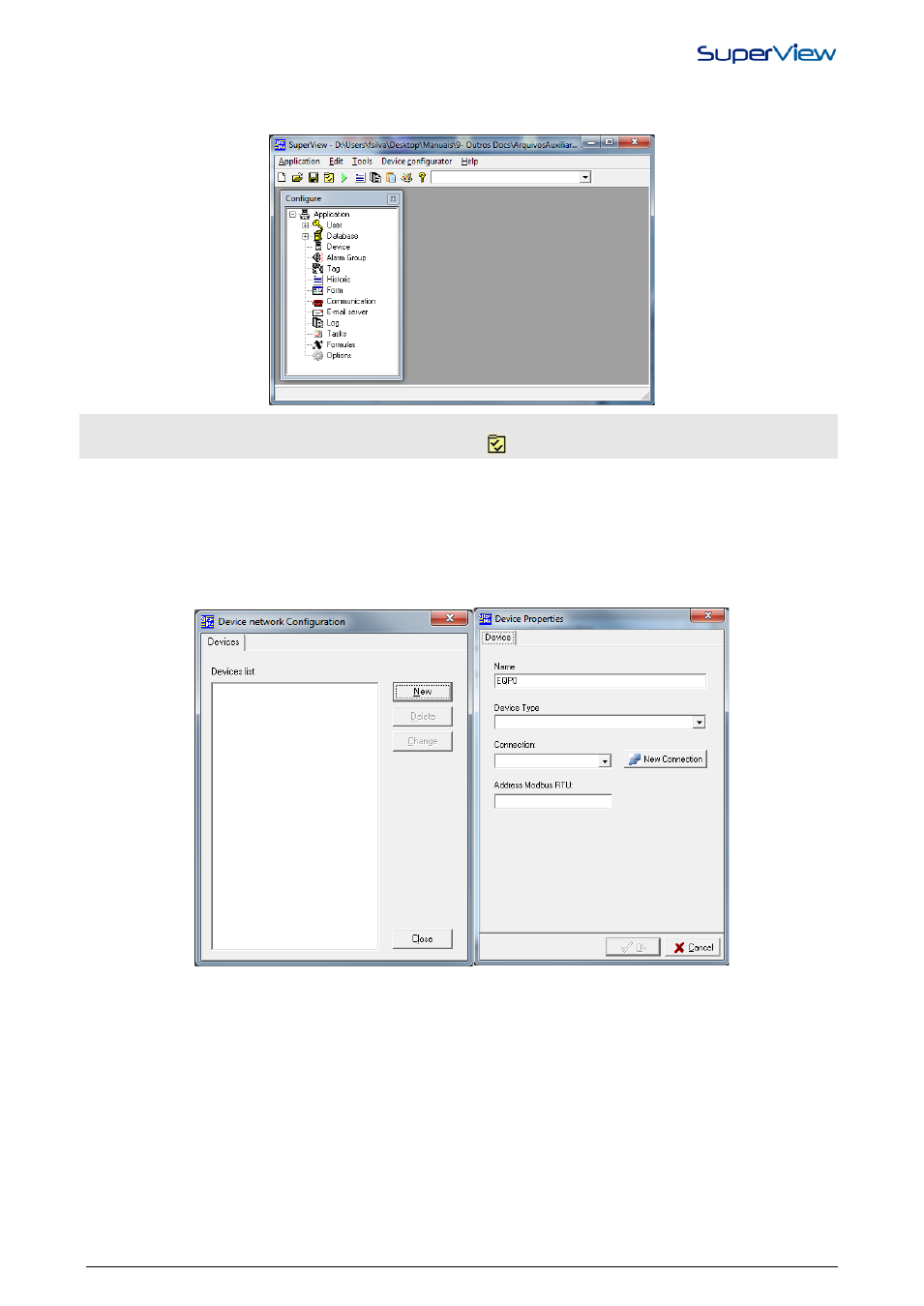
NOVUS AUTOMATION
6/38
CREATE A NEW APPLICATION
To create a new application in SuperView, select the option APPLICATION/NEW. The CONFIGURE window will be
displayed, as on the figure below.
If the CONFIGURE window is closed, it can be opened again selecting the option from the menu
APPLICATION/CONFIGURE, or pressing the button
.
REGISTERING DEVICES IN THE NETWORK
Establishing communication is only possible with registered devices. To register the devices in the SuperView network,
proceed as indicated below:
1.
Double click the icon DEVICES in the CONFIGURE window. The window DEVICE NETWORK CONFIGURATION
will be displayed.
2.
Click NEW and the DEVICE PROPERTIES window will display. Examples of these two windows are presented on
the figure below.
3.
Define the name, in the NAME field, which will identified it in SuperView; in the drop-down list DEVICE TYPE,
select the NOVUS device model that you want to be included in the network; in the field CONNECTION select the
connection that this device will use (for further information about connections, see the topic “Define network
communication parameters”) and in the field ADDRESS, type the address of the Modbus network that identifies this
device. The informed Modbus address must be the same as the one defined for the device, and it must be unique in
the network (only one device in the network can have this address). The name selected for the device will be used
to identify it when configuring the communication variables (TAGS).
4.
After entering all these information, click the OK button and check if the new device was added to the registered
device list in the NETWORK DEVICES CONFIGURATION window.
5.
Proceed with registering all devices in the network. When finished, close the window CONFIGURE DEVICES
NETWORK.
6.
To change data of an existing device, select the device from the list in the CONFIGURE DEVICES NETWORK
window and press the button CHANGE.
The devices available for selection in the DEVICES TYPES list are registered in the SuperView devices database. For
further information about the database, see “Database of Modbus Devices Parameters”. To register Modbus devices
from other vendors, see “Configuring the Communication With Devices From Other Vendors”.
