Alarm monitoring, presentation and notification, Creating alarm groups – NOVUS superview User Manual
Page 15
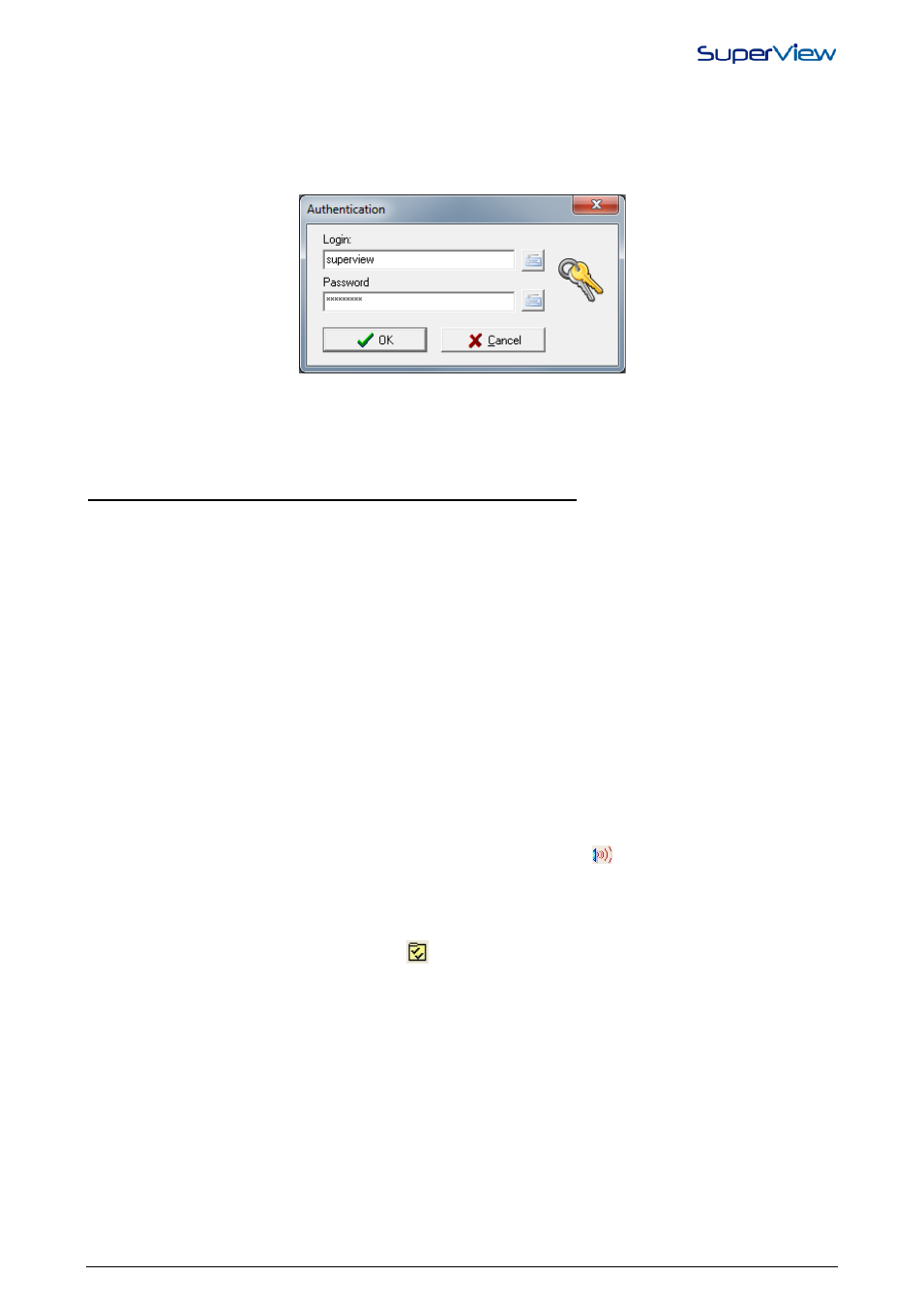
NOVUS AUTOMATION
15/38
6.
To change data of an existing user, select the user from the list in the CONFIGURE USERS window and press the
CHANGE button.
Whenever an application is opened, the user’s identification is requested. The user’s actions will depend on the access
policies, in case the user has a permission only to start the supervision via parameter, SuperView starts in the
supervision mode. The user identification window is shown in the figures below. In case there is a user in the application
with permission to start supervision by a parameter, this window will not be shown and the supervision will start
automatically with the user login.
The user shall, in the IDENTIFICATION window, his name and password, and then click OK. To edit an application with
existing user with permission to run via parameter, it is necessary to open SuperView and access the application via
menu from the proper SuperView, running the application by double clocking the file, the application will always start
automatically in supervision mode.
ALARM MONITORING, PRESENTATION AND NOTIFICATION
SuperView can monitor the value read from any physical tab, comparing it to the limits set. If the tag exceeds the
determined limits, the following actions can be defined:
• The computer emits a configurable sound.
• A notification e-mail is sent (depends on an adequate setting of the service and on the availability of an e-mail
server in the corporate network environment. See “Configuring the e-mail server”).
• The value of a tag is changed. It allows an alarm event condition to result in an automatic action, as changing a
parameter in a device in the network, or changing the value of a constant tag (for example, used to define the
display of an image on the screen or not)
The following alarm conditions can be simultaneously monitored for each tag in the application:
• Low value
• Low low value
• High value
• High high value
• The difference as compared to another tag is too high
• The difference above the value of another tag is too high
• The difference below the value of another tag is too high
The following settings are required for the use of alarms monitoring:
• Create alarm groups
• Define the alarm parameters for each tag
• Include in one of the application forms an object of the type Alarm Table –
CREATING ALARM GROUPS
The actions to be taken when an alarm condition takes place in a tag are defined in the attributes of the group which the
alarm belongs to. To create and configure an alarm group, proceed as follows:
1.
Open the CONFIGURE window by clicking the
button on the upper tool bar.
2.
Double click the ALARM GROUPS icon. The window ALARM GROUPS CONFIGURATION will be displayed.
3.
Click on the NEW button and the ALARM GROUP PROPERTIES window will display. Examples of these two
windows are shown below.
