Visualizing, copying and exporting historics – NOVUS superview User Manual
Page 20
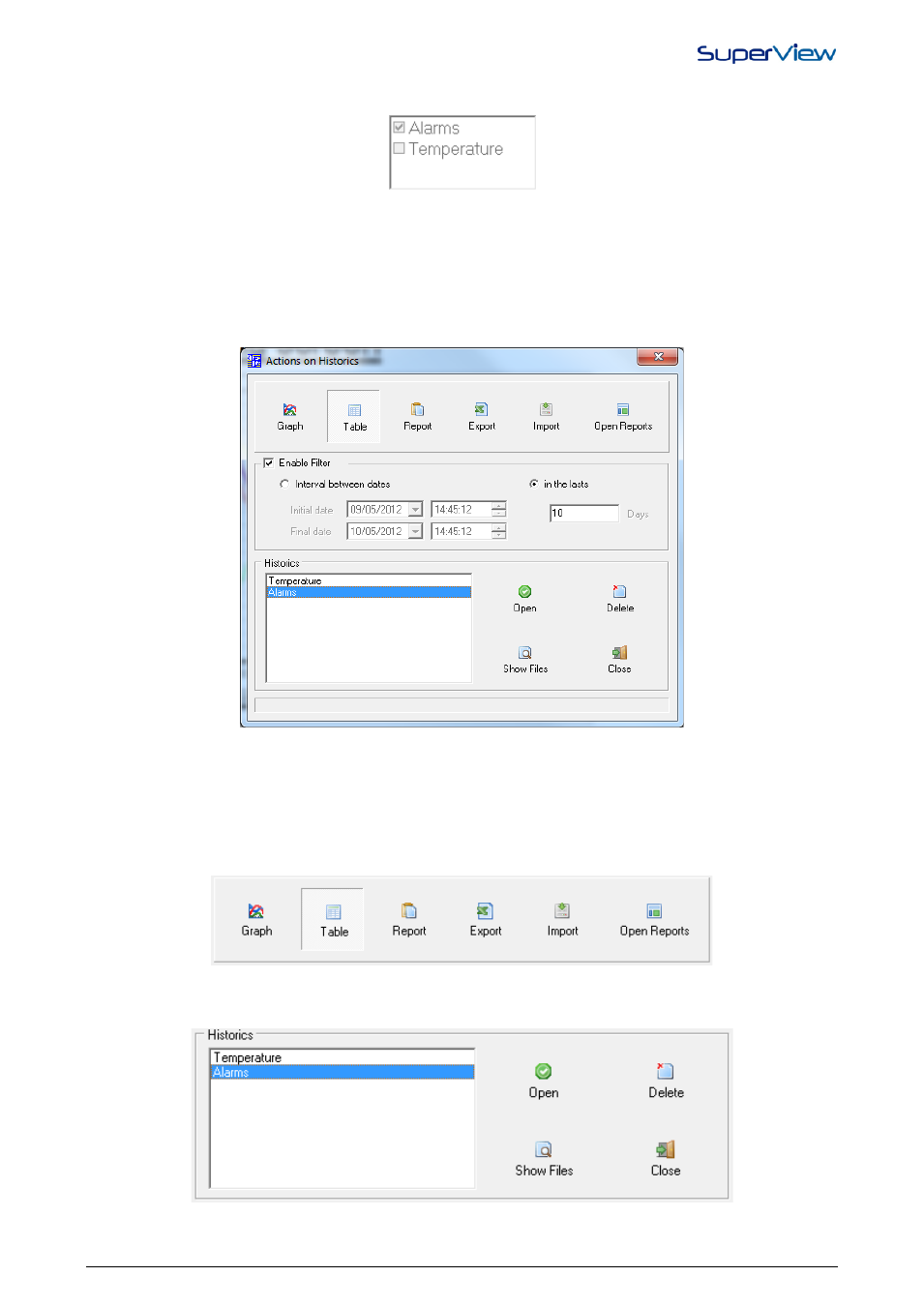
NOVUS AUTOMATION
20/38
5.
When the configurations are completed, click the OK button and check whether the object with all historic selected
is correctly displayed on the screen. The figure below is an example of an object with 3 historics.
During supervision, the operator may enable (
) or disable () each historic, clicking with the mouse. Enabled historics
will perform a historic log in the disk file. A disabled historic does not perform any historic register in the disk.
VISUALIZING, COPYING AND EXPORTING HISTORICS.
Historic disk-stored files can be visualized from the SuperView menu while it is in the application configuration mode.
Select the menu option HISTORIC/ACTIONS ON HISTORIC to open the window with actions on historic, shown on the
figure below. During supervision, the same window can be accessed by right clicking the historic object, or as set up
function of a button.
From this window it is possible to:
• Visualize historic data in the form of charts or tables, it is possible to print and create filters about the generated
chart or the table.
• Create personalized Reports from the historics available, there are two report models available in SuperView.
• Export a historic file to another format: XLS (Excel), PDF (Acrobat), RTF (MS Word and other text editors), XML,
HTML, DBF (Database), TXT (Text only), CSV (comma separated text only).
• Import a historic from other applications.
When Selecting one of the available options, you can enable the filter choosing the period of information you want to
visualize. After enabling the date filter or not, you shall choose the historic. After choosing the historic, it is possible to run
some actions:
• Open: when selecting a historic from the list, the button “open” is enabled, it will run the chosen action, for a
selected historic, as show it in a chart or create a report.
