Additional features, Users management – NOVUS superview User Manual
Page 14
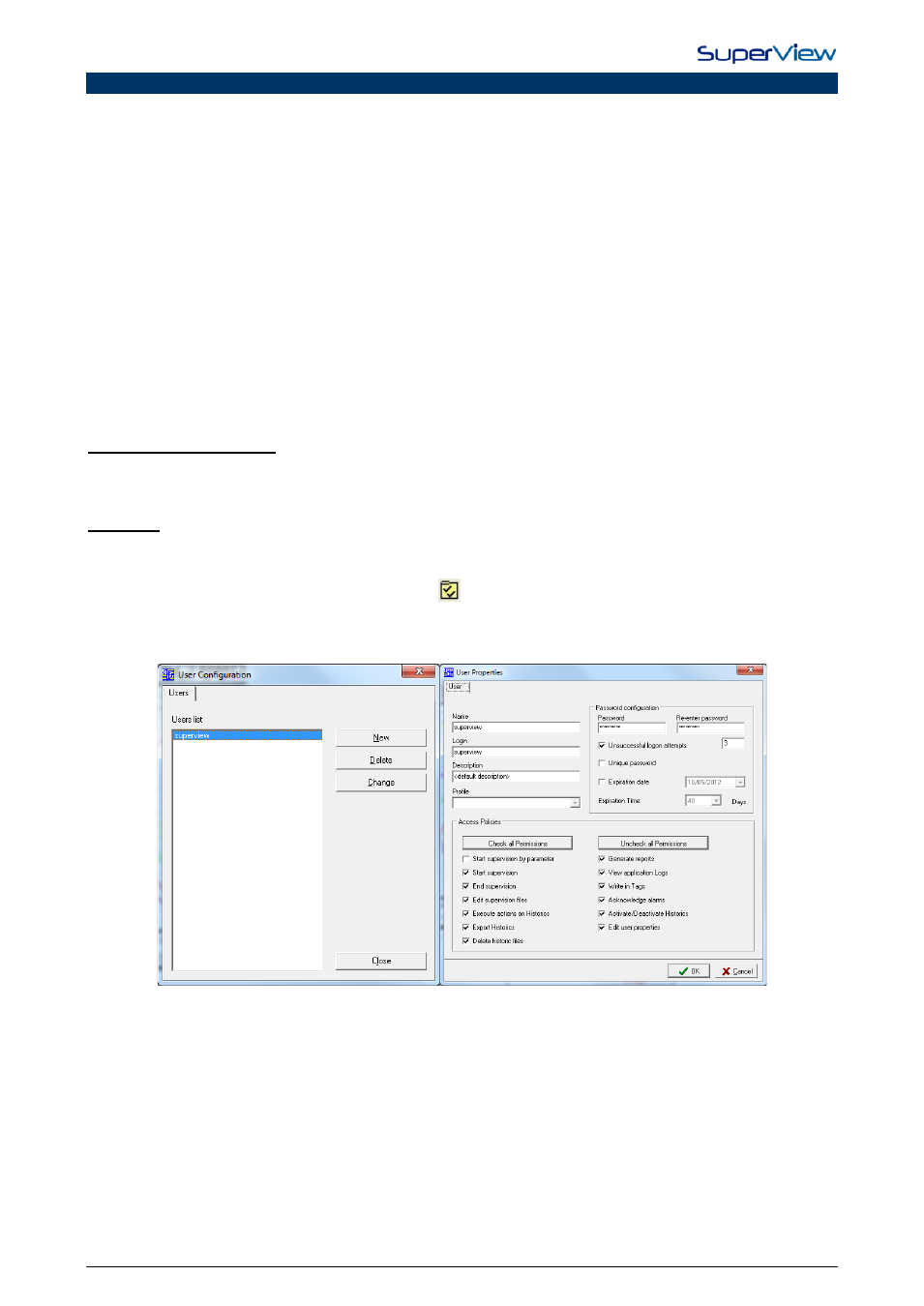
NOVUS AUTOMATION
14/38
ADDITIONAL FEATURES
The previous chapter described the required procedures for the creation of a simple application with SuperView. In this
chapter, procedures for adding new features to the application are presented:
• Management of multiple users.
• Monitoring, presentation, notification and acknowledging of alarms.
• Historic register of supervised variables.
• Registering of user’s actions and events.
• Setting up tasks.
• Setting up formulas.
• Setting up color template.
• Database with network definitions of Novus devices.
• Communicating with Modbus devices from other vendors.
• Advanced screen edition.
• Automatically start supervision when Windows is started.
• Additional resources available during supervision.
Each of these topics is approached in this chapter.
USERS MANAGEMENT
Each SuperView application shall be access by login and password to protect the supervision application. Upon addition
of a new user, make sure about the access policies attributed to him.
Upon creation of a new application, an Administrator user is created automatically. This user has a name and password
SuperView (all lower case characters).
In order to create a new user, proceed as described below:
1.
Open the CONFIGURE window, clicking the button
on the upper tool bar.
2.
Double click on the icon USERS. The window CONFIGURE USERS will be displayed.
3.
Click the button NEW and the window USER’S PROPERTIES will be displayed. Examples of these two windows
are shown below.
4.
Insert the information about the new user:
a. Unsuccessful logon attempts: by marking this option, in case the user attempts to log unsuccessfully,
this action will be registered in the application log. The minimum number of attempts is 3, the
maximum is 9.
b. Unique Password: In case this option is marked, the user will not be able to use passwords he used
before.
c.
Expiration date: On this date the use shall modify his password.
d. Validity period: Select in what time interval the password shall be changed.
e. Access policies: the user can access or execute only the set up options, either during the supervision
or during the application edition. In case the user wants to access an option he is not authorized for, a
login window shall be displayed so that another user with permission can authorize him.
f.
Profile: In this item it is possible to select pre-set access policies configurations, the options are:
ENGINEERING, OPERATOR, SYSTEM and SUPERVISOR.
5.
After inserting the information, press OK to confirm the inclusion of the new user.
