Bluetooth technology – Sony VPCSE23FX User Manual
Page 183
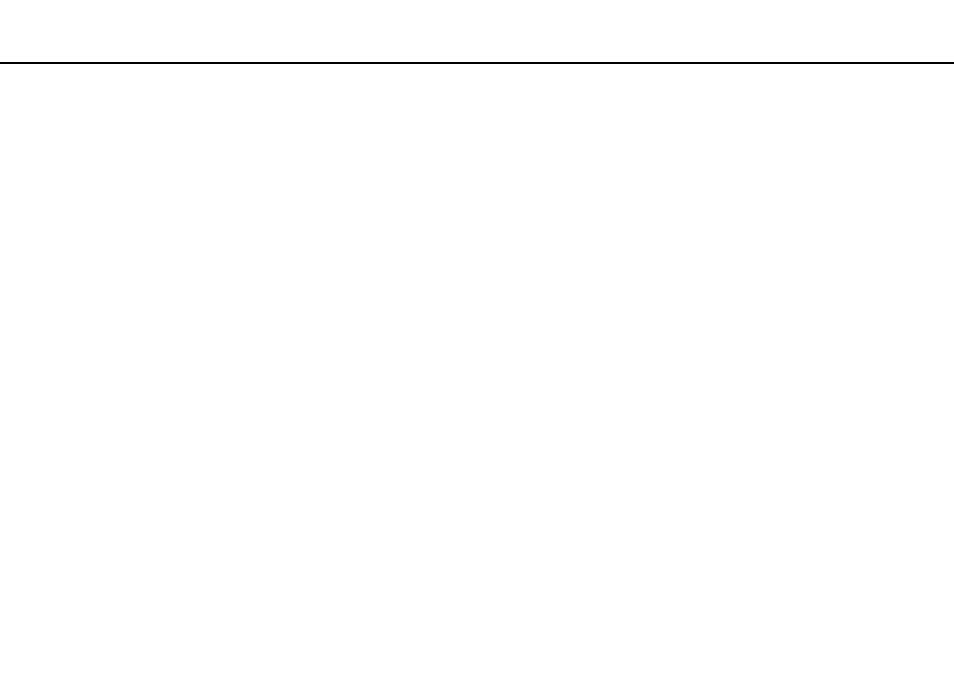
183
Troubleshooting >
BLUETOOTH Technology
BLUETOOTH Technology
What should I do if other BLUETOOTH devices cannot find my computer?
❑ Make sure both devices have the BLUETOOTH function enabled.
❑ Make sure the WIRELESS switch is on and the WIRELESS indicator light is lit on your computer.
❑ You cannot use the BLUETOOTH function while your computer is in a power saving mode. Bring the computer back to
Normal mode, then turn on the WIRELESS switch.
❑ Your computer and the device may be too far apart. Wireless BLUETOOTH technology works best when the devices are
within 33 feet / 10 meters of each other.
❑ If you have disabled the wireless devices in the BIOS setup screen, you cannot use the BLUETOOTH function. To enable
the devices, follow the steps in Disabling Built-in Devices
What should I do if I cannot find the BLUETOOTH device I want to communicate with?
❑ Check that the BLUETOOTH function of the device you want to communicate with is on. See the other device's manual
for more information.
❑ If the device you want to communicate with is already communicating with another BLUETOOTH device, it may not be
found or it may not be able to communicate with your computer.
❑ To allow other BLUETOOTH devices to communicate with your computer, follow these steps:
1
Click Start and Devices and Printers.
2
Right-click the BLUETOOTH device icon and click Bluetooth settings.
3
Click the Options tab and select the Allow Bluetooth devices to find this computer check box.
- VPCSE25FX VPCSA4SGX VPCSE2LFX VPCSA4GFX VPCSE2EFX VPCSB490X VPCSB4AFX VPCSE2NFX VPCSC41FM VPCSA4MFY VPCSE2SFX VPCSA4FGX VPCSA4EGX VPCSA45GX VPCSB4CFX VPCSA4HGX VPCSE2DGX VPCSE290X VPCSC4AFM VPCSE2AGX VPCSA4BGX VPCSE2RFX VPCSE2KGX VPCSA4CFX VPCSA41FX VPCSA490X VPCSA43FX VPCSE2MFY VPCSE2JFX VPCSE27FX VPCSE2HFX VPCSB4DFX VPCSA4JFX VPCSA4DFX VPCSA4AGX
