Starting wireless lan communications – Sony VPCSE23FX User Manual
Page 72
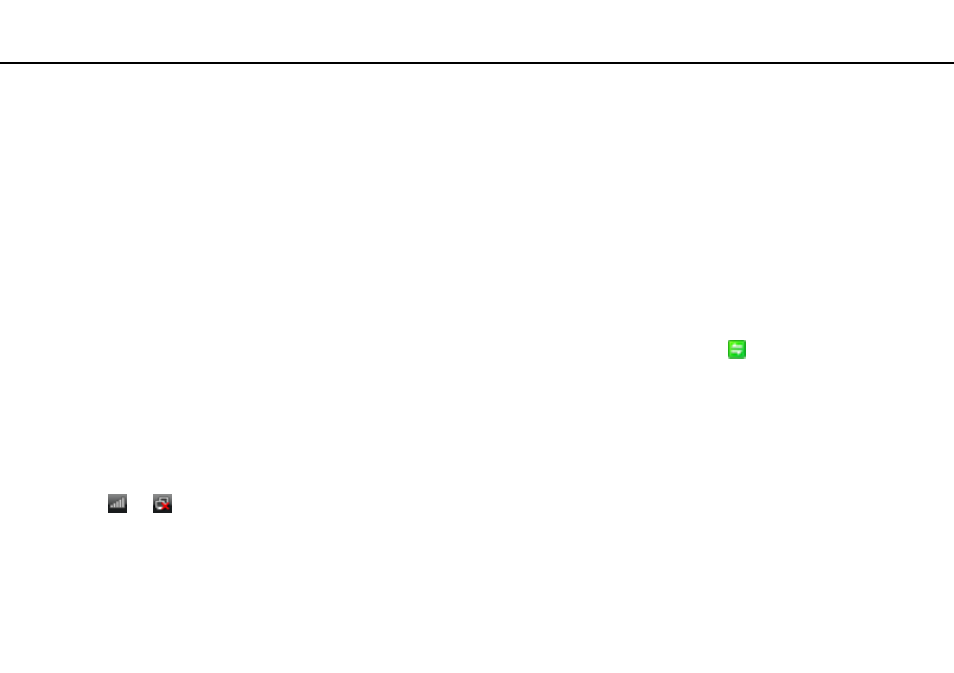
72
Using Your VAIO Computer >
Using the Wireless LAN
Starting Wireless LAN Communications
You first need to establish wireless LAN communications between your computer and an access point (not supplied). See
Windows Help and Support for more information. For help on setting up a wireless network, click Start, All Programs, and
VAIO Easy Connect, and then follow the on-screen instructions of the Easy Internet Connection Setup.
!
For details on how to select the channel that will be used by the access point, see the manual that came with your access point.
To start wireless LAN communications
1
Make sure an access point is set up.
See the manual that came with your access point for more information.
2
Turn on the WIRELESS switch.
3
Click Start, All Programs, and VAIO Smart Network or click the VAIO Smart Network icon
on the taskbar.
4
Click the switch next to Wi-Fi to toggle it to On in the VAIO Smart Network window.
Make sure the WIRELESS indicator light turns on.
!
5 GHz band wireless LAN communications, available on selected models only, are disabled by default. To enable 5 GHz band communication, you need
to select the option to use the 5 GHz band or both the 2.4 GHz and 5 GHz bands from the drop-down list for Wi-Fi Settings in the VAIO Smart Network
settings window.
5
Click
or
on the taskbar.
6
Select the desired access point and click Connect.
✍
The Wi-Fi Direct function can be used if Wi-Fi Direct is displayed in the VAIO Smart Network window. For detailed information, see the help file included
with the VAIO Smart Network.
- VPCSE25FX VPCSA4SGX VPCSE2LFX VPCSA4GFX VPCSE2EFX VPCSB490X VPCSB4AFX VPCSE2NFX VPCSC41FM VPCSA4MFY VPCSE2SFX VPCSA4FGX VPCSA4EGX VPCSA45GX VPCSB4CFX VPCSA4HGX VPCSE2DGX VPCSE290X VPCSC4AFM VPCSE2AGX VPCSA4BGX VPCSE2RFX VPCSE2KGX VPCSA4CFX VPCSA41FX VPCSA490X VPCSA43FX VPCSE2MFY VPCSE2JFX VPCSE27FX VPCSE2HFX VPCSB4DFX VPCSA4JFX VPCSA4DFX VPCSA4AGX
