Sony VPCSE23FX User Manual
Page 166
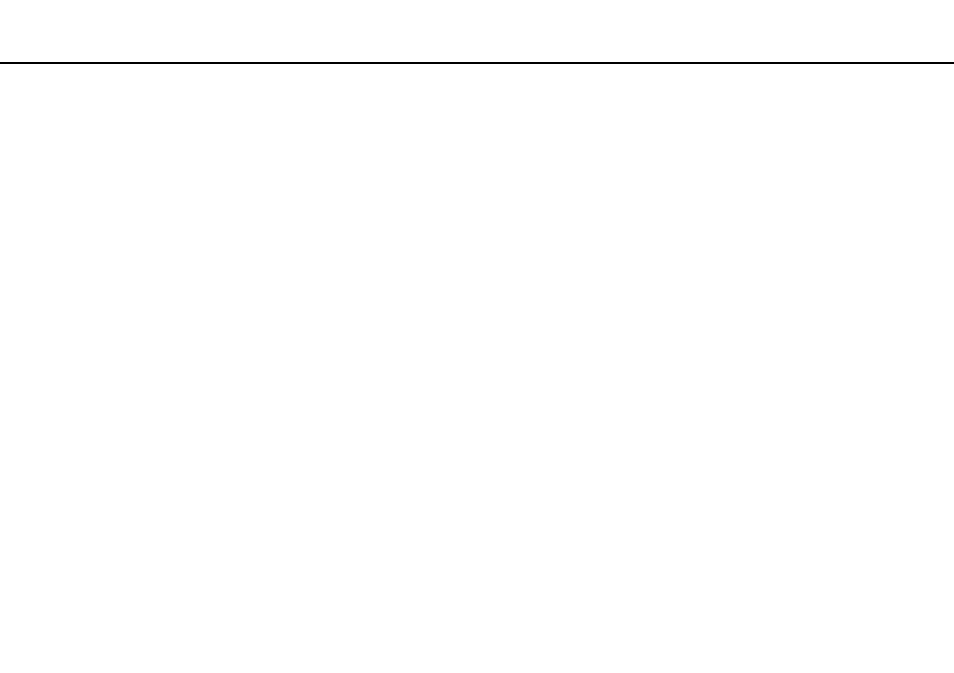
166
Troubleshooting >
Computer Operations
Why doesn't my computer enter Sleep or Hibernate mode?
Your computer may become unstable if the operating mode is changed before the computer completely enters Sleep or
Hibernate mode.
To restore your computer to Normal mode
1
Close all open programs.
2
Click Start, the arrow next to the Shut down button, and Restart.
3
If your computer does not restart, press the Ctrl+Alt+Delete keys and click the arrow next to the Shut down button and
Restart.
If the Windows Security window appears, click Restart.
4
If this procedure does not work, press and hold the power button until the computer turns off.
!
Turning off your computer with the Ctrl+Alt+Delete keys or the power button may cause loss of unsaved data.
What should I do if the charge indicator light is blinking fast and my computer does not
start?
❑ This problem could be due to the battery pack not being installed properly. To solve this problem, turn off your computer
and push and hold the battery off button for about three seconds with a thin, straight object (such as a paper clip). If this
does not solve the problem, remove the battery pack and install it once again. For details, see Installing/Removing the
Battery Pack
.
❑ If the problem persists, it means the installed battery pack is not compatible. Remove the battery pack and contact an
authorized Sony service/support center. To find the nearest center or agent, see Finding More about Your VAIO
Computer
- VPCSE25FX VPCSA4SGX VPCSE2LFX VPCSA4GFX VPCSE2EFX VPCSB490X VPCSB4AFX VPCSE2NFX VPCSC41FM VPCSA4MFY VPCSE2SFX VPCSA4FGX VPCSA4EGX VPCSA45GX VPCSB4CFX VPCSA4HGX VPCSE2DGX VPCSE290X VPCSC4AFM VPCSE2AGX VPCSA4BGX VPCSE2RFX VPCSE2KGX VPCSA4CFX VPCSA41FX VPCSA490X VPCSA43FX VPCSE2MFY VPCSE2JFX VPCSE27FX VPCSE2HFX VPCSB4DFX VPCSA4JFX VPCSA4DFX VPCSA4AGX
