Floppy disks – Sony VPCSE23FX User Manual
Page 203
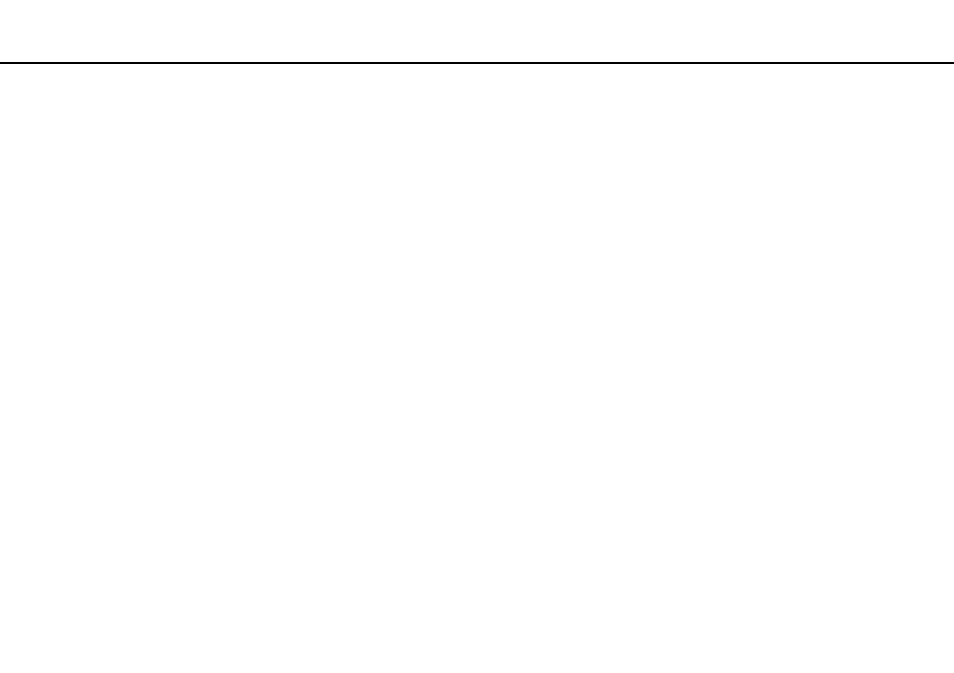
203
Troubleshooting >
Floppy Disks
Floppy Disks
Why doesn't the Safely Remove Hardware and Eject Media icon appear on the taskbar
when the drive is connected?
❑ Your computer does not recognize the floppy disk drive. First, make sure the USB cable is properly connected to the USB
port. If you need to secure the connection, wait a few moments for the computer to recognize the drive. If the icon still
does not appear, follow these steps:
1
Close all programs that are accessing the floppy disk drive.
2
Wait until the indicator light on the floppy disk drive turns off.
3
Push the eject button to remove the disk, and unplug the USB floppy disk drive from your computer.
4
Reconnect the floppy disk drive by plugging the USB cable into the USB port.
5
Restart the computer by clicking Start, the arrow next to the Shut down button, and Restart.
❑ If you have disabled the USB ports in the BIOS setup screen, you cannot use the USB floppy disk drive connected to one
of the USB ports. To enable the ports, follow the steps in Disabling Built-in Devices
What should I do if I cannot write data to a floppy disk?
❑ Make sure the floppy disk is properly inserted in the drive.
❑ If the disk is inserted properly and you are still unable to write data to it, the disk may be full or write-protected. You can
either use a floppy disk that is not write-protected or disable the write-protect feature.
❑ If you have disabled the USB ports in the BIOS setup screen, you cannot write data to the floppy disk in the external disk
drive connected to one of the USB ports. To enable the ports, follow the steps in Disabling Built-in Devices
.
- VPCSE25FX VPCSA4SGX VPCSE2LFX VPCSA4GFX VPCSE2EFX VPCSB490X VPCSB4AFX VPCSE2NFX VPCSC41FM VPCSA4MFY VPCSE2SFX VPCSA4FGX VPCSA4EGX VPCSA45GX VPCSB4CFX VPCSA4HGX VPCSE2DGX VPCSE290X VPCSC4AFM VPCSE2AGX VPCSA4BGX VPCSE2RFX VPCSE2KGX VPCSA4CFX VPCSA41FX VPCSA490X VPCSA43FX VPCSE2MFY VPCSE2JFX VPCSE27FX VPCSE2HFX VPCSB4DFX VPCSA4JFX VPCSA4DFX VPCSA4AGX
