Sony VPCSE23FX User Manual
Page 121
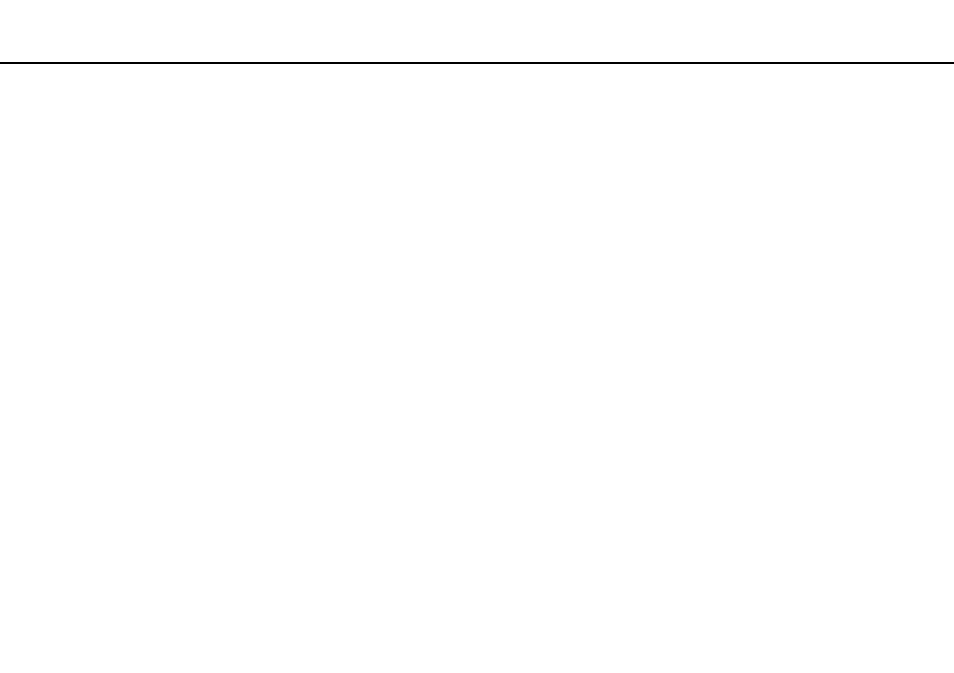
121
Using Peripheral Devices >
Using the Multiple Monitors Function
To use the Multiple Monitors function
!
The monitor port on your computer is not accessible when the computer is attached to the port replicator.
The screen resolution of your external display may change when you change the performance mode.
✍
Your external display may not support the Multiple Monitors function.
Certain software applications may not be compatible with Multiple Monitors settings.
Make sure that your computer does not enter Sleep or Hibernate mode while you are using the Multiple Monitors function, or the computer may not
return to Normal mode.
If you set different colors on each display, do not expand a single window across two displays, or your software may not work properly.
1
Right-click on the desktop and select Screen resolution.
2
Click the drop-down list next to Multiple Displays, select Extend these displays, and then click OK.
✍
You can set the display colors and resolution for each display and customize the Multiple Monitors function.
Set fewer colors or a lower resolution for each display.
- VPCSE25FX VPCSA4SGX VPCSE2LFX VPCSA4GFX VPCSE2EFX VPCSB490X VPCSB4AFX VPCSE2NFX VPCSC41FM VPCSA4MFY VPCSE2SFX VPCSA4FGX VPCSA4EGX VPCSA45GX VPCSB4CFX VPCSA4HGX VPCSE2DGX VPCSE290X VPCSC4AFM VPCSE2AGX VPCSA4BGX VPCSE2RFX VPCSE2KGX VPCSA4CFX VPCSA41FX VPCSA490X VPCSA43FX VPCSE2MFY VPCSE2JFX VPCSE27FX VPCSE2HFX VPCSB4DFX VPCSA4JFX VPCSA4DFX VPCSA4AGX
