Networking (lan/wireless lan), Lan) – Sony VPCSE23FX User Manual
Page 178
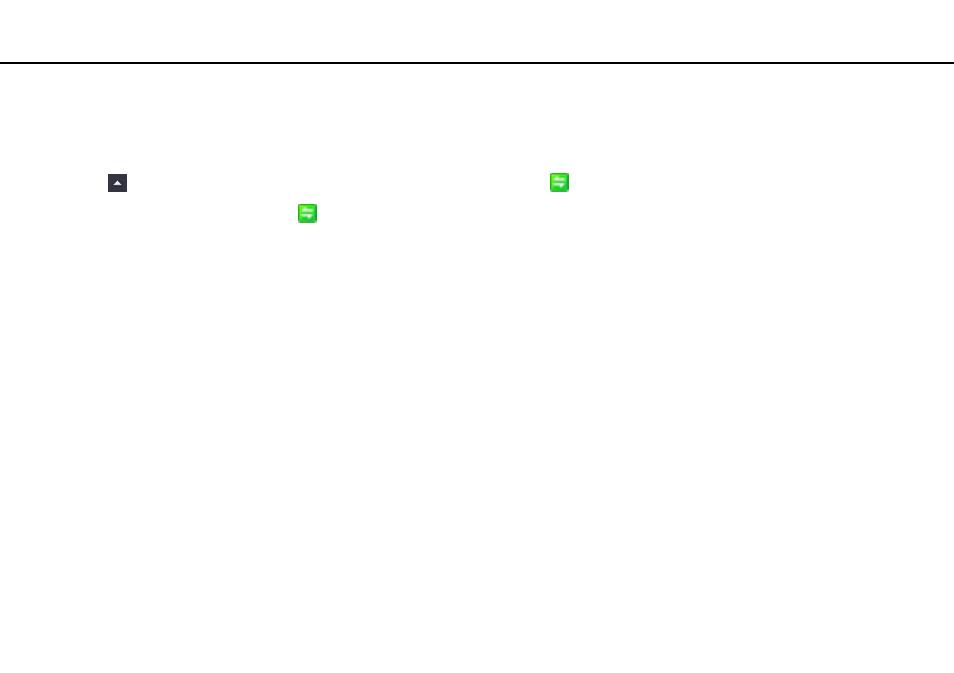
178
Troubleshooting >
Networking (LAN/Wireless LAN)
Networking (LAN/Wireless LAN)
What should I do if the VAIO Smart Network icon is not displayed on the taskbar?
❑ Click
on the taskbar and check if the VAIO Smart Network icon
is displayed.
❑ If the VAIO Smart Network icon
is not on the taskbar, click Start, All Programs, and VAIO Smart Network, and then
change the setting to display the icon on the taskbar.
What should I do if my computer cannot connect to a wireless LAN access point?
❑ Connection capability is affected by distance and obstructions. You may need to move your computer away from
obstructions or closer to any access point you may be using.
❑ Make sure the WIRELESS switch is on and the WIRELESS indicator light is lit on your computer.
❑ Make sure power to the access point is on.
❑ If you want to connect your computer to a wireless LAN access point using the 5 GHz band, make sure the option to use
the 5 GHz band or both the 2.4 GHz and 5 GHz bands is selected for Wi-Fi Settings in the VAIO Smart Network settings
window. Wireless LAN communication (IEEE 802.11a standard) using only the 5 GHz band, available on selected models
only, is disabled by default.
❑ Follow these steps to check the settings:
1
Click Start and Control Panel.
2
Click View network status and tasks under Network and Internet.
3
Click Connect to a network to confirm that your access point is selected.
❑ Make sure the encryption key is correct.
- VPCSE25FX VPCSA4SGX VPCSE2LFX VPCSA4GFX VPCSE2EFX VPCSB490X VPCSB4AFX VPCSE2NFX VPCSC41FM VPCSA4MFY VPCSE2SFX VPCSA4FGX VPCSA4EGX VPCSA45GX VPCSB4CFX VPCSA4HGX VPCSE2DGX VPCSE290X VPCSC4AFM VPCSE2AGX VPCSA4BGX VPCSE2RFX VPCSE2KGX VPCSA4CFX VPCSA41FX VPCSA490X VPCSA43FX VPCSE2MFY VPCSE2JFX VPCSE27FX VPCSE2HFX VPCSB4DFX VPCSA4JFX VPCSA4DFX VPCSA4AGX
