Why doesn't my screen display a video, How do i change the lcd brightness, What should i do if my screen is dark – Sony VPCSE23FX User Manual
Page 195
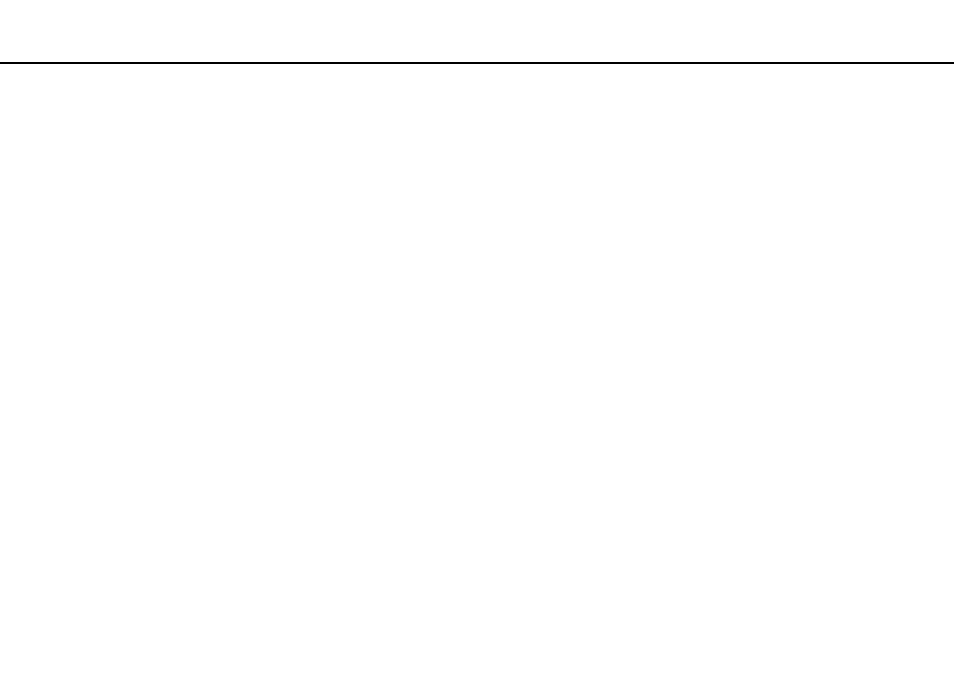
195
Troubleshooting >
Display
Why doesn't my screen display a video?
❑ If the display output is directed to the external display and the external display is disconnected, you cannot display a video
on your computer screen. Stop video playback, change the display output to the computer screen, and then restart video
playback. See Selecting Display Modes
for changing the display output. Alternatively, you can press the
Fn+F7 keys to change the display output. See Combinations and Functions with the Fn Key
for more
information.
❑ The video memory of your computer may be insufficient for displaying high resolution videos. In such a case, lower the
resolution of the LCD screen.
To change the screen resolution, follow these steps:
1
Right-click on the desktop and select Screen resolution.
2
Click the drop-down list next to Resolution.
3
Move the slider up to increase or down to decrease the screen resolution.
✍
You can check the total amount of the graphics and video memory available. Right-click on the desktop, select Screen resolution, and click Advanced
Settings and the Adapter tab. The displayed value may be different from the actual amount of memory on your computer.
How do I change the LCD brightness?
Press the Fn+F5 keys or Fn+F6 keys to change the LCD brightness of your computer screen. See Combinations and
Functions with the Fn Key
for more information.
What should I do if my screen is dark?
Blocking the ambient light sensor turns your screen dark. Make sure that the sensor is unblocked.
- VPCSE25FX VPCSA4SGX VPCSE2LFX VPCSA4GFX VPCSE2EFX VPCSB490X VPCSB4AFX VPCSE2NFX VPCSC41FM VPCSA4MFY VPCSE2SFX VPCSA4FGX VPCSA4EGX VPCSA45GX VPCSB4CFX VPCSA4HGX VPCSE2DGX VPCSE290X VPCSC4AFM VPCSE2AGX VPCSA4BGX VPCSE2RFX VPCSE2KGX VPCSA4CFX VPCSA41FX VPCSA490X VPCSA43FX VPCSE2MFY VPCSE2JFX VPCSE27FX VPCSE2HFX VPCSB4DFX VPCSA4JFX VPCSA4DFX VPCSA4AGX
