Printing, Inting, What should i do if i cannot print a document – Sony VPCSE23FX User Manual
Page 197
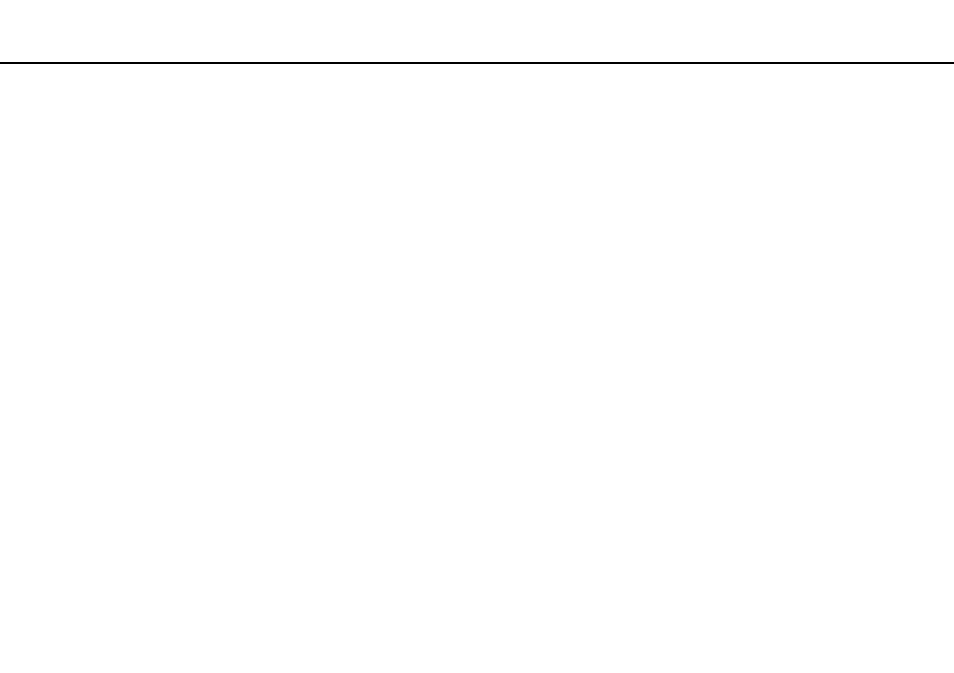
197
Troubleshooting >
Printing
Printing
What should I do if I cannot print a document?
❑ Make sure your printer is on, and the printer cable is securely connected to the ports on the printer and your computer.
❑ Make sure your printer is compatible with the Windows operating system installed on your computer.
❑ You may need to install the printer driver software before you use your printer. See the manual that came with your printer
for more information.
❑ If your printer is not functioning after your computer resumes from a power saving mode (Sleep or Hibernate), then restart
the computer.
❑ If the bidirectional communication functions are provided with your printer, disabling the functions on your computer may
enable printing. Follow these steps:
1
Click Start and Devices and Printers.
2
Right-click the printer icon and select Properties.
3
Click the Ports tab.
4
Click to cancel the Enable bidirectional support check box.
5
Click OK.
This disables the bidirectional communication functions of the printer, such as data transfer, status monitoring, and
remote panel.
When your printer is connected to the optional port replicator, check to see if the port replicator is connected to an AC
power source.
❑ If you have disabled the USB ports in the BIOS setup screen, you cannot use the printer connected to one of the USB
ports. To enable the ports, follow the steps in Disabling Built-in Devices
- VPCSE25FX VPCSA4SGX VPCSE2LFX VPCSA4GFX VPCSE2EFX VPCSB490X VPCSB4AFX VPCSE2NFX VPCSC41FM VPCSA4MFY VPCSE2SFX VPCSA4FGX VPCSA4EGX VPCSA45GX VPCSB4CFX VPCSA4HGX VPCSE2DGX VPCSE290X VPCSC4AFM VPCSE2AGX VPCSA4BGX VPCSE2RFX VPCSE2KGX VPCSA4CFX VPCSA41FX VPCSA490X VPCSA43FX VPCSE2MFY VPCSE2JFX VPCSE27FX VPCSE2HFX VPCSB4DFX VPCSA4JFX VPCSA4DFX VPCSA4AGX
