Display, Why did my screen go blank – Sony VPCSE23FX User Manual
Page 192
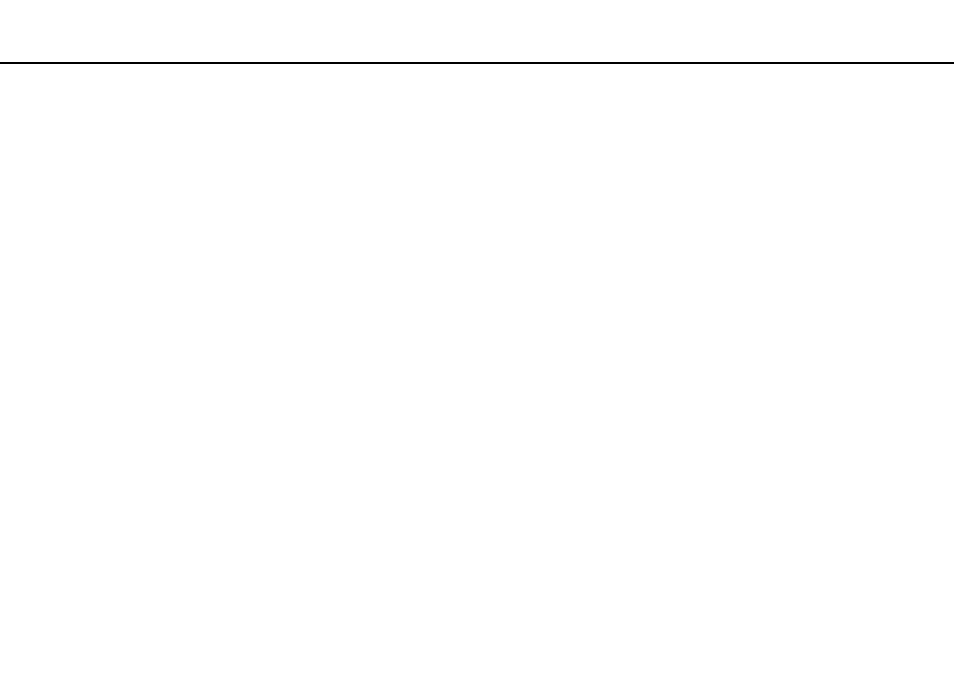
192
Troubleshooting >
Display
Display
Why did my screen go blank?
❑ Your computer screen may go blank if the computer loses power or enters a power saving mode (Sleep or Hibernate). If
the computer is in LCD (Video) Sleep mode, press any key to bring the computer back into Normal mode. See Using the
Power Saving Modes
for more information.
❑ Make sure your computer is securely plugged into a power source and turned on and the power indicator light is lit.
❑ If your computer is running on battery power, make sure the battery pack is installed properly and is charged. See Using
the Battery Pack
for more information.
❑ If the display output is directed to the external display, press the Fn+F7 keys. See Combinations and Functions with
the Fn Key
for more information.
❑ While a performance selection is in progress, your computer screen may go blank or temporarily show some noise or
flicker. This is normal and does not indicate a malfunction.
❑ If the screen refresh rate has been changed, your computer screen may go blank or temporarily show some noise or
flicker. This is normal and does not indicate a malfunction. To check the screen refresh rate, follow these steps:
1
Click Start, All Programs, and VAIO Control Center.
2
Click Power Options under Power Management in the left pane.
3
Click Advanced in the Power Options window.
4
Click Change plan setting.
5
Click Change advanced power settings.
6
Click the VAIO Power Management tab.
- VPCSE25FX VPCSA4SGX VPCSE2LFX VPCSA4GFX VPCSE2EFX VPCSB490X VPCSB4AFX VPCSE2NFX VPCSC41FM VPCSA4MFY VPCSE2SFX VPCSA4FGX VPCSA4EGX VPCSA45GX VPCSB4CFX VPCSA4HGX VPCSE2DGX VPCSE290X VPCSC4AFM VPCSE2AGX VPCSA4BGX VPCSE2RFX VPCSE2KGX VPCSA4CFX VPCSA41FX VPCSA490X VPCSA43FX VPCSE2MFY VPCSE2JFX VPCSE27FX VPCSE2HFX VPCSB4DFX VPCSA4JFX VPCSA4DFX VPCSA4AGX
