Peripherals, What should i do if i cannot connect a usb device – Sony VPCSE23FX User Manual
Page 207
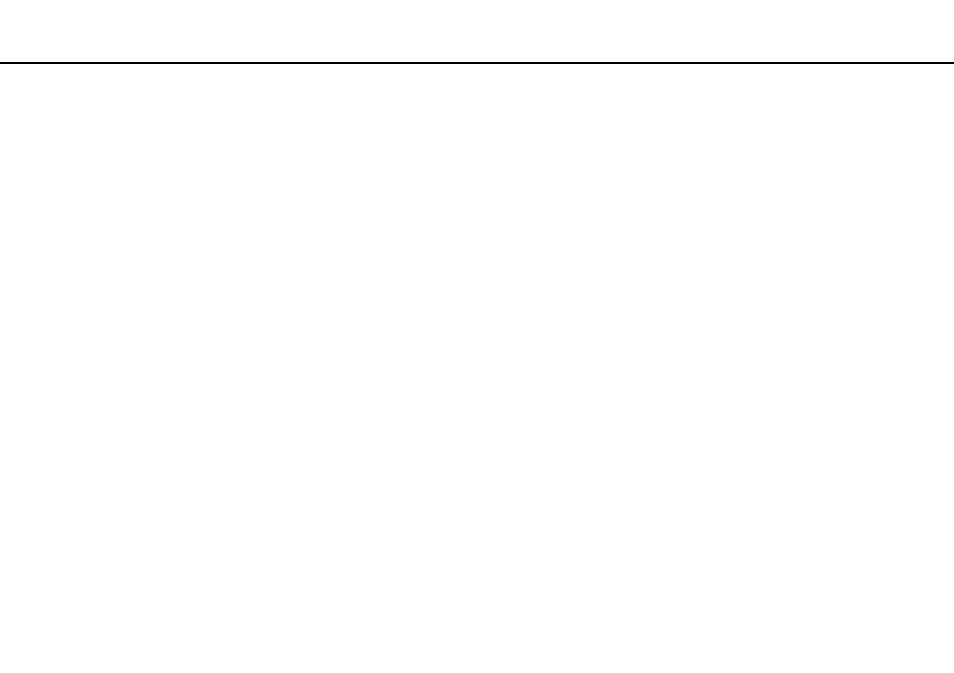
207
Troubleshooting >
Peripherals
Peripherals
What should I do if I cannot connect a USB device?
❑ If applicable, check the USB device is turned on and using its own power supply. For example, if you are using a digital
camera, check if the battery is charged. If you are using a printer, check if the power cable is connected properly to an
AC outlet.
❑ Try using another USB port. The driver software could be installed to the specific port you used the first time you
connected the device.
❑ See the manual that came with your USB device for more information. You may need to install software before you connect
the device.
❑ Try connecting a simple, low-powered device such as a mouse to test if the port is working at all.
❑ USB hubs may prevent a device from working because of a power distribution failure. We recommend you connect the
device directly to your computer without a hub.
❑ If you have disabled the USB ports in the BIOS setup screen, you cannot use any connected USB devices. To enable the
ports, follow the steps in Disabling Built-in Devices
.
What should I do if I cannot use a peripheral device?
The USB ports may have been disabled in the BIOS setup screen. To enable the ports, follow the steps in Disabling Built-
in Devices
- VPCSE25FX VPCSA4SGX VPCSE2LFX VPCSA4GFX VPCSE2EFX VPCSB490X VPCSB4AFX VPCSE2NFX VPCSC41FM VPCSA4MFY VPCSE2SFX VPCSA4FGX VPCSA4EGX VPCSA45GX VPCSB4CFX VPCSA4HGX VPCSE2DGX VPCSE290X VPCSC4AFM VPCSE2AGX VPCSA4BGX VPCSE2RFX VPCSE2KGX VPCSA4CFX VPCSA41FX VPCSA490X VPCSA43FX VPCSE2MFY VPCSE2JFX VPCSE27FX VPCSE2HFX VPCSB4DFX VPCSA4JFX VPCSA4DFX VPCSA4AGX
