Sony VPCSE23FX User Manual
Page 129
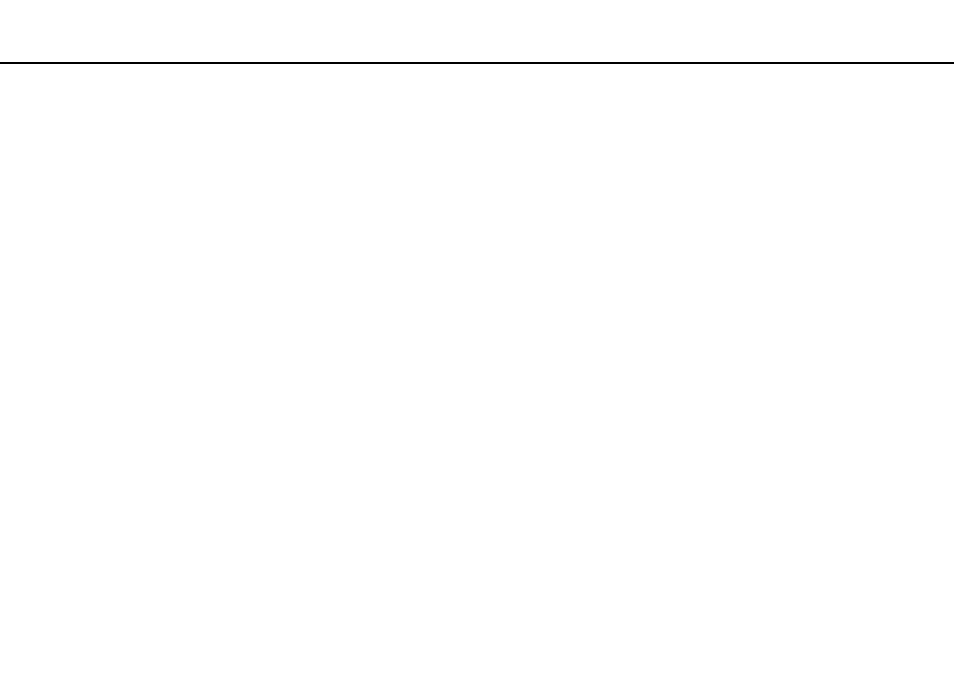
129
Customizing Your VAIO Computer >
Setting the Password
To add the power-on password (user password)
!
Make sure you set the machine password before setting the user password.
1
Turn on the computer and press the F2 key repeatedly until the VAIO logo disappears.
The BIOS setup screen appears. If the screen does not appear, restart the computer and try again.
2
Enter the machine password and press the Enter key.
3
Press the
< or , key to select Security to display the Security tab, select Set User Password, and then press the
Enter key.
4
On the password entry screen, enter the password twice and press the Enter key.
The password can be up to 32 alphanumeric characters long (including spaces).
5
Press the
< or , key to select Exit, select Exit Setup, and then press the Enter key.
At the confirmation prompt, press the Enter key.
To change or remove the power-on password (machine password)
1
Turn on the computer and press the F2 key repeatedly until the VAIO logo disappears.
The BIOS setup screen appears. If the screen does not appear, restart the computer and try again.
2
Enter the machine password and press the Enter key.
3
Press the
< or , key to select Security to display the Security tab, select Set Machine Password, and then press the
Enter key.
4
On the password entry screen, enter the current password once and a new password twice, and then press the Enter key.
To remove the password, leave the Enter New Password and Confirm New Password fields blank and press the Enter
key.
5
Press the
< or , key to select Exit, select Exit Setup, and then press the Enter key.
At the confirmation prompt, press the Enter key.
- VPCSE25FX VPCSA4SGX VPCSE2LFX VPCSA4GFX VPCSE2EFX VPCSB490X VPCSB4AFX VPCSE2NFX VPCSC41FM VPCSA4MFY VPCSE2SFX VPCSA4FGX VPCSA4EGX VPCSA45GX VPCSB4CFX VPCSA4HGX VPCSE2DGX VPCSE290X VPCSC4AFM VPCSE2AGX VPCSA4BGX VPCSE2RFX VPCSE2KGX VPCSA4CFX VPCSA41FX VPCSA490X VPCSA43FX VPCSE2MFY VPCSE2JFX VPCSE27FX VPCSE2HFX VPCSB4DFX VPCSA4JFX VPCSA4DFX VPCSA4AGX
