Sony VPCSE23FX User Manual
Page 116
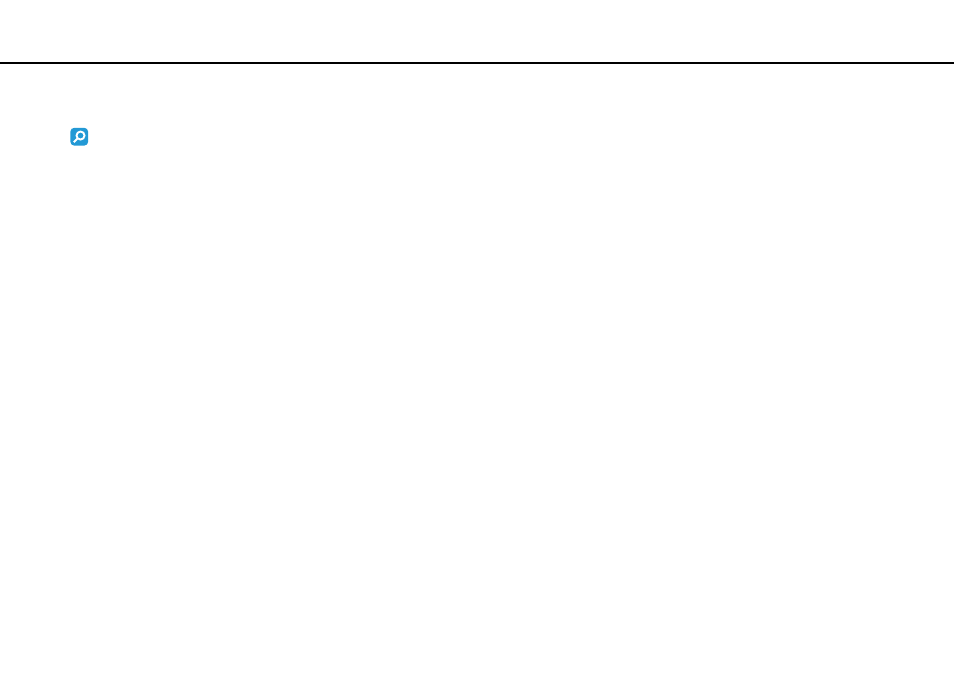
116
Using Peripheral Devices >
Connecting an External Display
To play Blu-ray 3D Disc media
Some features and options may not be available on your computer.
See the specifications to find out about the configuration of your computer.
!
You cannot use optical discs if you disable the optical disc drive in the BIOS setup screen. To enable the drive, follow the steps in Disabling Built-in
Devices
On models with the Blu-ray Disc Drive, you can play Blu-ray 3D
™
Disc media and view 3D images on a 3D-capable display,
such as a 3D TV, by connecting the display to the computer with an HDMI cable.
!
Be sure to follow the instructions in the manuals that came with your VAIO computer when viewing 3D images.
Be sure to use the 3D glasses specified by the TV manufacturer while viewing 3D images.
✍
See the manual that came with your 3D TV for detailed information on the 3D function.
1
Follow the steps in To connect a TV to your computer
for connecting your 3D TV to the computer with an
HDMI cable and set up the TV configuration system.
2
Select the STAMINA mode with the performance selector switch.
✍
For information on how to select the performance mode, see Selecting Performance Modes
3
Press the Fn+F7 keys to change the display output to only an external display.
4
Click Start, All Programs, CyberLink PowerDVD BD, and CyberLink PowerDVD BD.
- VPCSE25FX VPCSA4SGX VPCSE2LFX VPCSA4GFX VPCSE2EFX VPCSB490X VPCSB4AFX VPCSE2NFX VPCSC41FM VPCSA4MFY VPCSE2SFX VPCSA4FGX VPCSA4EGX VPCSA45GX VPCSB4CFX VPCSA4HGX VPCSE2DGX VPCSE290X VPCSC4AFM VPCSE2AGX VPCSA4BGX VPCSE2RFX VPCSE2KGX VPCSA4CFX VPCSA41FX VPCSA490X VPCSA43FX VPCSE2MFY VPCSE2JFX VPCSE27FX VPCSE2HFX VPCSB4DFX VPCSA4JFX VPCSA4DFX VPCSA4AGX
