Configuring the tpm – Sony VPCSE23FX User Manual
Page 97
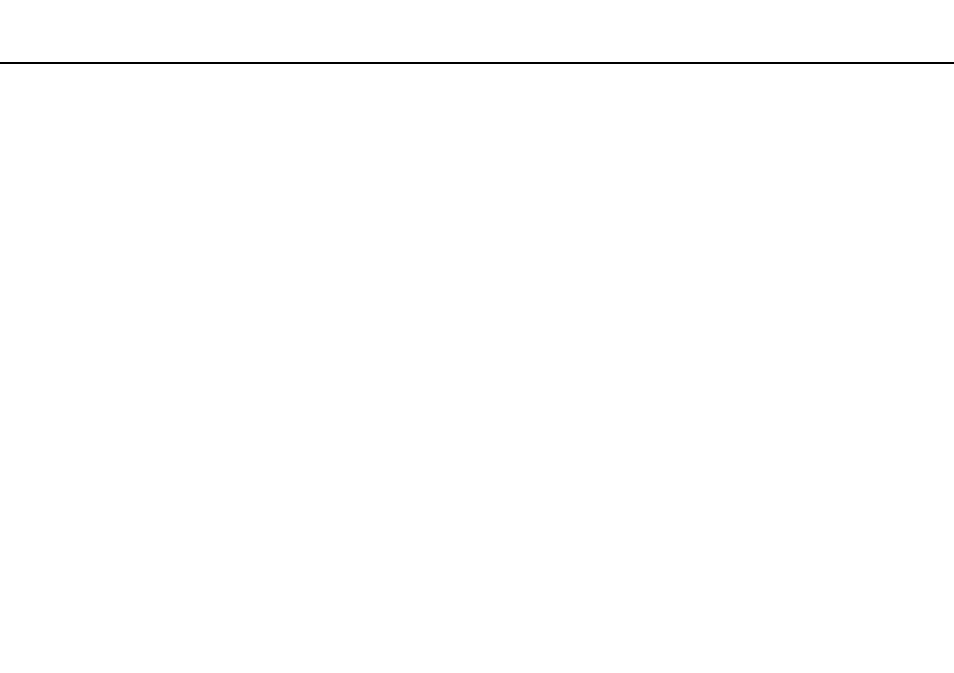
97
Using Your VAIO Computer >
Using the TPM
Configuring the TPM
To use the embedded TPM, you need to:
1
Enable the TPM in the BIOS setup screen.
2
Install the Infineon TPM Professional Package.
3
Initialize and configure the TPM.
To enable the TPM in the BIOS setup screen
1
Turn on the computer and press the F2 key repeatedly until the VAIO logo disappears.
The BIOS setup screen appears. If the screen does not appear, restart the computer and try again.
2
Press the
< or , key to select the Security tab, the M or m key to select Change TPM State, and then the Enter key.
3
Press the
M or m key to select Enable and then the Enter key.
4
Press the
< or , key to select Exit, select Exit Setup, and then press the Enter key.
5
After your system restarts, select Execute in the confirmation window and then press the Enter key.
✍
You can also disable the TPM and clear the TPM configuration in the BIOS setup screen.
!
Before enabling the TPM, be sure to set the power-on password to protect against unauthorized modification of the TPM configuration.
If the TPM is enabled, it will take longer before the VAIO logo appears due to security checks at computer startup.
You will not be able to access any TPM-protected data if you clear the TPM ownership. Before clearing the TPM configuration, be sure to make backup
copies of the TPM-protected data.
- VPCSE25FX VPCSA4SGX VPCSE2LFX VPCSA4GFX VPCSE2EFX VPCSB490X VPCSB4AFX VPCSE2NFX VPCSC41FM VPCSA4MFY VPCSE2SFX VPCSA4FGX VPCSA4EGX VPCSA45GX VPCSB4CFX VPCSA4HGX VPCSE2DGX VPCSE290X VPCSC4AFM VPCSE2AGX VPCSA4BGX VPCSE2RFX VPCSE2KGX VPCSA4CFX VPCSA41FX VPCSA490X VPCSA43FX VPCSE2MFY VPCSE2JFX VPCSE27FX VPCSE2HFX VPCSB4DFX VPCSA4JFX VPCSA4DFX VPCSA4AGX
