How can i change the boot device order – Sony VPCSE23FX User Manual
Page 168
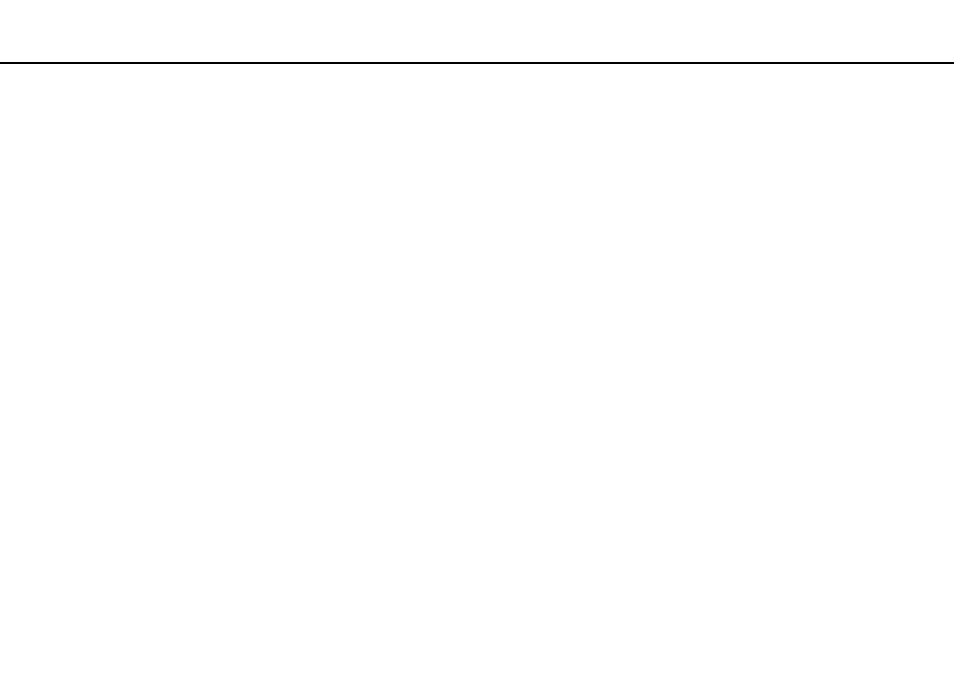
168
Troubleshooting >
Computer Operations
How can I change the boot device order?
You can use one of the BIOS functions to change the boot device order. Follow these steps:
1
Turn on the computer and press the F2 key repeatedly until the VAIO logo disappears.
The BIOS setup screen appears. If the screen does not appear, restart the computer and try again.
2
Press the
< or , key to select Boot.
3
Press the
M or m key to select the drive whose boot device order you want to change.
4
Press the F5 or F6 key to change the boot device order.
5
Press the
< or , key to select Exit, select Exit Setup, and then press the Enter key.
At the confirmation prompt, press the Enter key.
What should I do if I cannot boot my computer from the USB floppy disk drive connected
to the computer?
❑ To boot your computer from the USB floppy disk drive, you need to change the boot device.
Turn on your computer and press the F11 key repeatedly until the VAIO logo disappears.
❑ If you have disabled the USB ports in the BIOS setup screen, you cannot use the USB floppy disk drive connected to one
of the USB ports. To enable the ports, follow the steps in Disabling Built-in Devices
- VPCSE25FX VPCSA4SGX VPCSE2LFX VPCSA4GFX VPCSE2EFX VPCSB490X VPCSB4AFX VPCSE2NFX VPCSC41FM VPCSA4MFY VPCSE2SFX VPCSA4FGX VPCSA4EGX VPCSA45GX VPCSB4CFX VPCSA4HGX VPCSE2DGX VPCSE290X VPCSC4AFM VPCSE2AGX VPCSA4BGX VPCSE2RFX VPCSE2KGX VPCSA4CFX VPCSA41FX VPCSA490X VPCSA43FX VPCSE2MFY VPCSE2JFX VPCSE27FX VPCSE2HFX VPCSB4DFX VPCSA4JFX VPCSA4DFX VPCSA4AGX
