Computer operations, What should i do if my computer does not start – Sony VPCSE23FX User Manual
Page 163
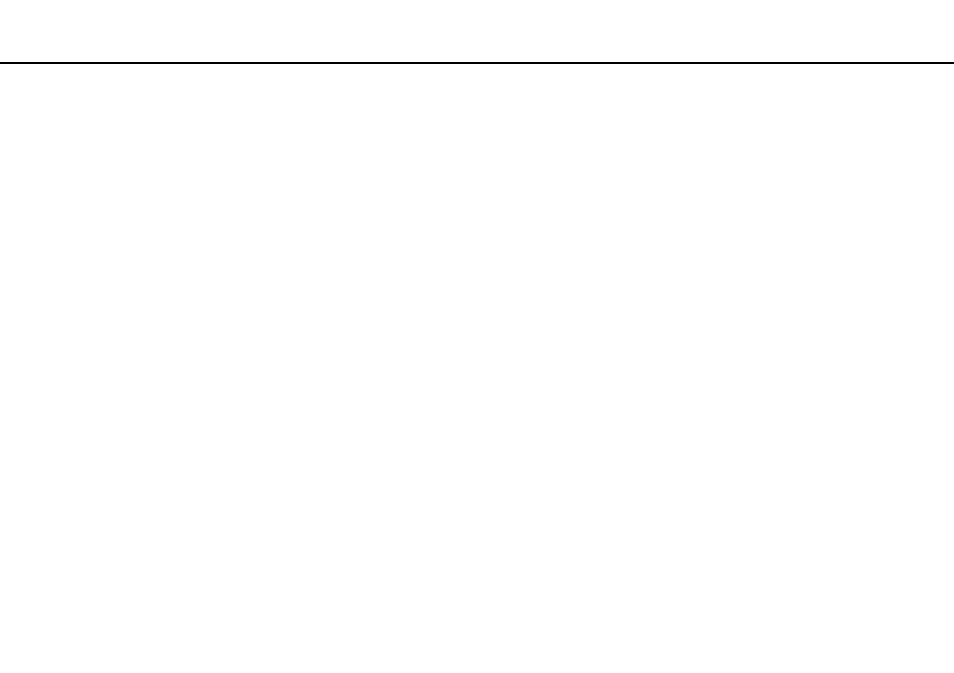
163
Troubleshooting >
Computer Operations
Computer Operations
What should I do if my computer does not start?
❑ Make sure your computer is securely plugged into a power source and turned on and the power indicator light is lit.
❑ Make sure the battery pack is installed properly and charged. If an extended battery pack is attached to the computer,
make sure both the primary battery pack and the extended battery pack are installed properly and charged.
❑ Disconnect all connected USB devices (if any), and then restart your computer.
❑ Remove any extra memory modules you may have installed since purchase, and then restart your computer.
❑ If your computer is plugged into a power strip or an uninterruptible power supply (UPS), make sure the power strip or UPS
is plugged into a power source and turned on.
❑ If you are using an external display, make sure it is plugged into a power source and turned on. Make sure the brightness
and contrast controls are adjusted correctly. See the manual that came with your display for more information.
❑ Unplug the AC adapter and remove the battery pack. Wait three to five minutes. Reinstall the battery pack, plug the AC
adapter, and then press the power button to turn on your computer.
❑ Condensation may cause your computer to malfunction. If this occurs, do not use the computer for at least one hour.
❑ Check that you are using the supplied Sony AC adapter. For your safety, use only the genuine Sony rechargeable battery
pack and AC adapter, which are supplied by Sony for your VAIO computer.
- VPCSE25FX VPCSA4SGX VPCSE2LFX VPCSA4GFX VPCSE2EFX VPCSB490X VPCSB4AFX VPCSE2NFX VPCSC41FM VPCSA4MFY VPCSE2SFX VPCSA4FGX VPCSA4EGX VPCSA45GX VPCSB4CFX VPCSA4HGX VPCSE2DGX VPCSE290X VPCSC4AFM VPCSE2AGX VPCSA4BGX VPCSE2RFX VPCSE2KGX VPCSA4CFX VPCSA41FX VPCSA490X VPCSA43FX VPCSE2MFY VPCSE2JFX VPCSE27FX VPCSE2HFX VPCSB4DFX VPCSA4JFX VPCSA4DFX VPCSA4AGX
