Using the system activity monitor, Starting and stopping the activity log, Displaying the activity log – Allied Telesis AT-S65 User Manual
Page 54
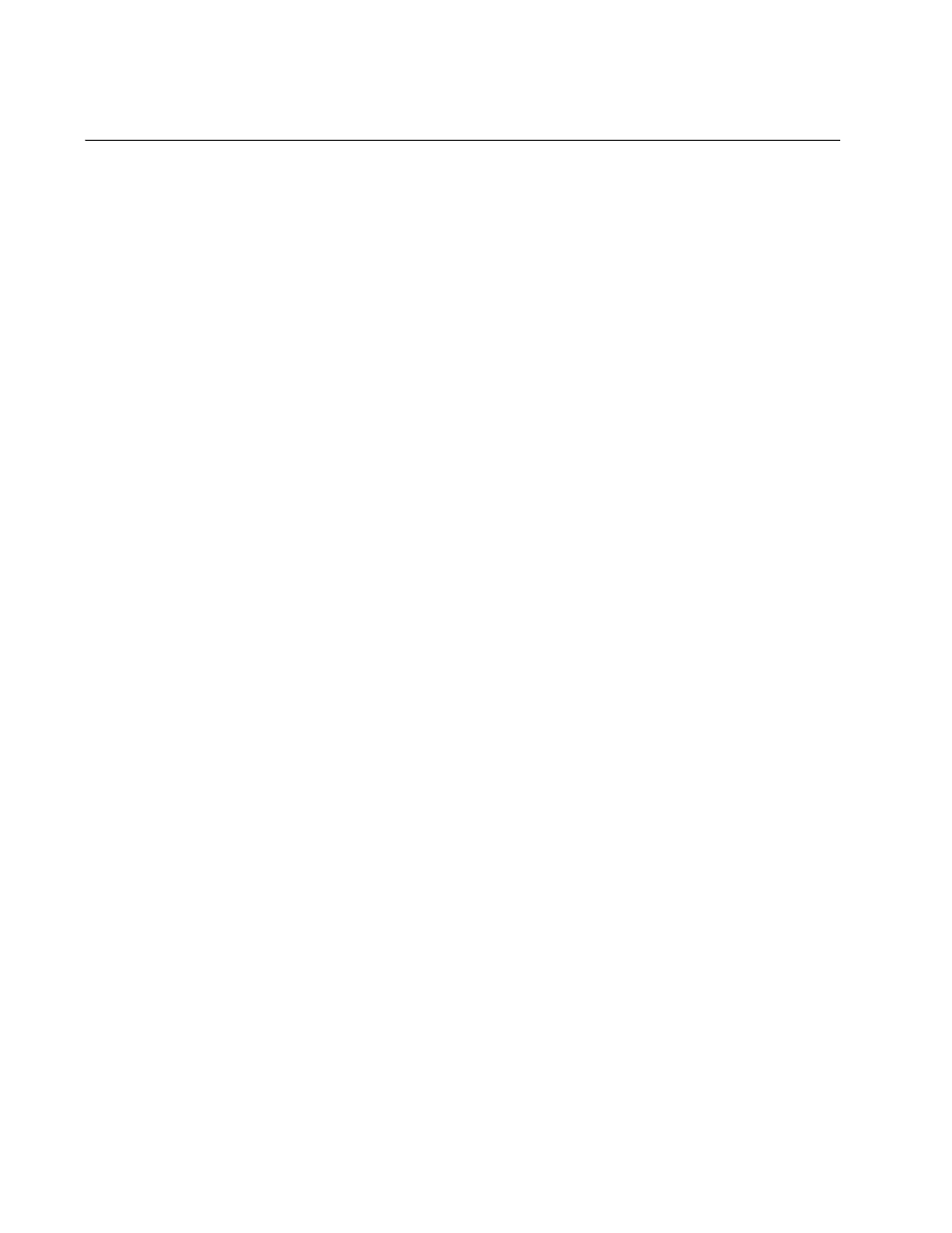
Chapter 4: Monitoring System Performance
54
Using the System Activity Monitor
The AT-S65 management software keeps a list of AT-LX3800U system
events such as the removal of an SFP or the loss of a data link. This list is
called the activity log and you use the activity monitor to display the log.
The activity log contains only those events that have occurred since you
started the management session. Ending the session purges the log. The
activity log can contain up to 256 events. When the maximum number of
events is reached, new events are added to the beginning of the file and
old ones are deleted.
In contrast, the event log contains all system events since the
AT-LX3800U system was last rebooted. For information about the event
log, refer to “Using the Event Log” on page 57.
This section contains the following procedures:
“Starting and Stopping the Activity Log,” next
“Displaying the Activity Log” on page 54
Starting and
Stopping the
Activity Log
To start or stop the activity log, perform the following procedure:
1. From the Main Menu, select Administration.
The Administration menu is shown in Figure 13 on page 37.
2. From the Administration menu, under Activity Monitor, select Start
Log to start the activity log or Stop Log to stop the activity log. The
default is Start Log.
Displaying the
Activity Log
To view the activity log, perform the following procedure:
1. From the Main Menu, select Administration.
The Administration menu is shown in Figure 13 on page 37.
2. From the Administration menu, select Activity Monitor and press
Enter.
