Modifying a port trunk – Allied Telesis AT-S105 User Manual
Page 81
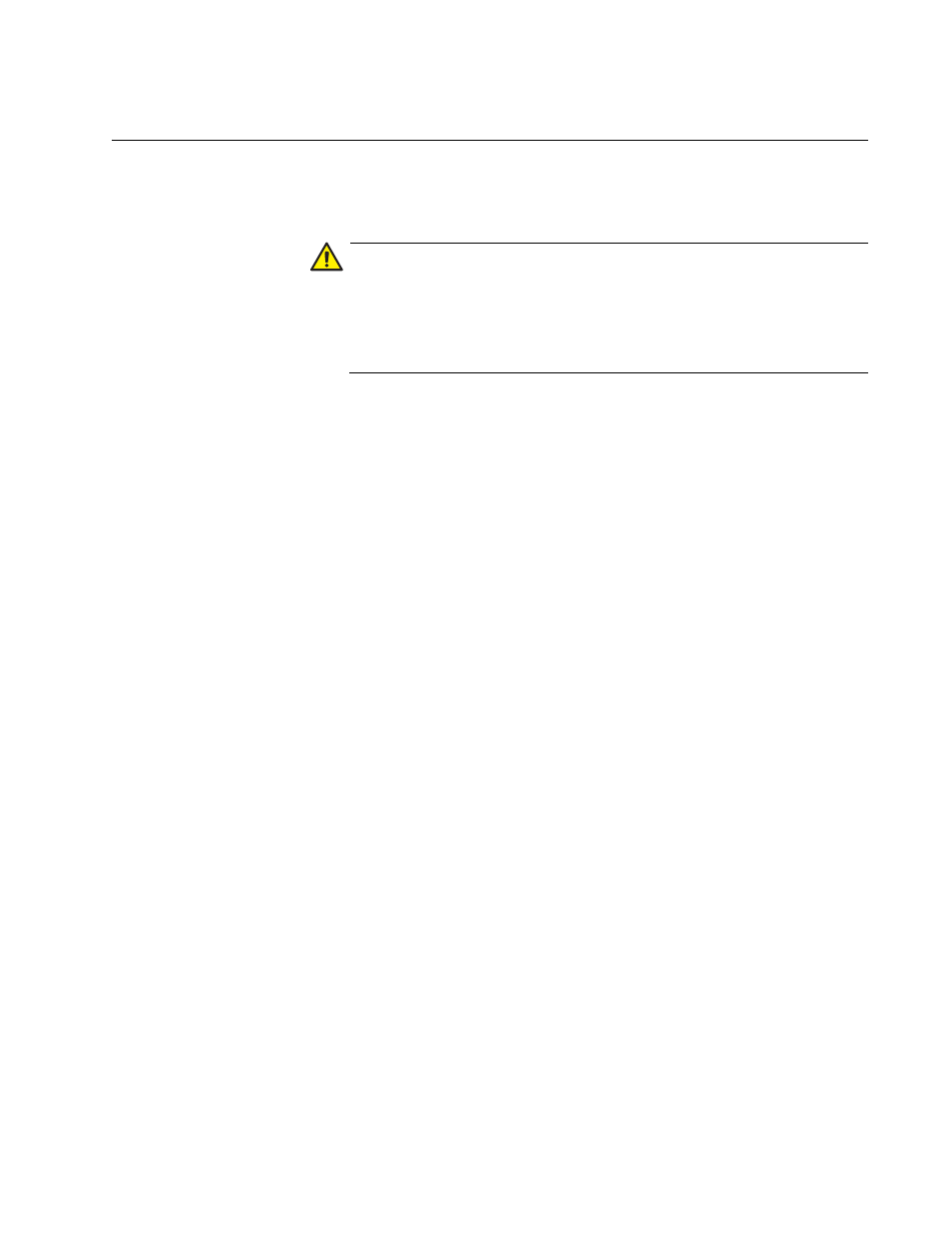
AT-S105 Management Software Web Browser User’s Guide
81
Modifying a Port Trunk
This procedure explains how to change the status of a port trunk and add
or remove ports from a port trunk.
Caution
Before you disable a port trunk, disconnect all of the cables from the
ports of the trunk. Leaving the cables connected during the
reconfiguration of a trunk can create loops in your network topology
because the ports of a disabled port trunk function as normal
network ports, forwarding individual network traffic.
To add or remove ports from a trunk, do the following procedure:
1. Select the Bridge folder.
The Bridge folder expands.
2. From the Bridge folder, select the Trunk Config. folder.
The Trunk Config. folder expands.
3. From the Trunk Config. folder, select Trunking.
The Trunking Page is shown in Figure 26 on page 79.
4. Click the status of the port trunk you want to modify and change the
status to one of the following options:
Disable
Disables the port trunk.
Active
The aggregator will broadcast and respond to LACPDU (LACP
Data Unit) packets. This setting enables the LACP feature.
Passive
The aggregator will not broadcast LACPDU packets, but it will
respond to them. This setting enables the LACP feature.
Manual
Enables static port trunking and disables the LACP feature.
5. To add or remove a port from a trunk, click the dialog box for the port in
the corresponding trunk row.
A check in a box indicates the port is a member of the trunk. No check
means the port is not a member. A port trunk can contain up to eight
ports.
