Setting sntp – Allied Telesis AT-GS950/24 User Manual
Page 48
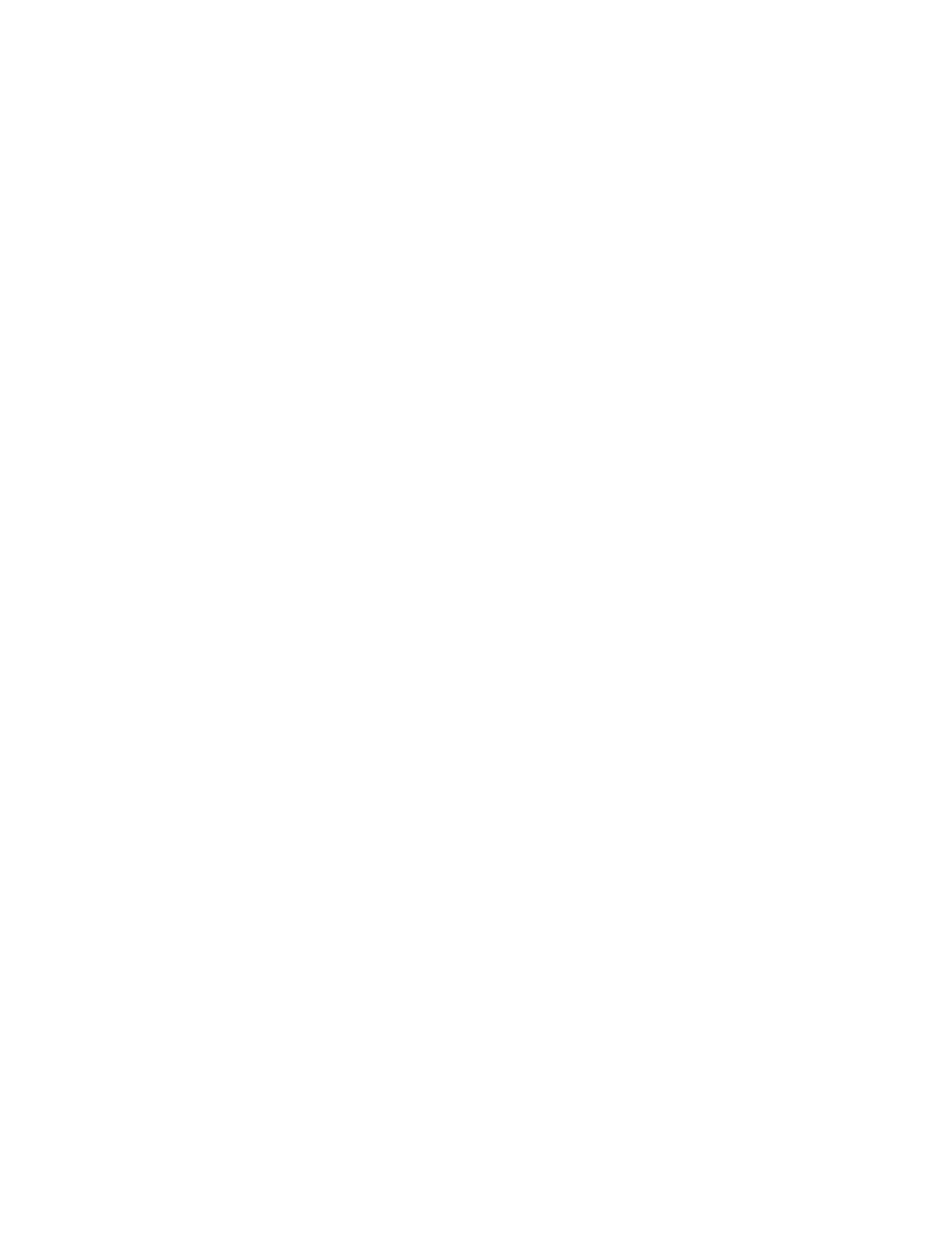
Chapter 2: System Configuration
48
3. Use the pull-down menu to set the Clock Mode parameter to
Local time.
4. In the Local Time Settings section, set the Date Setting
(YYYY:MM:DD) to the current date in the YYYY:MM:DD format.
5. In the Local Time Settings section, set the Time Settings
(HH:MM:SS) to the current time in the HH:MM:SS format.
6. Click the Apply button at the bottom of the page.
The time will take effect immediately.
7. Save your new settings or any changes to the configuration file by
selecting Save Settings to Flash from the main menu on the left side
of the page.
Setting SNTP
To configure SNTP, perform the following procedure:
1. From the main menu on the left side of the page, click the System
folder.
The System folder expands.
2. From the System folder, select System Time.
The System Time Page is displayed. See Figure 18 on page 47.
3. Use the pull-down menu to set the Clock Mode parameter to SNTP.
4. Enter the IPv4 or IPv6 address of the SNTP Primary Server: The
format is xxx.xxx.xxx.xxx for IPv4 and
xxxx:xxxx:xxxx:xxxx:xxxx:xxxx:xxxx:xxx in hexadecimal digits for IPv6.
5. Click IPv4 or IPv6.
6. Enter the IP address of the SNTP Secondary Server. The format is
xxx.xxx.xxx.xxx for IPv4 and xxxx:xxxx:xxxx:xxxx:xxxx:xxxx:xxxx:xxx
in hexadecimal for IPv6.
7. Click IPv4 or IPv6.
8. Enter the SNTP Poll Interval. The range is 1 - 60 minutes.
9. Select the local Time Zone from the pull-down menu.
10. Click the Apply button at the bottom of the page.
The switch will immediately start polling the SNTP primary server for
time information.
11. Save your new settings or any changes to the configuration file by
selecting Save Settings to Flash from the main menu on the left side
of the page.
