Allied Telesis AT-GS950/24 User Manual
Page 361
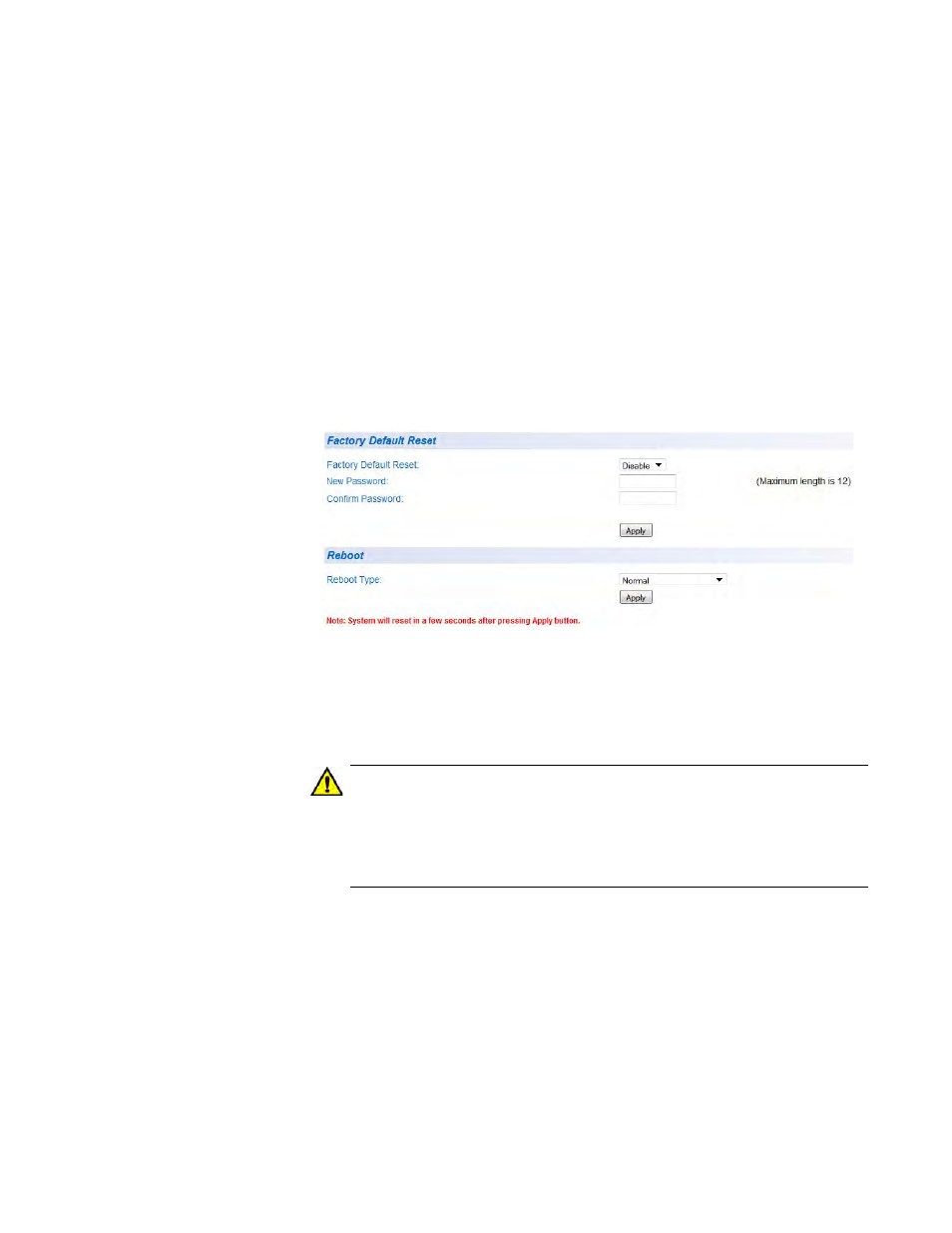
AT-GS950/24 Web Interface User Guide
361
2. From the Tools folder, select Reboot.
The Factory Default Reset/Reboot Page is displayed. See Figure 148
on page 356.
3. Go to the Factory Default Reset section on the upper part of the page.
You will find a field called Factory Default Reset. This selection
allows you to reset the switch configuration to the factory default
settings given in “Multiple Spanning Tree Protocol” on page 87 by
using the Reboot procedures outlined in “Configure Factory Default
Values” on page 358.
4. To disable the factory default reset feature, select Disable on the pull-
down menu of the Factory Default Reset field.
The Factory Default Reset/Reboot Page changes to include fields for
entering a password. See Figure 149.
Figure 149. Factory Default Reset/Reboot Page with Password Entry
5. In the New Password field, enter a password of up to 12 characters in
length. It is case-sensitive. There is not a default password for this
field.
Caution
Because you define this password as part of the process of disabling
this function, Allied Telesis has no knowledge of it. You are
responsible for keeping the password in a safe place. If it is lost,
Allied Telesis does not have a way to help you recover it.
6. Re-enter the same password in the Confirm Password field.
7. Click Apply.
The following message is displayed:
By clicking on Accept, the Factory Default Reset function will be
Disabled on both the switch management software and the
physical front panel ecoFriendly button. If you loose this password,
ATI cannot recover it for you.
By Clicking on Cancel, the “Factory Default Reset” function will
