Configuration file upload – Allied Telesis AT-GS950/24 User Manual
Page 344
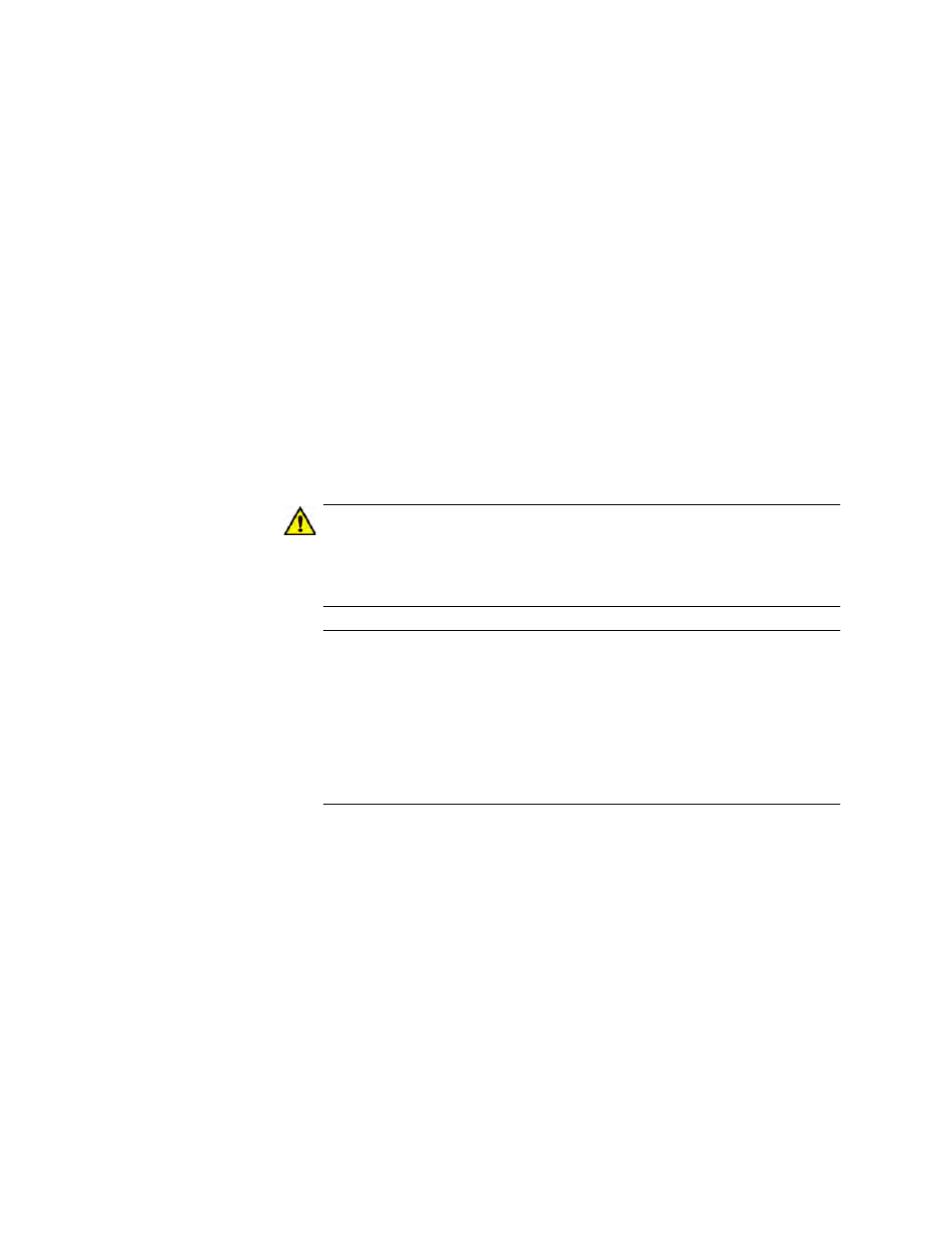
Chapter 25: Software/Configuration Updates
344
3. Select the Backup button.
A message is displayed indicating that the file has downloaded.
Configuration
File Upload
To upload an AT-S115 configuration file onto the switch, perform the
following procedure:
1. Enter the IP address of the TFTP server in the field next to the TFTP
Server IP parameter.
For an IPv4 address, click IPv4, then enter the address using
xxx.xxx.xxx.xxx format.
For an IPv6 address, click IPv6, then enter the address using
xxxx:xxxx:xxxx:xxxx:xxxx:xxxx:xxxx:xxxx hexadecimal format.
2. Select the Restore button.
3. The software immediately begins to upload the configuration file from
the TFTP server to the switch.
Caution
If you are uploading a configuration file, the file will be implemented
immediately after upload. A short interruption in network service will
be experienced while the new configuration file is loaded.
Note
If the IP address contained in the new configuration file is different
than the one you currently have in your browser URL, you will loose
connectivity with the AT-S115 Management software on the
AT-GS950/24 switch after the new configuration file is loaded. If this
is the case, you can identify the new IP address by using the ATI
Web Discovery Tool. See“DHCP and ATI Web Discovery Tool” on
page 52 for more information.
