Create ipv6 traffic class entries – Allied Telesis AT-GS950/24 User Manual
Page 205
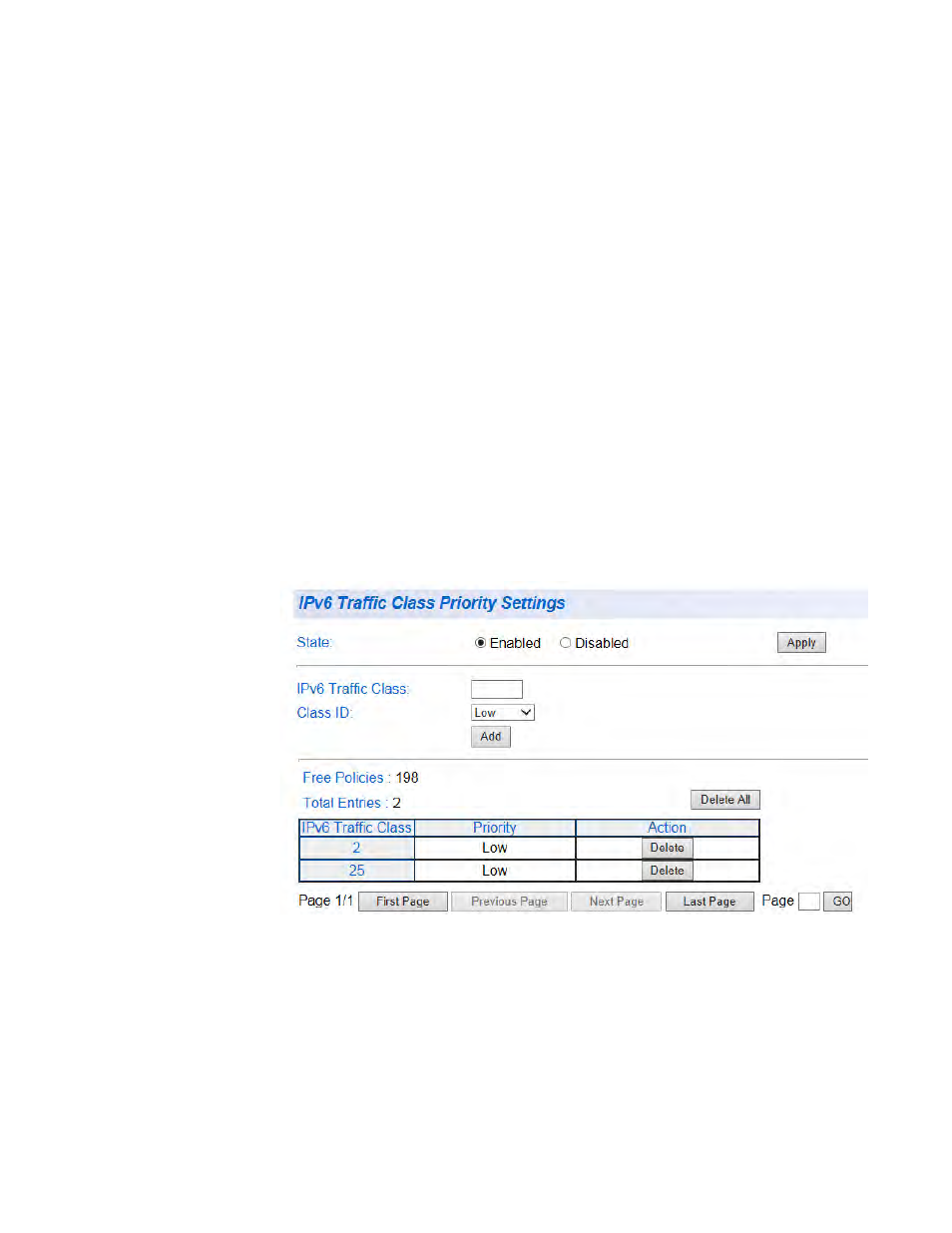
AT-GS950/24 Web Interface User Guide
205
4. Use the State radio buttons to select the IPv6 Traffic Class Priority
state:
Enabled - Will activate IPv6 Traffic Class Priority mapping. The
other parameters on the web page will become active.
Disabled - Will de-activate IPv6 Traffic Class Priority mapping. The
other parameters on the web page will become inactive and will be
greyed out so that data cannot be entered.
5. Click Apply.
Create IPv6
Traffic Class
Entries
To create IPv6 traffic class priority entries, perform the following
procedure:
1. Enter a value for the IPv6 packet header’s 8 bit priority in the IPv6
Traffic Class field. The range is 0-255.
2. Select a queue (Low, Medium, High, Highest) from the Class ID
drop-down menu.
3. Click the Add button.
The entry appears in the table. See Figure 76.
Figure 76. IPv6 Traffic Class Priority Settings Page with Entries
4. For additional entries, repeat Step 1 through Step 3.
5. From the main menu on the left side of the page, select Save Settings
to Flash to permanently save your changes.
