Disable a port trunk – Allied Telesis AT-GS950/24 User Manual
Page 107
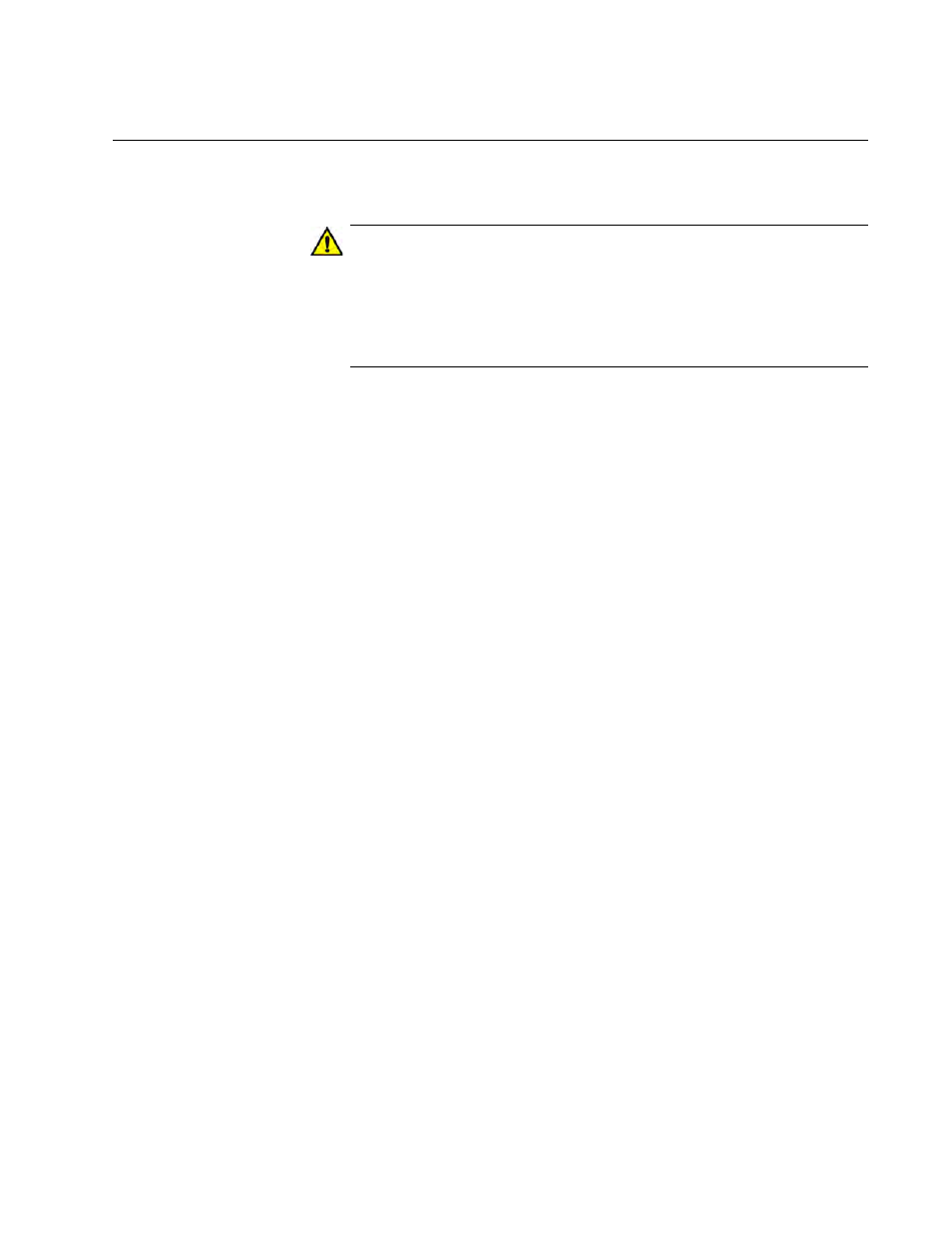
AT-GS950/24 Web Interface User Guide
107
Disable a Port Trunk
This procedure explains how to disable a port trunk.
Caution
Before you disable or modify a port trunk, disconnect all of the
cables from the ports of the trunk. Leaving the cables connected
during the reconfiguration of a trunk can create loops in your
network topology. Loops can result in broadcast storms which can
severely limit the effective bandwidth of your network.
To disable a port trunk, perform the following procedure:
1. Disconnect all of the Ethernet cables from the ports of the trunk.
2. Select the Bridge folder.
The Bridge folder expands.
3. From the Bridge folder, select the Trunk Config folder.
The Trunk Config folder expands.
4. From the Trunk Config folder, select Trunking.
The Trunking Page is shown in Figure 36 on page 103.
5. To disable a port trunk, select Disable from the pull-down menu next
to the trunk that you want to disable.
6. Click Apply.
7. From the main menu on the left side of the page, select Save Settings
to Flash to permanently save your changes.
8. Modify the port trunk configuration in the same way on the other
switch.
