Samsung SPH-M390ZSAVMU User Manual
Page 91
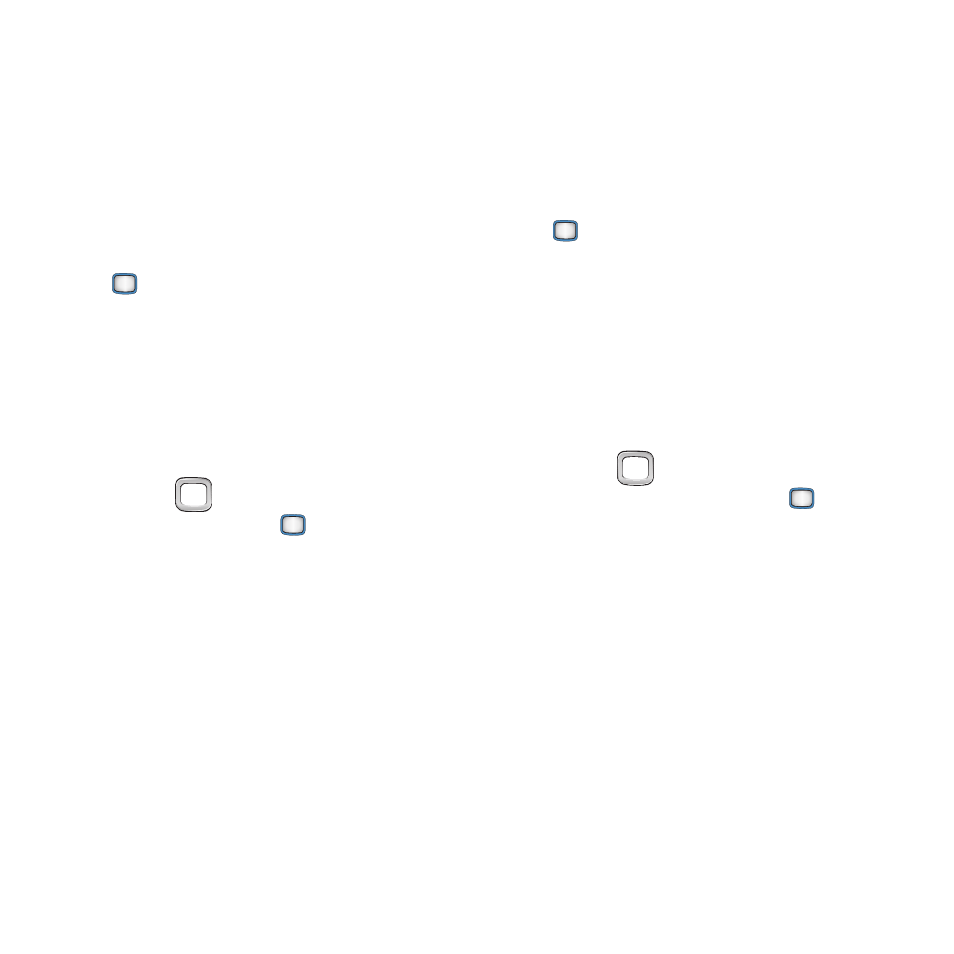
Settings 87
Force Location On
Turning Location On allows the network to detect
the phone’s position using GPS technology. Some
applications and services require the Location be
set to On.
Use the Force Location On setting to prevent
Location being set to Off.
1.
From the Main screen, press the
MENU/OK Key ➔ Tools+Settings ➔
Settings
➔ Parental Controls.
2.
Enter the Parental Control Code at the
prompt. For more information, see
“Turning Parental Controls On or Off”
on
page 83.
3.
Select Restrictions ➔ Force Location On.
4.
Use the
Navigation Key to highlight On
or Off, then press the
MENU/OK Key to
save your selection.
Reset/Delete
Reset Settings
Resetting phone settings restores factory
defaults, including ringtones, volume settings,
and display settings.
1.
From the Main screen, press the
MENU/OK Key ➔ Tools+Settings ➔
Settings
➔ Reset/Delete.
2.
Enter the Lock Code at the prompt. The
default lock code is the last four digits of
the telephone number assigned to your
phone. The first time you access this
setting, you’ll be prompted to change the
Lock Code.
3.
Use the
Navigation Key to highlight
Reset Settings
, then press the
MENU/
OK Key
.
4.
At the prompt, confirm the reset by
pressing RESET.
