Messages settings, Ation, see “messages settings” on – Samsung SPH-M390ZSAVMU User Manual
Page 56
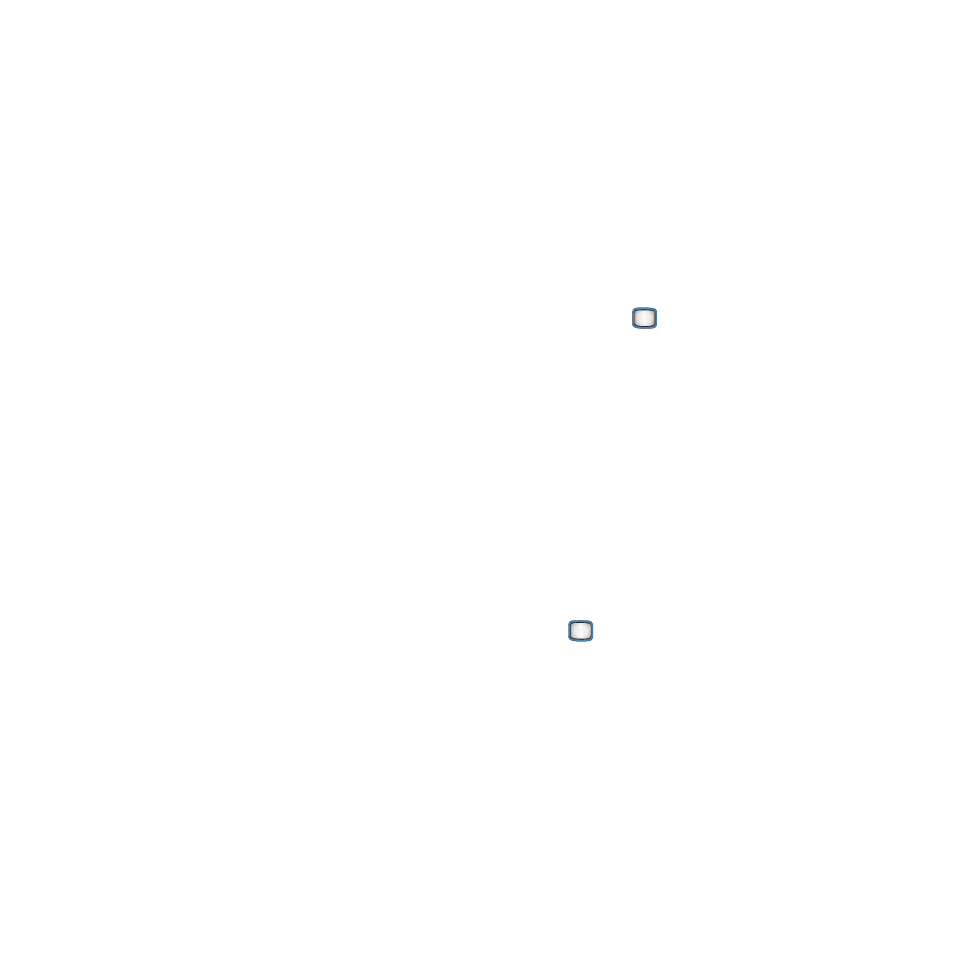
52
Messages Settings
Messages settings allow you to decide how you
would like to be notified of new messages, add a
signature to messages you send, and create your
own preset messages.
Notification
Specify how you want to be notified of new
messages.
1.
From the Main screen, press MESSAGES ➔
Settings
➔ Notification.
2.
Choose an option:
• Message & Icon: An icon displays in the Status
Bar, and a message alerts you to new
messages.
• Icon only: An icon displays in the Status Bar for
new messages.
Preset Messages
Your phone comes with preset messages, such
as “What’s up?” and “Where are you?” to make
sending text messages easier. Customize or
delete these messages to suit your needs, or add
your own messages.
To edit or delete a preset message:
1.
From the Main screen, press MESSAGES ➔
Settings
➔ Preset Messages.
2.
Use the
MENU/OK Key to highlight a
preset message.
3.
Press EDIT, then modify the text.
– or –
Press OPTIONS ➔ Delete or Delete All.
To add a new preset message:
1.
From the Main screen, press MESSAGES ➔
Settings
➔ Preset Messages.
2.
Select OPTIONS ➔ Add New.
3.
Enter your message and press the
MENU/OK Key.
