Search, My photos + videos, Search my photos + videos – Samsung SPH-M390ZSAVMU User Manual
Page 59
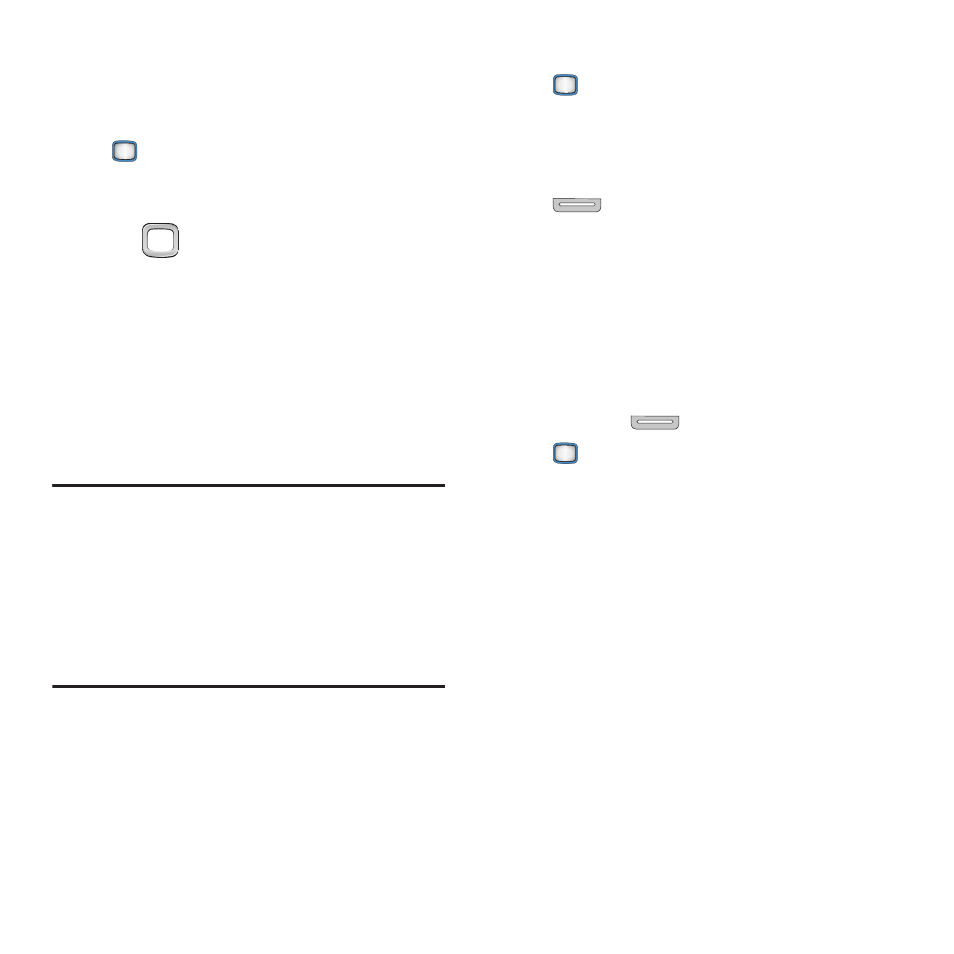
Multimedia 55
Search
Search the Web.
1.
From the Main screen, press the
MENU/OK Key ➔ Search.
2.
At the Virgin Mobile Search screen, enter
search criteria to search the Web, or use
the
Navigation Key to scroll a list of
Popular Searches.
My Photos + Videos
Camera
Take pictures with your phone’s built-in camera.
The Camera always opens in landscape mode.
While taking pictures, you can use the external
command keys, or the QWERTY command keys.
Important!
Important! Do not take photos of
people without their permission.
Do not take photos in places where
cameras are not allowed.
Do not take photos in places or in a
manner where you may interfere with
another person’s privacy.
1.
From the Main screen, press the
MENU/OK Key ➔ My Photos + Videos
➔ Camera
.
– or –
From the Main screen, press and hold the
Camera Key on the right side of the
phone.
2.
Press OPTIONS to configure Camera
settings, if desired.
3.
Using the display screen as a viewfinder,
compose your picture by aiming the lens at
your subject.
4.
Press the
Camera Key or the
MENU/OK Key to take the picture.
5.
After taking a photo, use the option keys:
• Press SEND to send the new photo to a contact
or via Bluetooth.
• Press OPTIONS for other options:
–
Send picture: Send the new photo to a contact
or via Bluetooth
–
Camera: Return to Camera to take more
pictures.
–
Assign: Set the picture as Picture ID for a
contact, as Wallpaper, or as a Screen Saver.
–
Erase: Delete the picture.
–
Review Album: View all photos in My Photos +
Video.
