Secret contacts, Groups, Secret contacts groups – Samsung SPH-M390ZSAVMU User Manual
Page 41
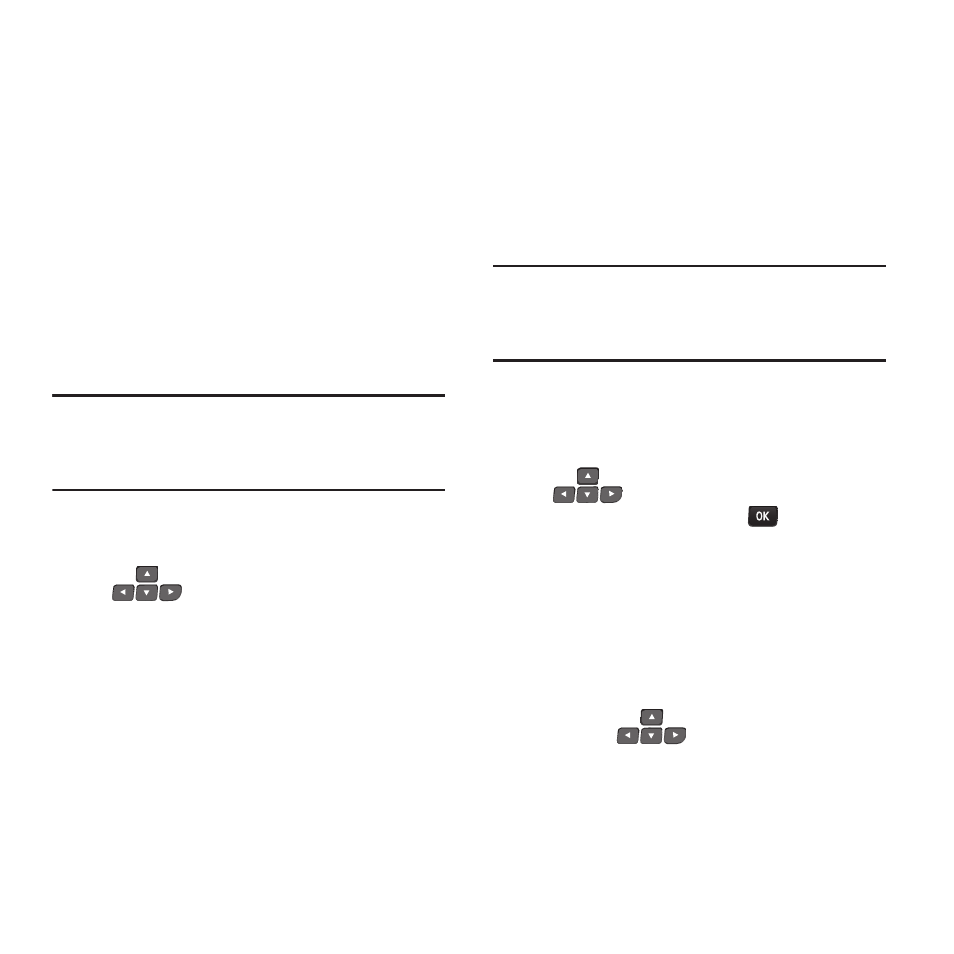
Contacts 37
Secret Contacts
The Secret Contact feature works with the Hide
Secret/Show Secret option under Contacts
Settings.
Setting a contact as secret allows it to be
controlled by the Hide Secret/Show Secret
option. When a contact is set as Secret and the
Hide Secret setting is on, the contact does not
appear in the Contacts until you enter the Lock
Code.
For more information about Contacts Settings,
see “Contacts” on page 93.
Note:
This procedure uses the QWERTY keyboard.
Rotate the phone and slide it open to access
the QWERTY keyboard.
1.
From the Main screen, press CONTACTS.
2.
Find a contact, by using the
Navigation Keys
to browse
contacts, or see “Finding a Contact” on
page 32.
3.
Highlight the contact, then press OPTIONS
➔
Set as Secret
or Set as Not Secret.
4.
Press DONE to save the new setting.
Groups
Assign contacts to categories, called Groups, to
make searching your contacts faster, or to
quickly send messages to group members.
You can create a temporary Group, to make
addressing a message to multiple people easier.
Adding a Group
Note:
This procedure uses the QWERTY keyboard.
Rotate the phone and slide it open to access
the QWERTY keyboard.
1.
From the Main screen, press CONTACTS.
2.
Press OPTIONS
➔
New Group
.
3.
At the prompt, press START. Use the
Navigation Keys
to highlight
contact(s), and press the
MENU/OK Key
to mark contacts for the group.
4.
When the desired contacts are marked,
press CONTINUE.
5.
Enter a name for the group. For more
information about entering text, see
“Entering Text”
6.
Use the
Navigation Keys
to
highlight fields, including Picture, to add
information to the group. To add more
members, select Add More.
7.
Press SAVE to save the new group.
