Samsung SPH-M390ZSAVMU User Manual
Page 63
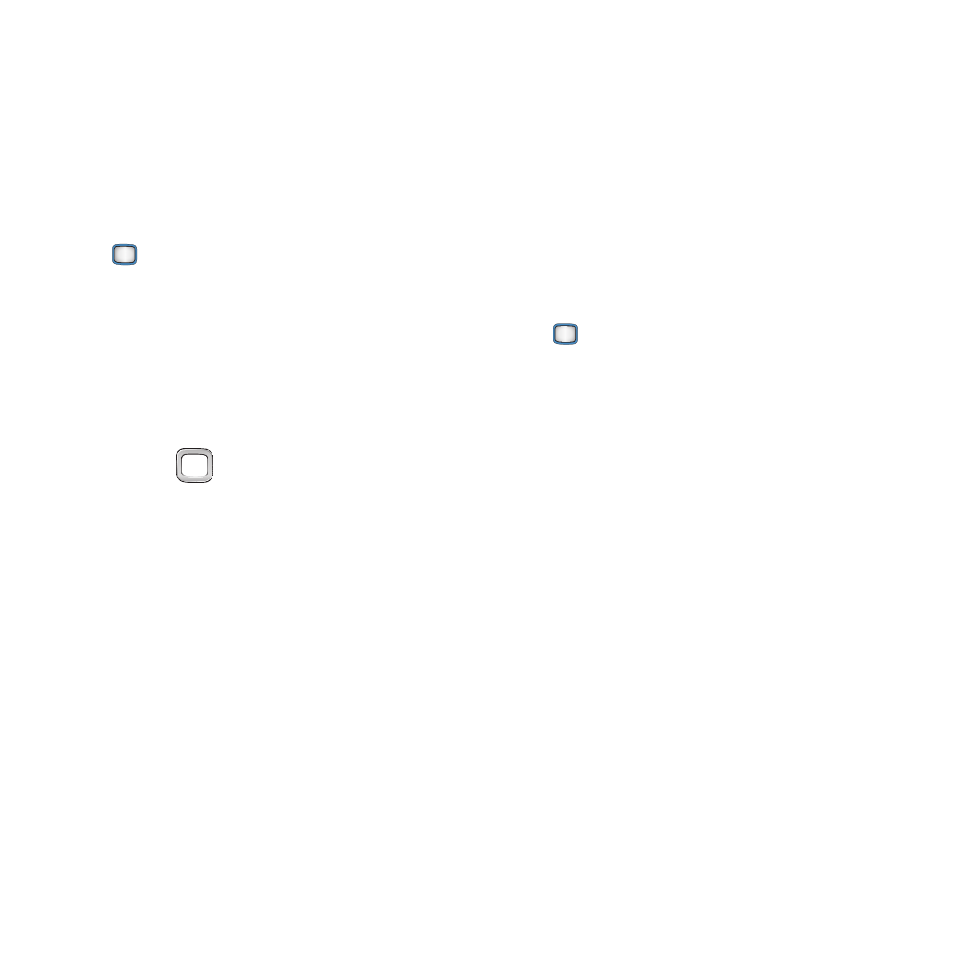
Multimedia 59
My Photos + Videos
View and manage pictures and videos, pre-
loaded on your phone, taken with the built-in
Camera, or downloaded and stored to your
phone or optional installed memory card (not
included).
1.
From the Main screen, press the
MENU/OK Key ➔ My Photos + Videos.
2.
Select My Photos + Videos for options:
• In Phone: Pictures and videos stored in your
phone’s internal memory.
• Memory Card (if an optional memory card is
installed): Pictures and videos stored on an
installed memory card (not included).
3.
Use the
Navigation Key to browse
pictures and videos. While browsing, use
these options:
• Press SEND to send the picture or video to a
Contact or via Bluetooth.
• Press OPTIONS:
–
Expand View: View an item full-screen.
–
Slide Show: View a slide show of all items.
–
Select Multiple: Select multiple items to send,
create a slide show, delete, copy, or move.
–
Assign: Set an item as a Picture ID, Wallpaper,
or Screen Saver.
–
Delete: Erase the highlighted item.
–
Copy/Move: Create a copy, or move the item
between In Phone and Memory Card storage.
–
Details/Edit: View or modify information about
the item.
–
Camera Mode/Camcorder Mode: Launch
Camera or Camcorder.
Settings
Configure settings for photos and videos.
1.
From the Main screen, press the
MENU/OK Key ➔ My Photos + Videos.
2.
Configure options:
• Auto-Save to: Choose the default location for
saving new pictures or videos. Select Phone to
save to phone memory, or Card to save to an
optional installed memory card.
• Status Bar: When On, Camera Options icons
display at the top of the screen while using
Camera/Camcorder.
