Section 10: settings, Display – Samsung SPH-M390ZSAVMU User Manual
Page 77
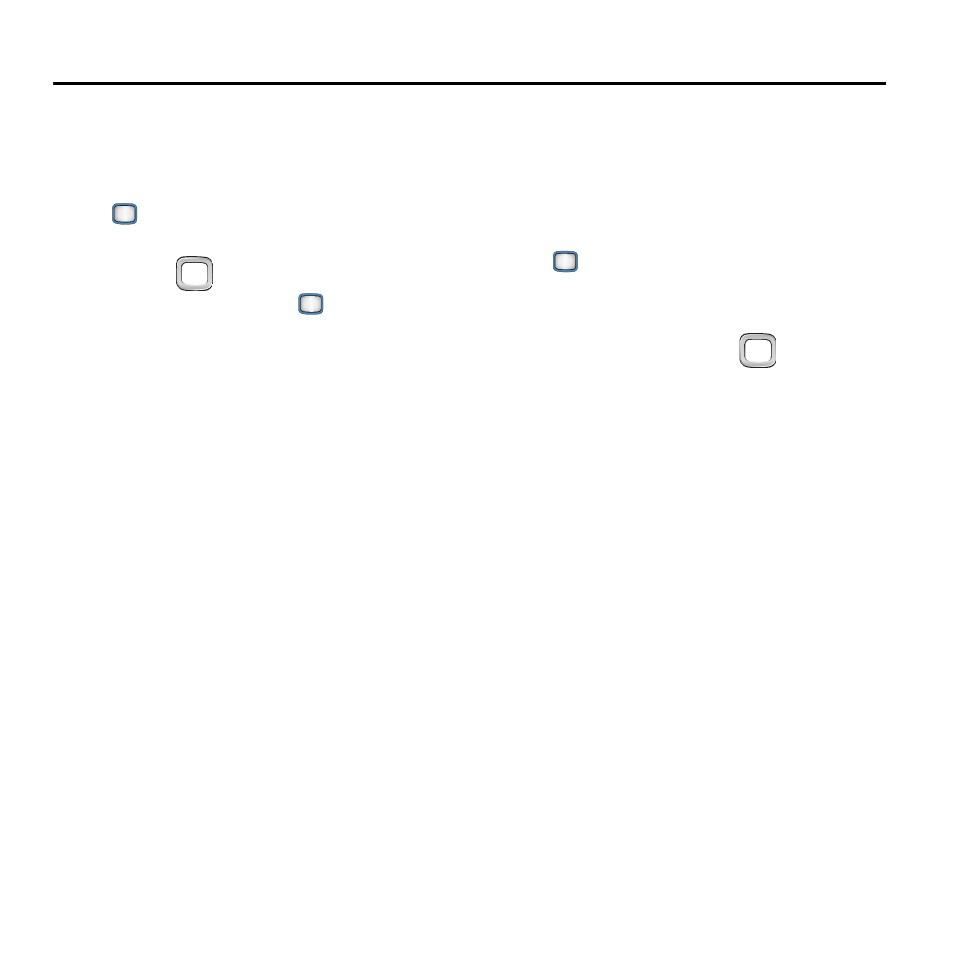
Settings 73
Section 10: Settings
Display
Wallpaper
1.
From the Main screen, press the
MENU/OK Key ➔ Tools+Settings ➔
Settings
➔ Display ➔ Wallpaper.
2.
Use the
Navigation Key to highlight
an item, then press the
MENU/OK Key
to make a selection:
• No Image: Display the default background.
• Take New Picture: Launch Camera to take a
picture.
• My Albums: Select an image from phone
memory or from an optional installed memory
card.
• Downloaded: Select an image you’ve
downloaded.
• Preloaded: Select from images preloaded on
your phone.
3.
Select an image, then press ASSIGN.
Foreground
Foregrounds are items that appear on top of the
Wallpaper. You can configure your phone to
display a clock or calendar, or a greeting.
1.
From the Main screen, press the
MENU/OK Key ➔ Tools+Settings ➔
Settings
➔ Display ➔ Foreground.
2.
Select one of the following:
• Clock/Calendar: Use the
Navigation
Key to scroll right or left to highlight a selection,
from Digital Clock, Analog Clock, Dual Clock,
Calendar, or Basic Clock, then press DONE.
• Greeting: Enter a greeting, then press DONE.
For more information about entering text, see
• None: No foreground items display.
