Section 5: contacts, Using the qwerty keyboard, Accessing contacts – Samsung SPH-M390ZSAVMU User Manual
Page 34: Adding contacts
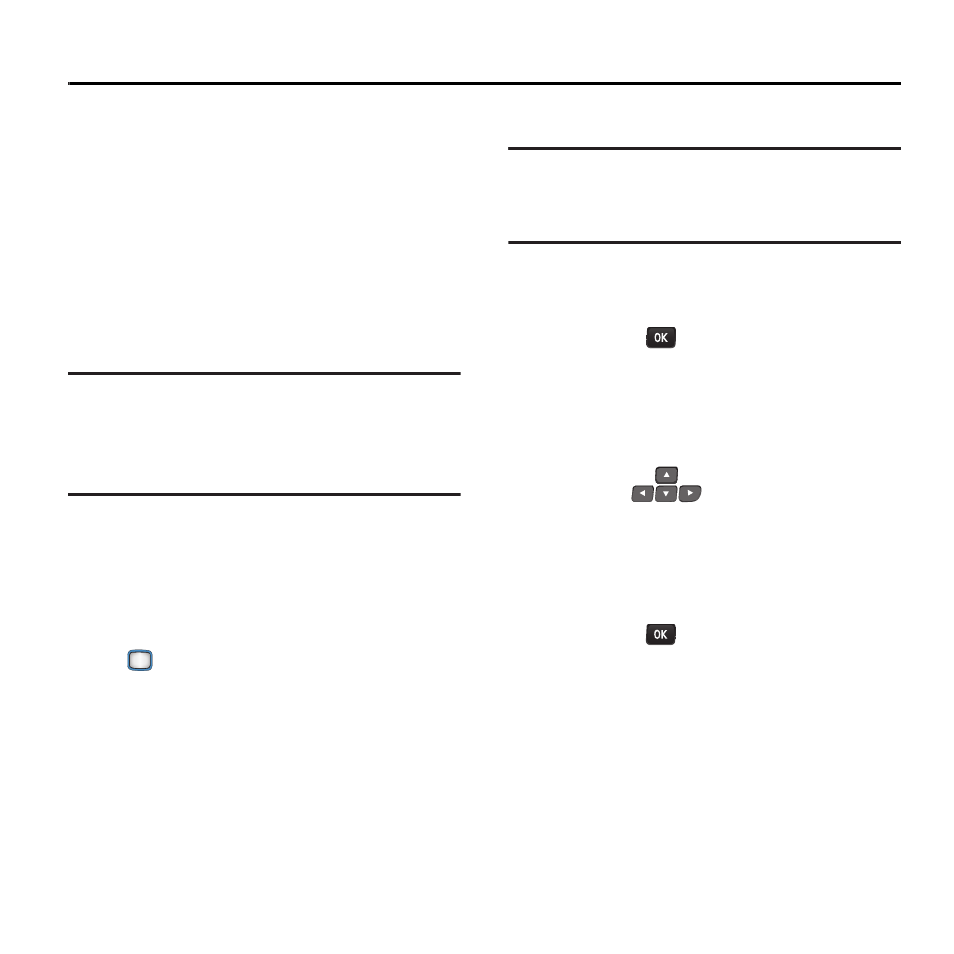
30
Section 5: Contacts
This section allows you to manage your daily
contacts by saving information in Contacts.
Contacts provides access to powerful features
such as Groups, and sharing contacts.
Using the QWERTY Keyboard
For fast and easy entry of contact information,
open the phone to use the QWERTY keyboard.
For more information, see “Using the QWERTY
Keyboard”
Note:
Instructions for creating, editing and
managing Contacts use the QWERTY
keyboard, unless otherwise stated in the
procedure.
Accessing Contacts
Ⅲ From the Main screen, press CONTACTS.
– or –
From the Main screen, press the
MENU/OK Key
to select Contacts.
Adding Contacts
Note:
This procedure uses the QWERTY keyboard.
Rotate the phone and slide it open to access
the QWERTY keyboard.
1.
From the Main screen, press CONTACTS.
2. Add New
is highlighted automatically.
Press the
MENU/OK Key to select it,
then select New Contact.
3.
Enter a Name for the new entry. For more
information about entering text, see
“Entering Text”
4.
Use the
Navigation Keys
to move
to the Number field, then enter a phone
number. Press the Navigation Key Down to
highlight a label for the entry (Mobile,
Home, Work, Pager, Fax, or Others), then
press the
MENU/OK Key.
5.
Continue using the Navigation Key to move
to fields to add information for the contact,
if desired. While entering information,
press OPTIONS for options for the field.
6.
When you’re finished entering information,
press DONE to save the contact.
