N, see “adding contacts from recent history – Samsung SPH-M390ZSAVMU User Manual
Page 35
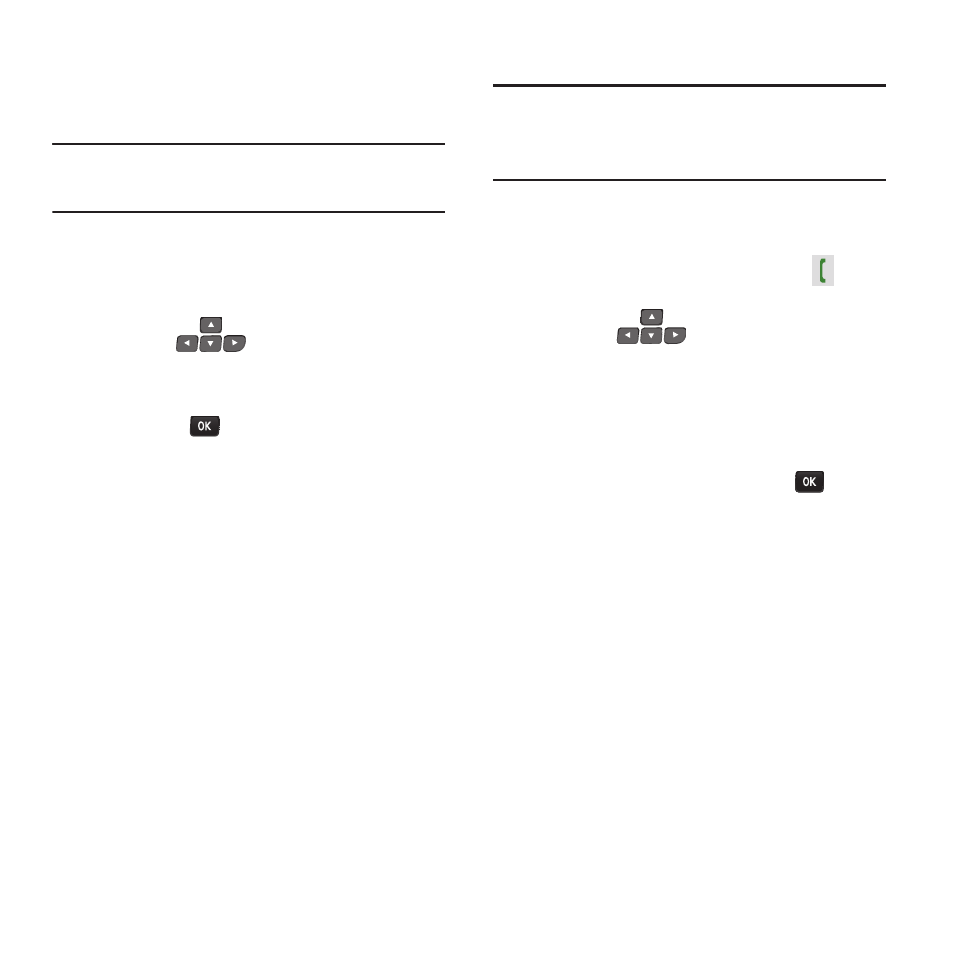
Contacts 31
Saving a Phone Number
Enter a telephone number with the external
keypad, then save it to a contact.
Note:
This procedure uses the external phone
keypad.
1.
From the Main screen, use the external
keypad to enter the number.
2.
Press OPTIONS ➔ Save ➔ New Contact.
3.
Use the
Navigation Keys
to
highlight a label for the entry (Mobile,
Home, Work, Pager, Fax, or Others), then
press the
MENU/OK Key.
4.
Enter a name for the contact in the Name:
field.
5.
Continue adding information to fields, or
press DONE to save the contact.
Adding Contacts from Recent History
Note:
This procedure uses the QWERTY keyboard.
Rotate the phone and slide it open to access
the QWERTY keyboard.
Save a telephone number from a recent call as a
contact.
1.
From the Main screen, press the
Talk
Key
to display Recent History.
2.
Use the
Navigation Keys
to
highlight a call.
3.
Press OPTIONS ➔ Save ➔ New Contact.
4.
Use the Navigation Keys to highlight a label
for the entry (Mobile, Home, Work, Pager,
Fax, or Others), then press the
MENU/
OK Key
.
5.
Enter a name for the contact in the Name:
field.
6.
Continue adding information to fields, or
press DONE to save the contact.
