Contact history – Samsung SPH-M390ZSAVMU User Manual
Page 44
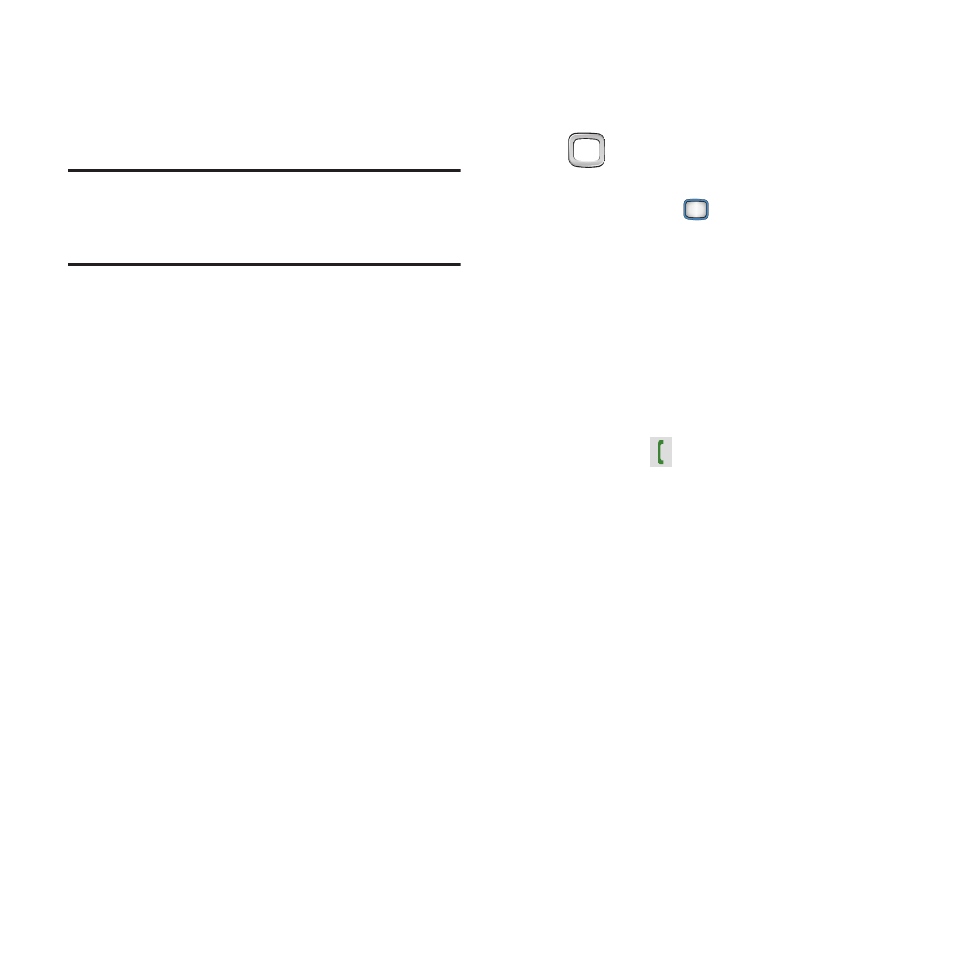
40
Sending My Name Card by Bluetooth
You can send your contact information, as My
Name Card, to Bluetooth devices that support
vCards.
Note:
This procedure uses the QWERTY keyboard.
Rotate the phone and slide it open to access
the QWERTY keyboard.
1.
From the Main screen, press CONTACTS
➔
OPTIONS
➔
Settings
➔
My Name Card
.
2.
Press SEND CONTACT, then select Send
name Card
.
3.
If you have not already turned Bluetooth
On, follow the prompts to turn it On.
4.
Follow the prompts to continue with the
Bluetooth transfer. For more information
about adding devices and sending via
Bluetooth, see “Bluetooth” on page 65.
Contact History
1.
From the Main screen, press CONTACTS.
2.
Highlight a contact, by using the
Navigation Key to browse contacts,
or see “Finding a Contact” on page 32,
then press the
MENU/OK Key to display
the contact.
3.
Press OPTIONS
➔
Contact History
.
4.
Use the Navigation Key to scroll the list of
calls and messages. While viewing history,
you can use these options:
• Highlight a call or message, then press the
MENU/OK Key to view details and options.
• Press the
TALK Key to call the number in
the item.
• Press SEND MSG to create a new message
addressed to the contact.
• Press OPTIONS for these options:
–
Delete: Erase the highlighted history item.
–
Delete All: Erase all history for this contact.
–
Prepend: Enter digits to dial before the phone
number.
–
Contact Details: View the contact’s
information.
