Mass storage – Samsung SPH-M390ZSAVMU User Manual
Page 71
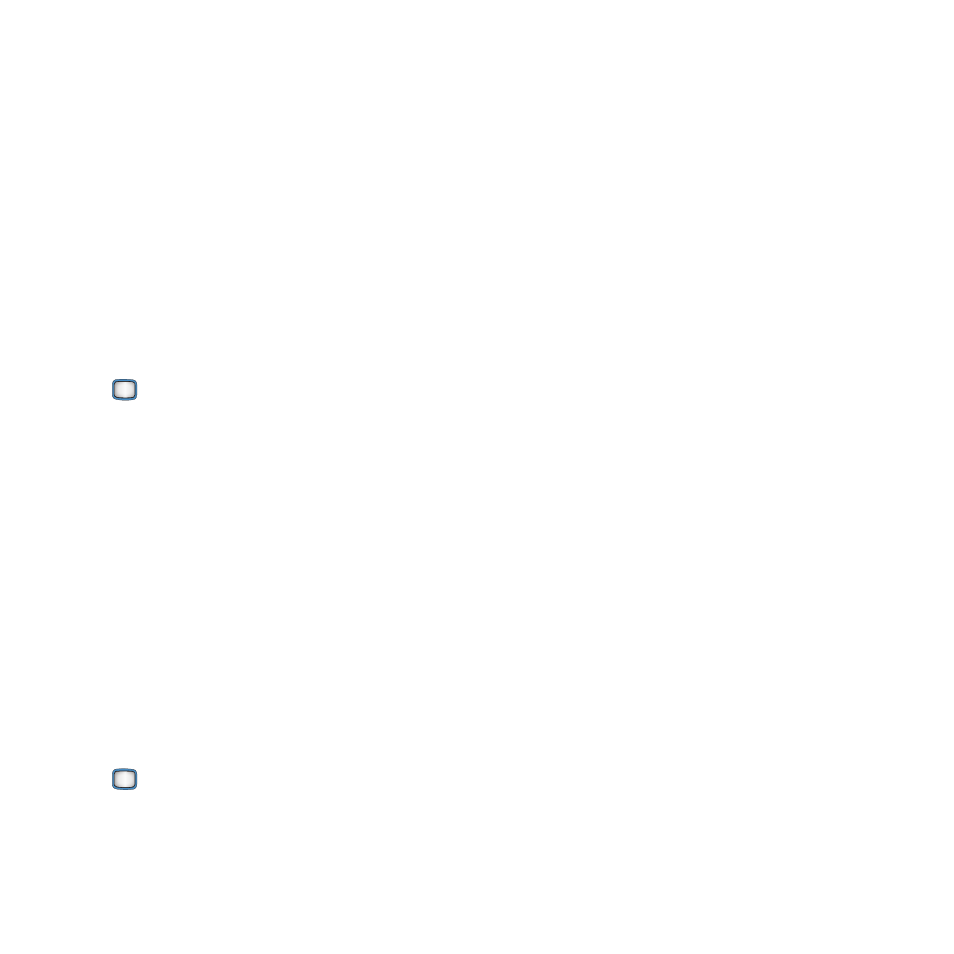
Tools 67
Mass Storage
Configure your phone’s storage options.
Connect to PC
Connect your phone to a PC to share information
between an optional installed memory card (not
included) and the PC.
For more information about installing a memory
card, see “Memory Card” on page 9.
1.
Connect your phone to a PC, using a USB
cable.
2.
From the Main screen, press the
MENU/OK Key ➔ Tools+Settings ➔
Tools
➔ Mass Storage ➔ Connect to PC.
3.
On the PC, choose an option for
transferring information. Available options
depend on the PC’s installed programs.
4.
When finished, press DISCONNECT, then
follow the prompts to complete the
disconnection. Remove the USB cable.
File Manager
View and manage files stored in your phone’s
memory, and on an optional installed memory
card (not included).
1.
From the Main screen, press the
MENU/OK Key ➔ Tools+Settings ➔
Tools
➔ Mass Storage ➔ File Manager.
2.
Choose Phone or Memory Card, then use
these options:
• Use the Navigation Key to highlight items, then
press the MENU/OK Key to browse items stored
in the phone memory.
• Press FILE INFO for information about the
highlighted file (only available if the highlighted
item is a file, not a folder).
• Press OPTIONS for options related to the
highlighted item. Available options depend on
the type of item highlighted.
–
Send: Send the item via Bluetooth.
–
Delete: Erase the highlighted item.
–
Copy: Copy items between Phone and Memory
Card.
–
Move: Move items between Phone and Memory
Card.
–
Rename: Change the name of the highlighted
item.
–
Create Folder: Create a new folder.
–
Folder Info: View information about the
highlighted folder.
–
Memory Info: View usage for All, Phone, or
Card memory.
–
Memory Info: View usage for All, Phone, or
Card memory.
