Samsung SPH-M390ZSAVMU User Manual
Page 80
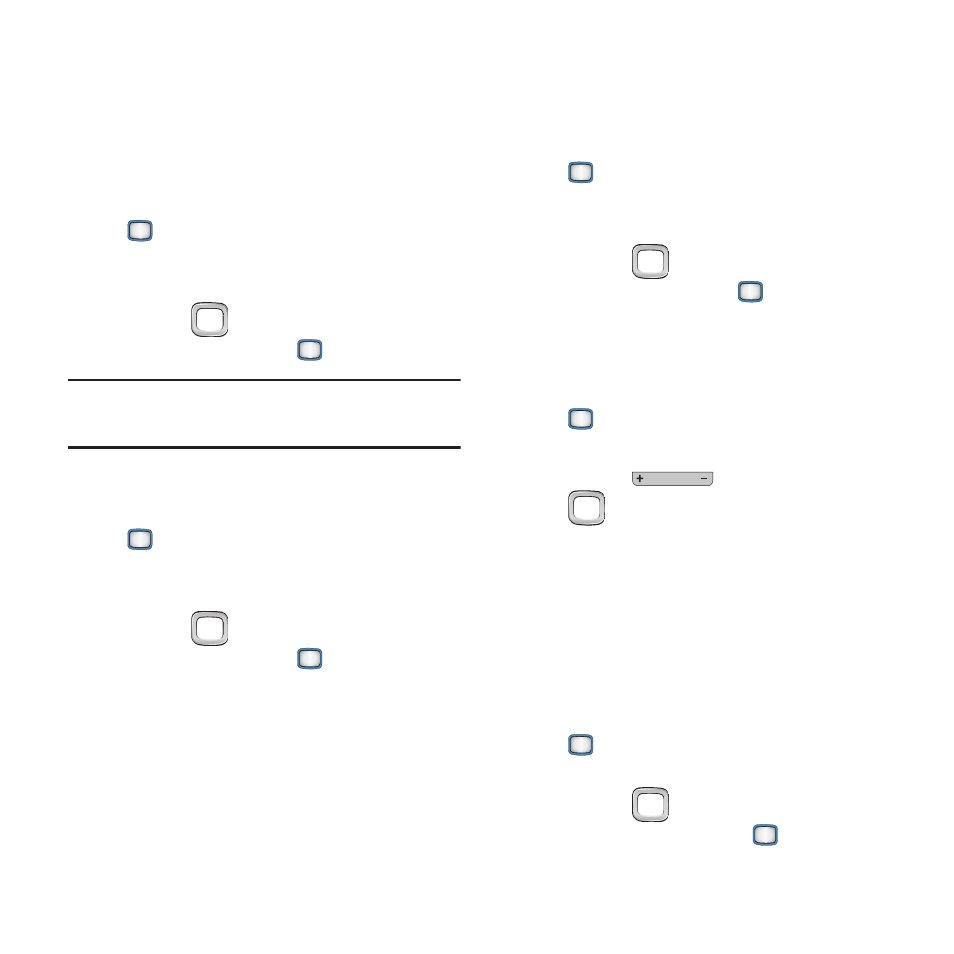
76
Backlight Control
Control how long the display remains on until
dimming, then turning off, after your last key
press.
Backlight Dim
1.
From the Main screen, press the
MENU/OK Key ➔ Tools+Settings ➔
Settings
➔ Display ➔ Backlight Control
➔
Backlight Dim.
2.
Use the
Navigation Key to highlight a
setting and press the
MENU/OK Key.
Important!
Long backlight times use more battery
power.
Backlight Off
1.
From the Main screen, press the
MENU/OK Key ➔ Tools+Settings ➔
Settings
➔ Display ➔ Backlight Control
➔
Backlight Off.
2.
Use the
Navigation Key to highlight a
setting and press the
MENU/OK Key.
Java Backlight
Control how long the display remains on while
running Java applications.
1.
From the Main screen, press the
MENU/OK Key ➔ Tools+Settings ➔
Settings
➔ Display ➔ Backlight Control
➔
Java Backlight.
2.
Use the
Navigation Key to highlight a
setting and press the
MENU/OK Key.
Brightness
Adjust the screen brightness.
1.
From the Main screen, press the
MENU/OK Key ➔ Tools+Settings ➔
Settings
➔ Display ➔ Brightness.
2.
Use the
Volume Key, or the
Navigation Key, to adjust the screen
brightness, then press DONE.
PowerSave Mode
When turned On, Power Save mode will
automatically set the Backlight Dim to Always
Dim, adjust the Backlight Off to 15 seconds, and
set the Keypad Light to Off.
1.
From the Main screen, press the
MENU/OK Key ➔ Tools+Settings ➔
Settings
➔ Display ➔ PowerSave Mode.
2.
Use the
Navigation Key to highlight
On
or Off and press the
MENU/OK Key.
